Care workers can use AlayaCare's Phone Timekeeping feature to use an interactive voice response (IVR) system instead of the mobile application for actions such as clocking in and out of visits, listening to their schedule, completing service tasks, and reporting an incident.
Administrators can configure an agency's phone timekeeping settings from System Settings>Phone Timekeeping.
If your agency uses a multi-office setup, you should ensure that individual phone numbers are configured per branch, as the IVR system will first identify an employee by their branch and then search for them by the external ID they submit.
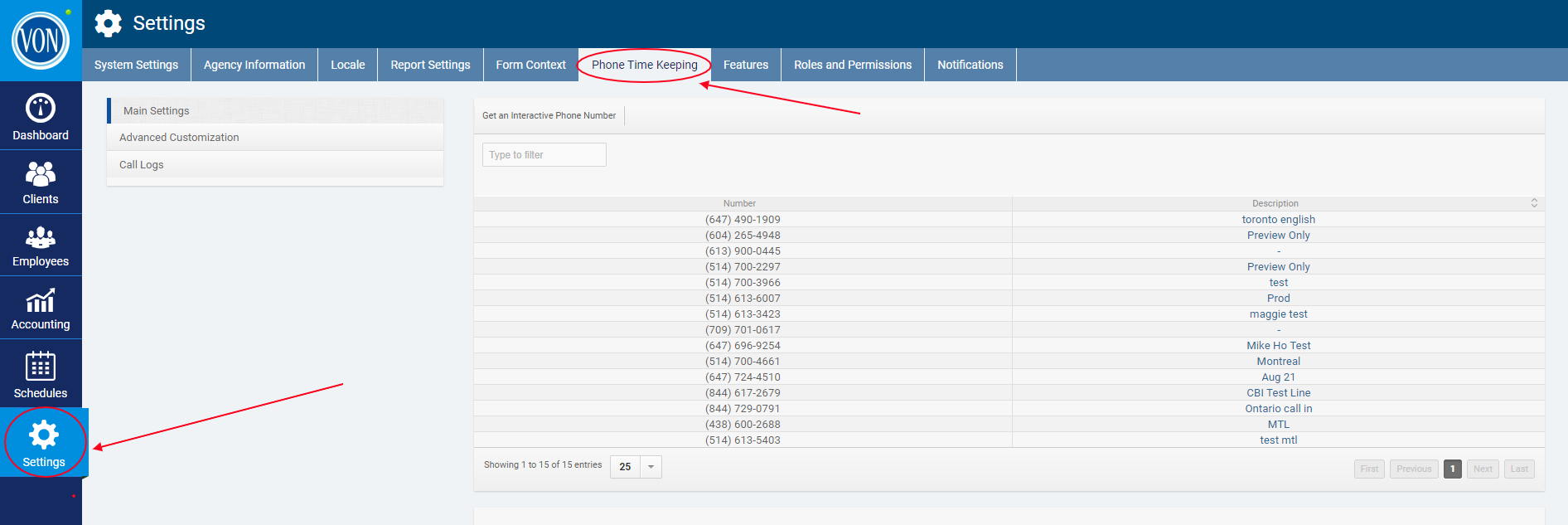
In the Main Settings under Phone Timekeeping, you will see a list of any interactive numbers that have already been generated by your agency. To generate a new number, select Get an Interactive Phone Number.
In the dialogue box, enter a 3-digit area code and click Get Numbers.
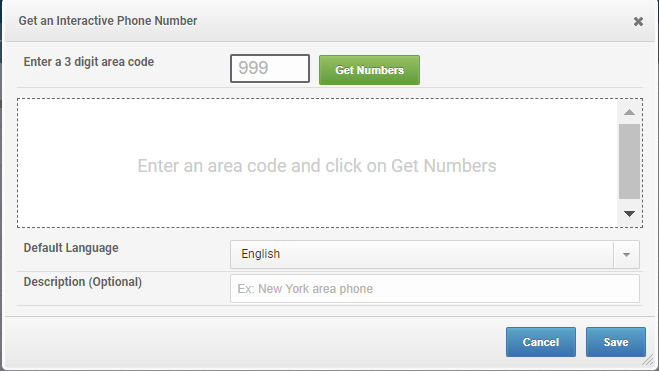
Next, select an available number to use.
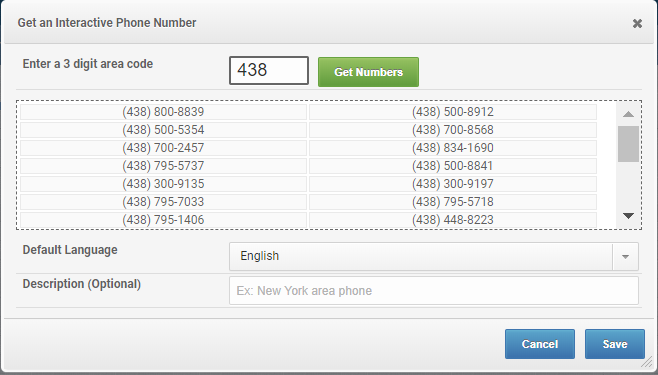
If necessary, you can enter a Description of the number and change the Default Language (English, French, or Spanish). When you have finished, click Save.
Use the Change Your Default Greeting section to adjust the greeting that employees will hear when first calling in. When you have finished making changes, click Save.

If you wish to be able to transfer employees to another number when they press 0, use the Enter a transfer number field. When you have entered the number, click Save.

To enable the schedule-reading feature, check the box next to Enable/disable schedule reading feature in the Read Schedule Over the Phone section.

Next, enter the Number of hours in the past and Number of hours in the future for which you wish the IVR to read out visits on the employee's schedule. The IVR will begin reading out visits from a certain point in the past up to a point in the future. The default range is 2 hours in the past up to 24 hours in the future. When you have finished, click Save.

Note: If the schedule-reading feature is disabled, it will not be a main menu option for employees to select when they call in.
If your organization is using Care Plan 2.0, you can enable the service tasks reading feature by checking the box next to Enable/Disable service tasks reading feature.

Once the service tasks reading feature is enabled, a text box will open to allow you to set a default comment when interventions and goals in the employee's service tasks cannot be completed. The default comment will be Not Complete.
You can also choose which default phone number form context field on the client's profile should be used by the IVR to determine whether the employee is clocking in from the client's location.

By default, the Phone (Main) field will be selected.
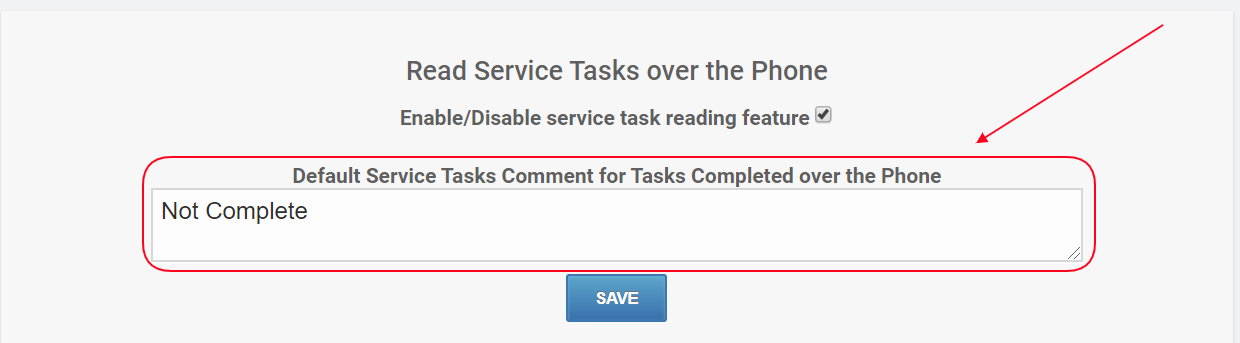
Comments
0 comments
Article is closed for comments.