Report Settings allow you to create custom Report Forms which can be added to Services, Visits, or Facilities.
You can also create Categories to organize your Reports.
Create/Edit Report Categories
- Navigate to Settings>Report Settings.
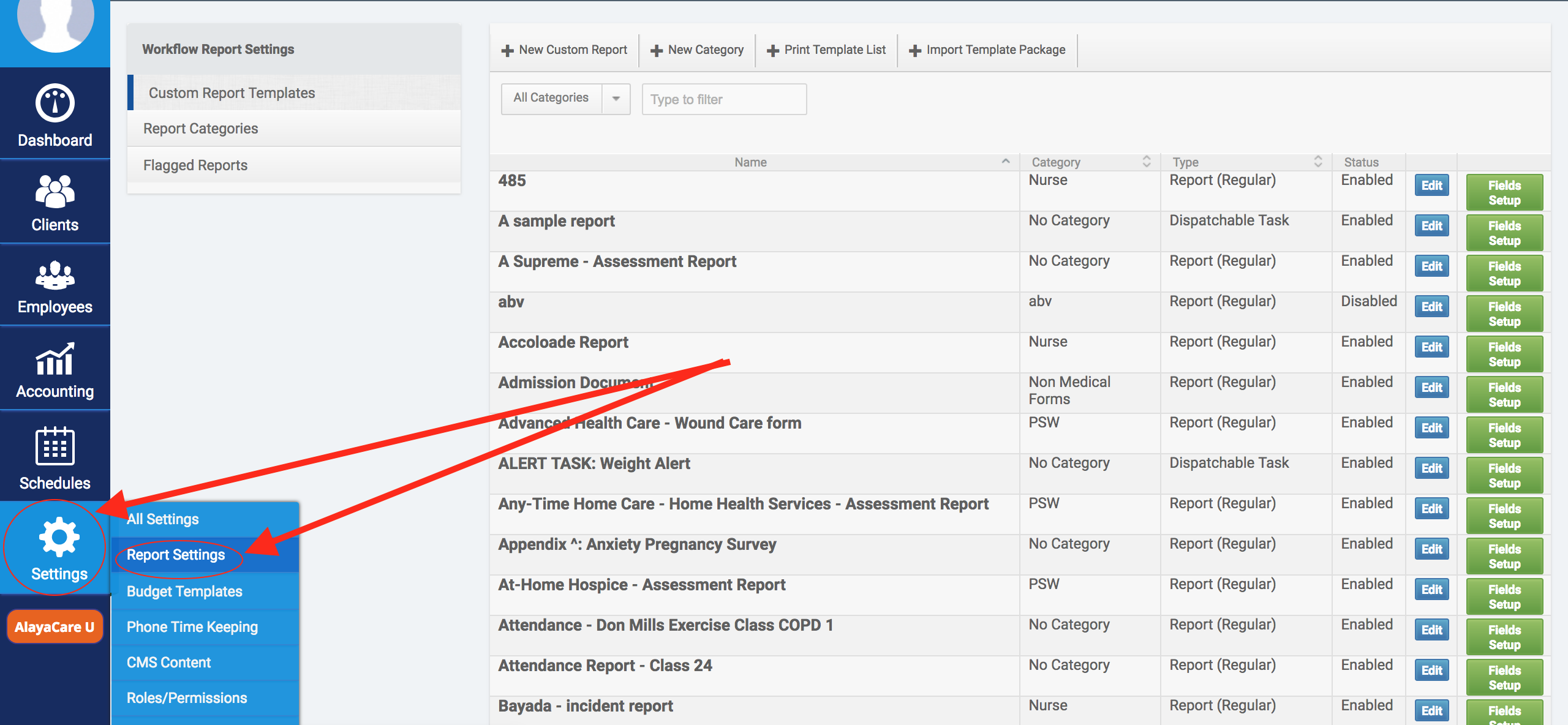
- Click +New Category.

- In the resulting dialogue, enter a Name.

- Save.
- To edit a Category, navigate to Report Categories and click Edit.

Create/Edit a Custom Report
- Click +New Custom Report.

- In the resulting dialogue, enter the settings for this Report Form.
Name: choose a name for your Report Form.
Restrict Submit To/Restrict View To: to restrict viewing or submitting this Report Form to specific roles, enter them here.
Category: optionally, select a Category for the Report Form.
Status: Enable or disable the form. If it is disabled, it will not appear in dropdowns across the application for selection.
- Save.
- To edit the configuration of a Report Form, click Edit.

Adding/Editing Fields on a Report Form
- To add or edit fields, click Fields Setup.

- In the resulting screen, click Add Field to create a new field in the form.

Comments
0 comments
Article is closed for comments.