You can add and edit Medications for Clients on both the web and mobile applications. To learn about Medications on mobile, please see How do I view/add/edit a Medication or Medication Administration (mobile)?
Add a Medication
To add a new Medication for a Client, go to Care Documentation>Medication on a Client's profile.
Under the Medication tab, you will see a list of all Medications that have been added for the Client. The list displays the Medication name, Status, whether it is High Alert, Start and End Date, Route, Time Instruction, Medication Type, Medication Entered Date, and the name of the Employee it was Last Administered By if applicable.

You can filter this list by Status, whether it is High Alert, Administered by, Type, Route, Time Instruction, and Discrepancy.
To add a new Medication for the Client, click +Add Medication.

In the Add Medication dialogue, complete the required fields:
- Medication: enter a name for the Medication.
- Status: select Active, On Hold, Completed, or Discontinued as the Medication Status.
- Dose: enter the specified Dose for this Client.
- Dosage Type: select the correct units of measure for the Dose.
- Route: select the Route through which the Medication should be administered.
- Start Date: enter the date on which the Medication should begin to be administered to the Client.
- Time Instruction: select the Time Instruction that corresponds to the time of day and frequency at which the Medication should be administered to the Client.
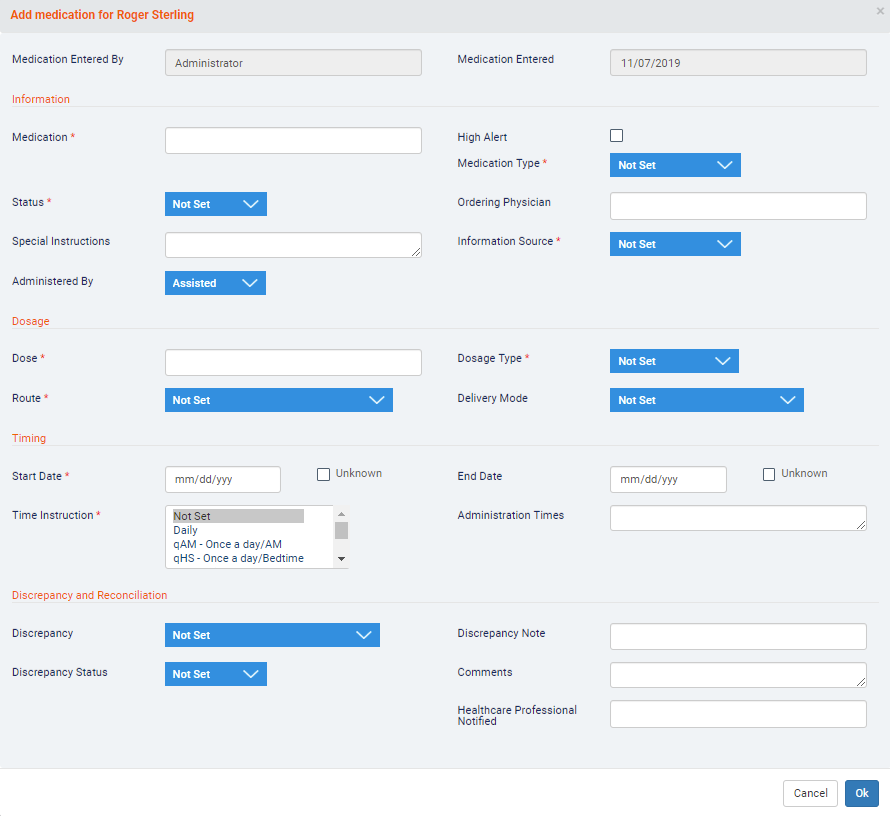
Complete any other relevant fields before clicking Ok. Note that the Medication Entered By and date Medication Entered fields will be automatically filled in with your Employee profile name and the current date.
After clicking Ok, the new Medication will appear in the Client's Medications list.
Edit a Medication
To edit the Medication details, click View on a Medication.
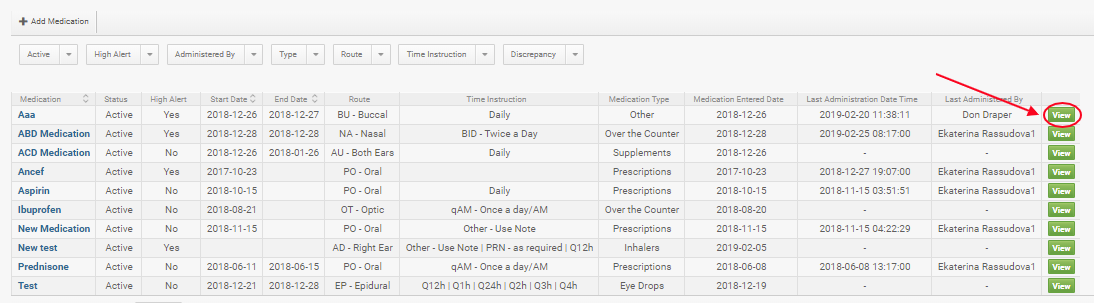
Next, click Edit to make changes to the Medication details.
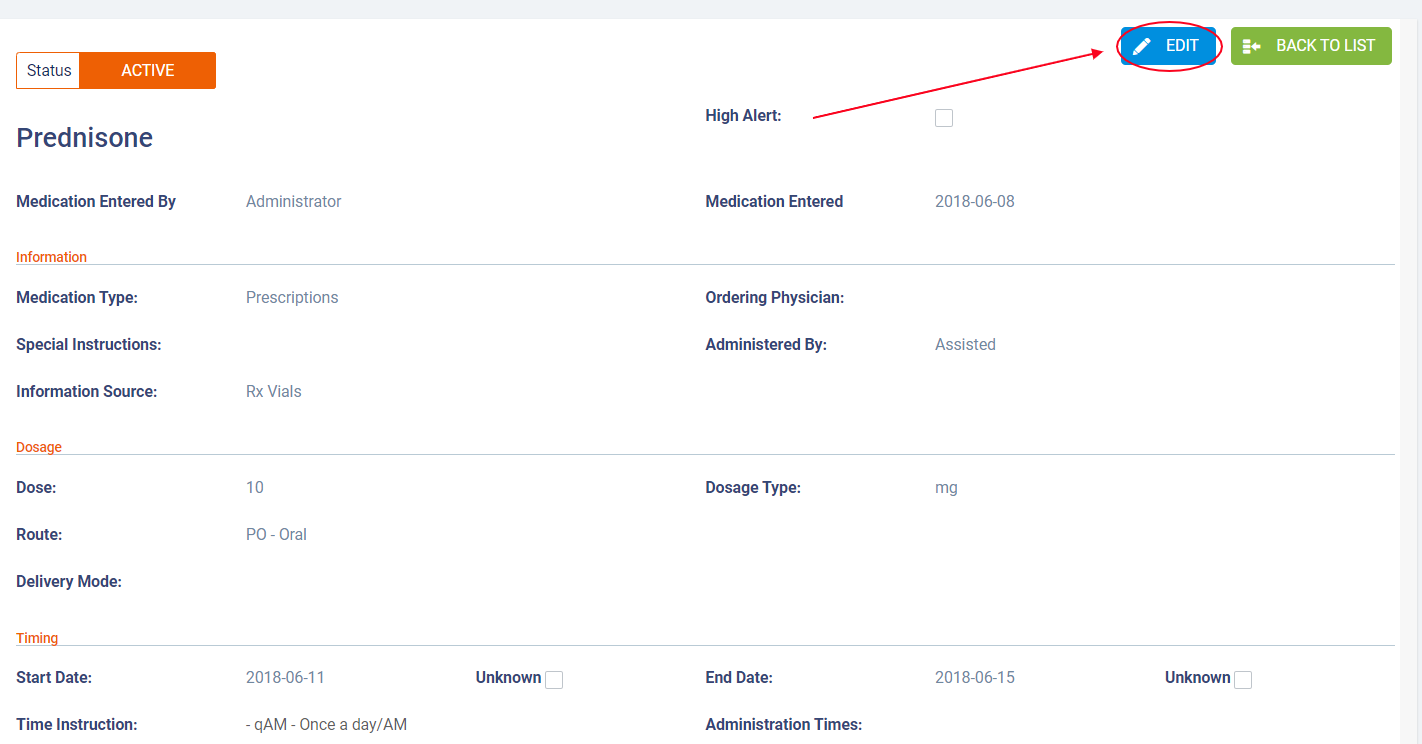
Make any necessary changes to the Medication in the Edit dialogue. Most fields will be locked for editing, but you can use the Discrepancy and Reconciliation section to indicate if any changes have had to be made to the administration of the Medication for the Client.
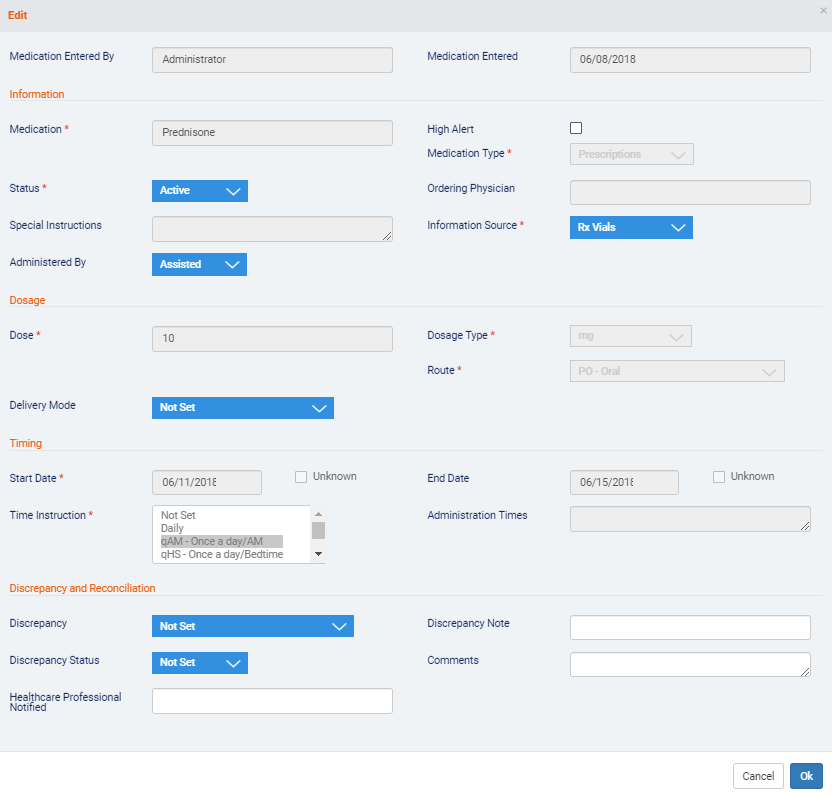
When you have finished, click Ok.
Once you have added a Medication for a Client, you can record Administrations of the Medication.
Comments
0 comments
Article is closed for comments.