You can add a new Infusion Site for a Client who is receiving infusion therapy on web or mobile. To learn how to add an Infusion on mobile, see How do I add an Infusion on mobile?
![]() You must be configured with the following ACLs in Settings>Roles and Permissions: Clinical>View Infusion, Clinical>Add Infusion, and Clinical>Edit Infusion.
You must be configured with the following ACLs in Settings>Roles and Permissions: Clinical>View Infusion, Clinical>Add Infusion, and Clinical>Edit Infusion.
To add a new Infusion Site on web, go to Care Documentation>Infusion on the Client's profile.

Under Infusion, you will see any Infusion Sites that have already been added for the Client listed by Location along with their current Status (Active or Discontinued), Route, Infusion Method, Pump Type, Device Type, Device Size, PRN Adapter/Clave, Lumen, Description, Infusion Entered Date, and Infusion Created by (Employee).
Click +Add Infusion Sites.
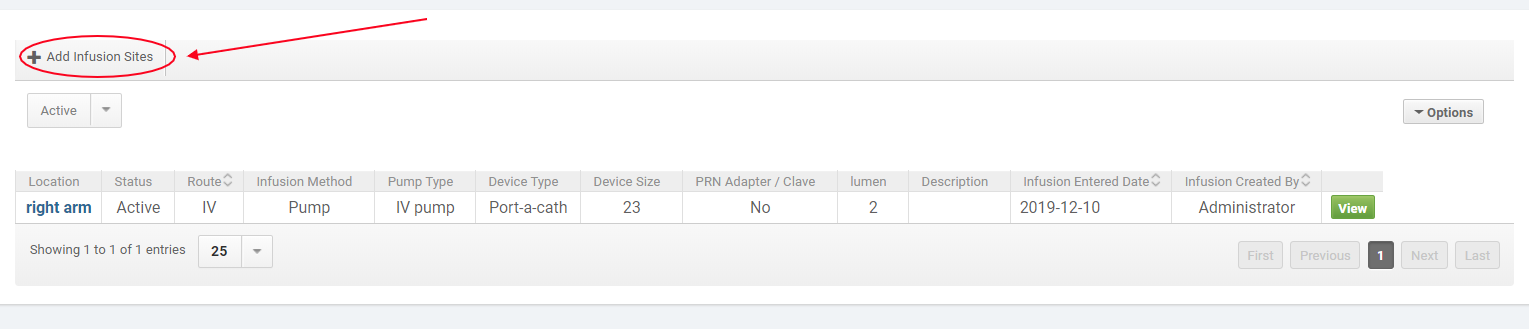
In the Add Infusion dialogue, complete the required fields. Enter the Location, Status (Active or Discontinued), Route, Infusion Method, Pump Type, Device Type, Device Size, PRN Adapter/Clave, and Lumen. Add a Description if necessary.
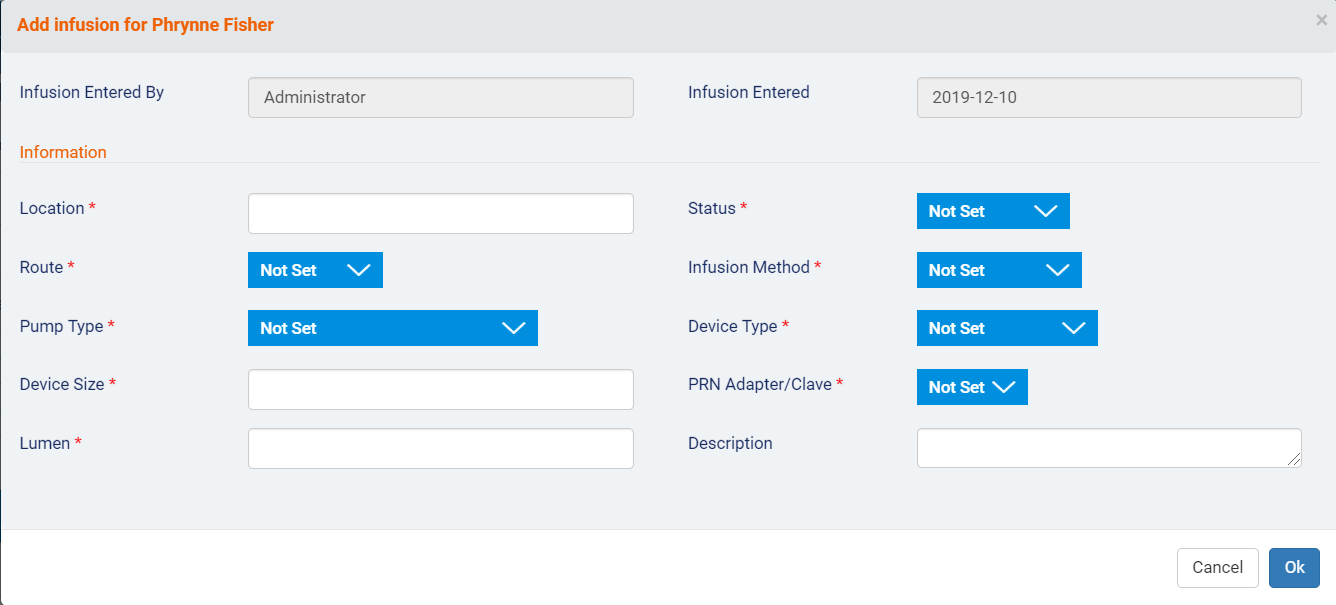
Note that the Infusion Entered By and Infusion Entered fields will be automatically filled in with your Employee name and the current date. When you have finished, click Ok.
The Infusion Site will be added to the Client's list under Infusion. You can now click View (or the hyperlinked Location name) to add an Infusion Maintenance for the Infusion Site.
Comments
0 comments
Article is closed for comments.