You can create Recurrences directly from the Client's Schedule or from the Service you wish to create recurring Visits for.
From the Client's Schedule
Navigate to the Scheduling tab on the Client's profile and click on the day/time at which you would like to schedule the first Visit of the Recurrence.

Alternatively, click Add Visit(s) to open the New Client Visit dialogue.
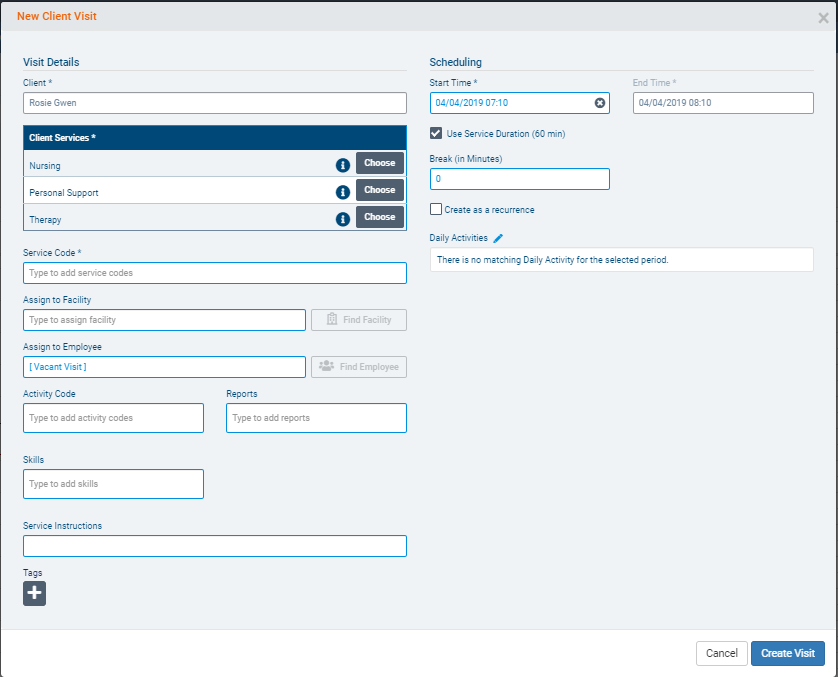
Click the Create as a Recurrence checkbox. This will enable more fields for you to complete in order to schedule out the Recurrence.
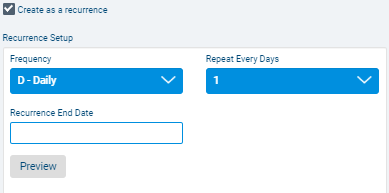
Select a Frequency for the Recurrence (either W-Weekly or Daily-D). Then select how often (in Days or Weeks) that the Visit should repeat. You will also have the option to set a Recurrence End Date.
Select Preview to see the dates and times of future Visits in the Recurrence. Then click Create Visit to save the Recurrence in the system
From a Service
Navigate to the Service tab on the Client's profile and select the Service you wish to schedule a Recurrence for.
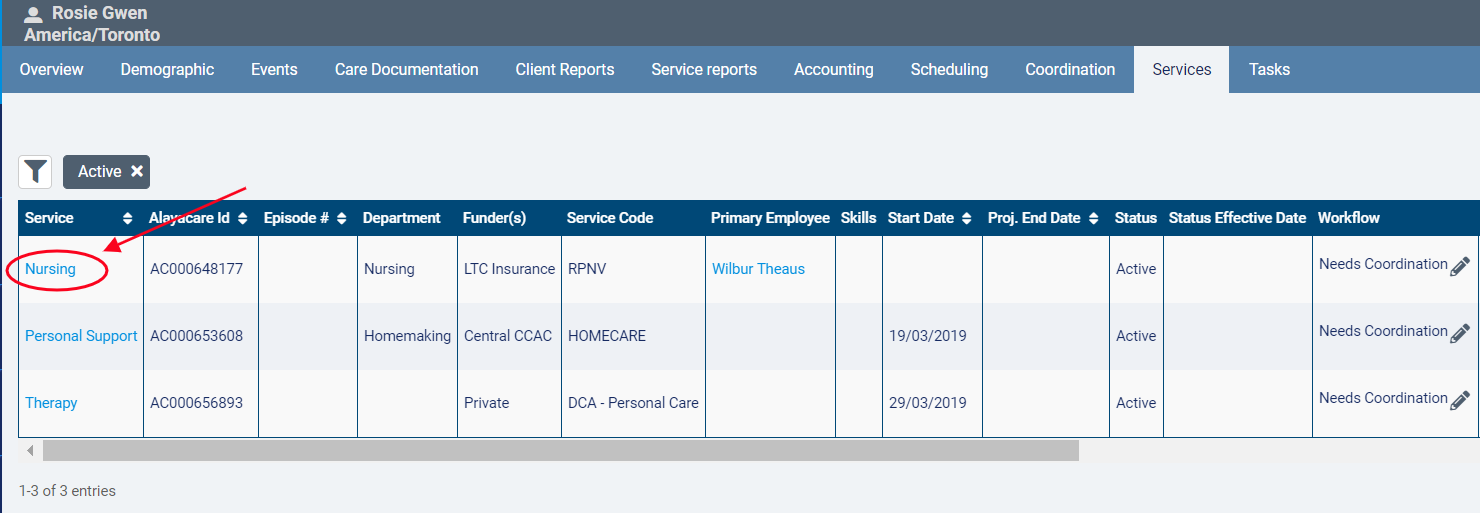
Under the green Scheduling tab, click +Add a Recurrence.
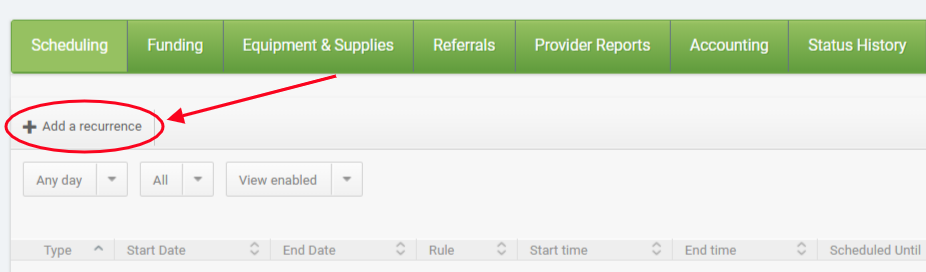
Complete the relevant fields in the Add Recurrence dialogue. Make sure to select a Frequency and enter how often Visits should repeat in the Recurrence Setup section.
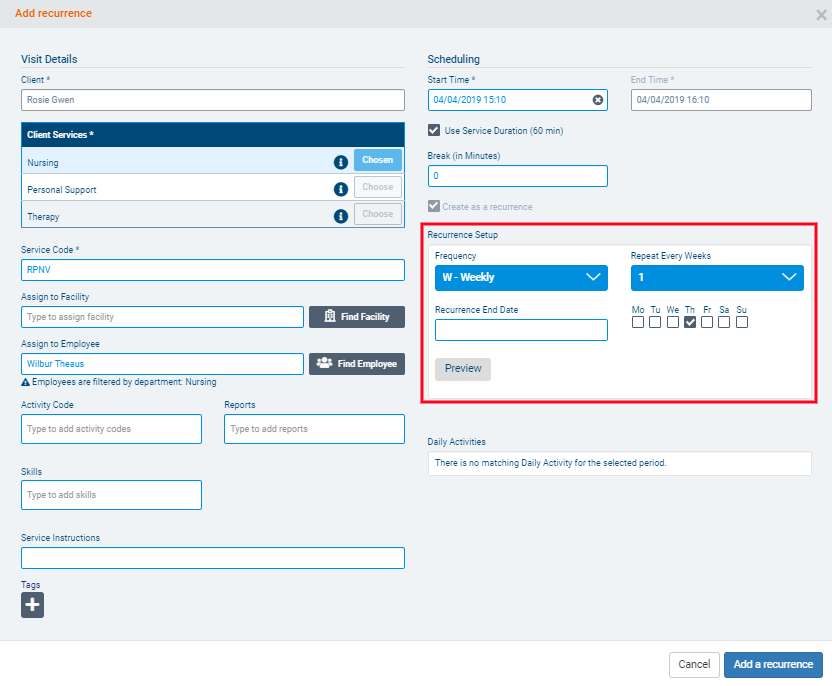
When you have entered all the relevant details, click Add a Recurrence to save the Recurrence in the system.
Comments
0 comments
Please sign in to leave a comment.