When setting up a Recurrence for a Client that involves multiple days of the week, you can now choose to create separate Recurrences for each day. This functionality makes it easier for you to edit if you need to make changes that affect only one day of the original Recurrence, in situations where the assigned Employee is no longer available on that day or the Client needs to move the Visit to another time on a specific day.
To set the Split Recurrence checkbox to be selected by default in the Visit dialogue, go to Settings>System Settings>Scheduling and select Split Multi-Day Recurrences in the Split Recurrences Default dropdown.

Make sure to click Save to save your changes.
Splitting Multi-Day Recurrences from the Visit Dialogue
When creating a Visit, check the Create as a Recurrence box to set up the Recurrence.
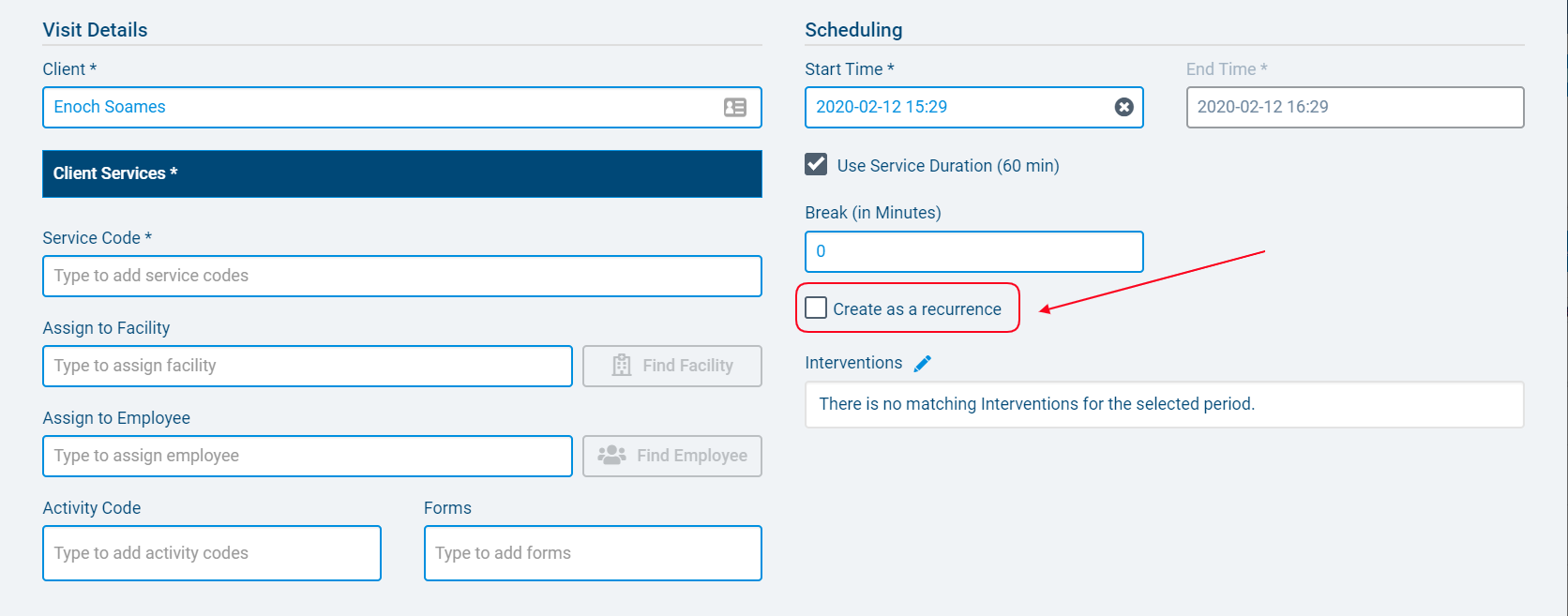
In the Recurrence Setup section, the default Frequency Type will be Weekly. Select the days of the week on which you wish to schedule Visits. You must select at least two days for the Split Recurrence option to appear.
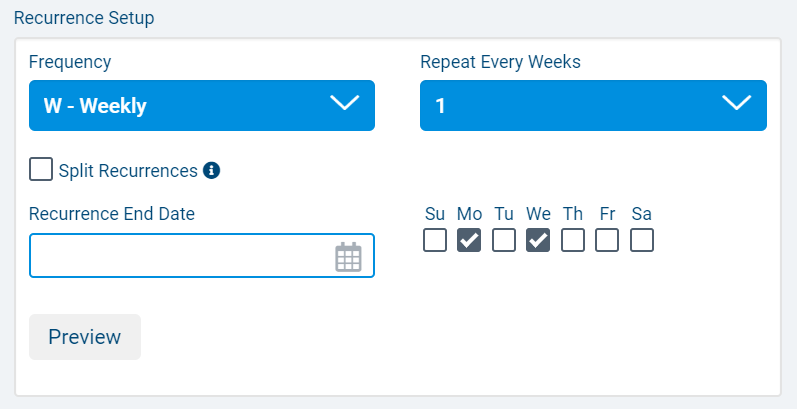
Next, check the box to Split Recurrence, if it is not selected by default. Selecting this option will create separate Recurrences for each of the days of the week you selected.
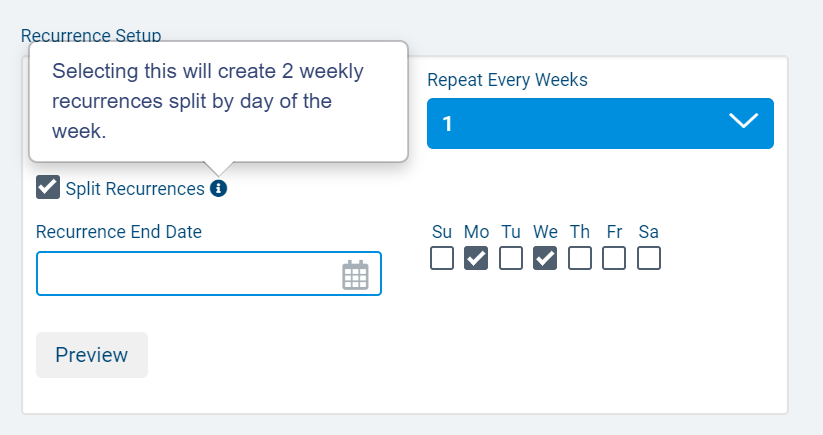
You can also split the Recurrence if the Frequency Type is Daily and 1 is entered in the Repeat Every ___ Day(s) field. In this instance, seven separate Recurrences will be created for each day of the week.
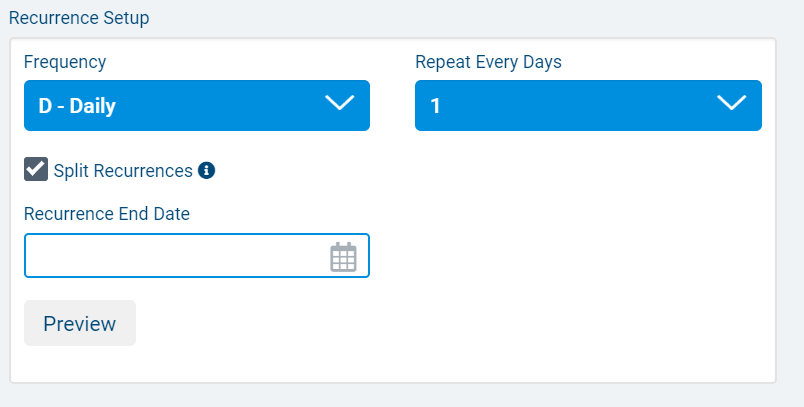
When you have finished filling out the rest of the fields in the Visit dialogue, click OK to save the new Recurrences.
Once these separate Recurrences have been created, you will be able to make updates to them individually without affecting the Recurrences created for the other days of the week.
Comments
0 comments
Article is closed for comments.