Specifically designed for AlayaCare users in Australia, the Direct Debit feature allows you to generate payments in bulk for Client Individual-type Funders who have been pre-authorized for direct debit. You can then create custom exports of these transactions in a format that can be sent directly to banks for payment processing.
ACLs: Customer>View/Edit Direct Debit. You must be configured with the View/Edit Direct Debit ACL to view and make changes to Direct Debit details for a Client or Contact.
Turn on the Direct Debit (AUS) Feature Flag
To use Direct Debit, the Direct Debit (AUS) Feature Flag must be enabled by your system administrator in Settings>Features.

Enter Direct Debit Details on the Agency Profile
To allow Payors to make payments using Direct Debit, you must enter your organization's banking information. Go to Settings>Agency Information>Other Fields and check the box next to Setup Direct Debit AUS.
Enter your Bank Code, Name of User, User Identification Number, Organization BSB Number, Organization Account Number, and Organization Name.
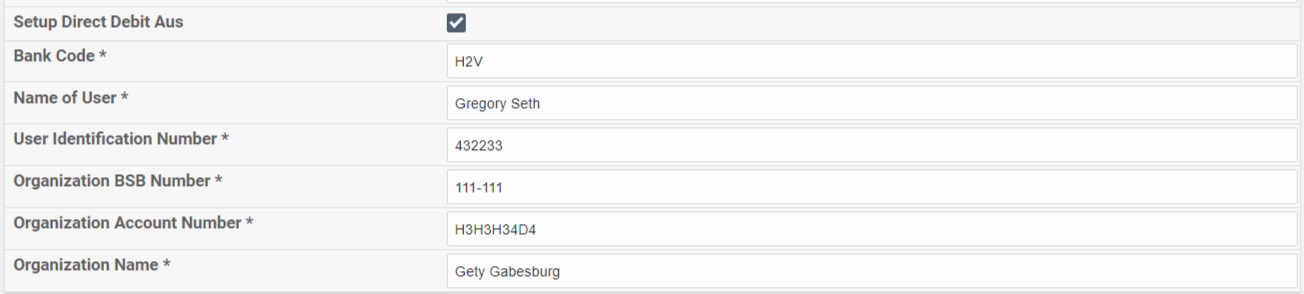
When you have finished, click Save.
Enter Direct Debit Details on the Client and Contact Profiles
You also need to enter the banking information necessary for Direct Debit on the profile of the Billing Contact (either the Client or a Contact) set on the Funder.
If Services are funded by the Client, go to the Demographic tab on the Client's profile and click Other Fields. Check the box next to Direct Debit AUS to open additional fields.
Enter the Client's BSB Number, Account Number, and Bank Account Name. You also have the option to set a Fixed Amount as the maximum amount that can be debited from the Payor's account at one time. When you have finished, click Save Client.

If Services are funded by a Client Contact, go to Coordination>Contacts. Click Edit to update an existing Contact profile or click Add New Contact to create a new one.
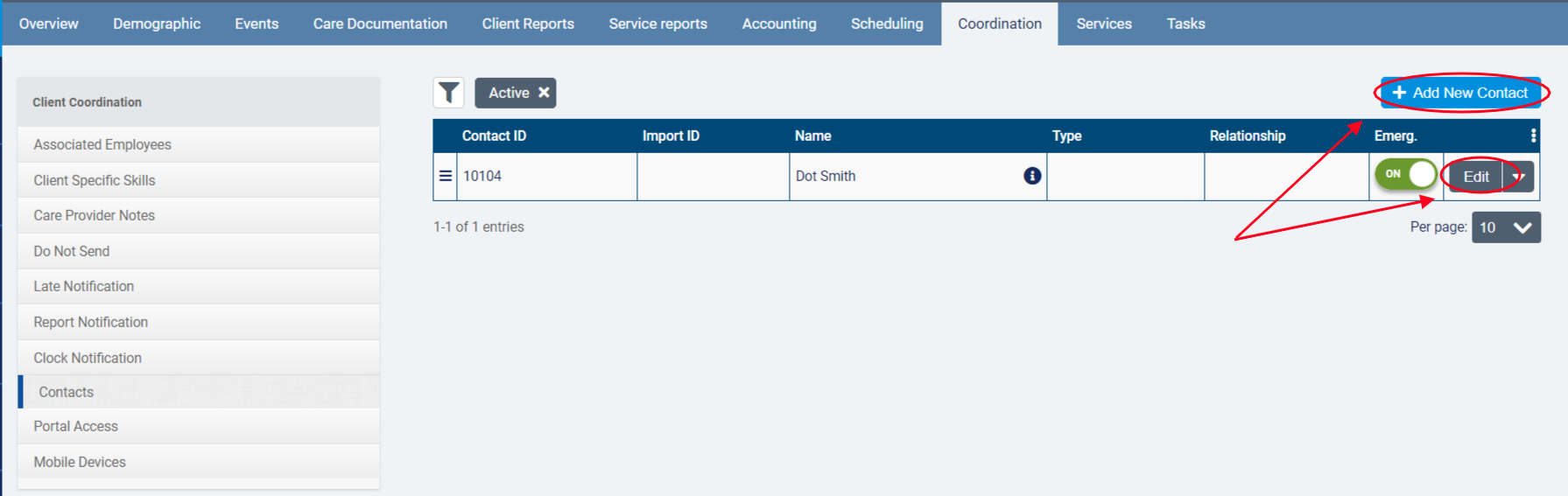
Check the box next to Direct Debit AUS and enter the Contact's banking information and a Fixed Amount (if desired) in the resulting fields. Then click Save.
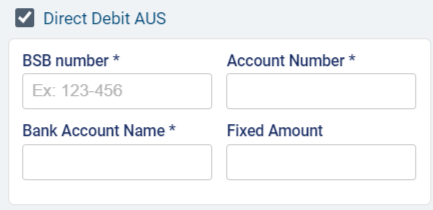
Generate Payments in Bulk for Direct Debit Payors
You must use the Bulk Payment feature to generate payment transactions for all Payors using Direct Debit with outstanding debits on or before a specified Cut-Off Date.
To generate payments in bulk for your Direct Debit Payors, go to Accounting>Payment.
Select a Cut-Off Date for the Bulk Payment. Payment Amounts are calculated using any Outstanding Debits posted on or before the Cut-Off Date.
Turn on Direct Debit AUS only. 
If desired, click ![]() to search for Funders, Groups, or Client Tags to use for filtering Payors and turn on Use Unallocated Credit if you wish to use credits when calculating Payment Amounts. Then click Calculate Payments.
to search for Funders, Groups, or Client Tags to use for filtering Payors and turn on Use Unallocated Credit if you wish to use credits when calculating Payment Amounts. Then click Calculate Payments.
In the Bulk Payment grid, you will see the Funder, Billing Contact, Client, Outstanding Debit, Unallocated Credit, Balance, Fixed Amount, and Payment Amount for Payors who have outstanding balances as of the specified Cut-Off Date.

- The Balance is calculated from the Payor's Outstanding Debits posted on our before the Cut-Off Date and any Unallocated Credits (if Use Unallocated Credit was selected).
- The Payment Amount is how much will be paid toward the Client's Balance and takes into account the Payor's Outstanding Debits, any Unallocated Credits (if Use Unallocated Credit was selected), and the Fixed Amount (if set on the Client or Contact profile).
- If the Client's Balance is more than the Fixed Amount, the Payment Amount will be the same as the Fixed Amount.
- If the Unallocated Credit amount is greater than the Outstanding Debit amount (and Use Unallocated Credit is turned on), the Payment Amount will read Allocation Only.
Select the payments you wish to include in the Bulk Payment by clicking the boxes next to the Funder and then click Apply Bulk Payment.
 ⚠️ Users are no longer restricted to applying payment in batches of 200. Bulk payments can now be applied to all payors within the selected cut-off date. A background job will be created for users to monitor the status of the bulk payment creation.⚠️
⚠️ Users are no longer restricted to applying payment in batches of 200. Bulk payments can now be applied to all payors within the selected cut-off date. A background job will be created for users to monitor the status of the bulk payment creation.⚠️
Clicking Apply Bulk Payment will open the following dialogue:
Direct Debit AUS will be selected by default as the Payment Method. Enter a Posting Date and click Apply.
Create Custom Exports to Send to Banks
Once you have run Bulk Payment for your Direct Debit Payors, you can create a custom export in Australian Bankers Association (ABA) format that can be sent directly to banks so the payment can be processed. Note that Direct Debit AUS-type exports only contain payments where the Payment Method is Direct Debit AUS.
Navigate to Accounting>Accounting Exports and click +Add Accounting Export.
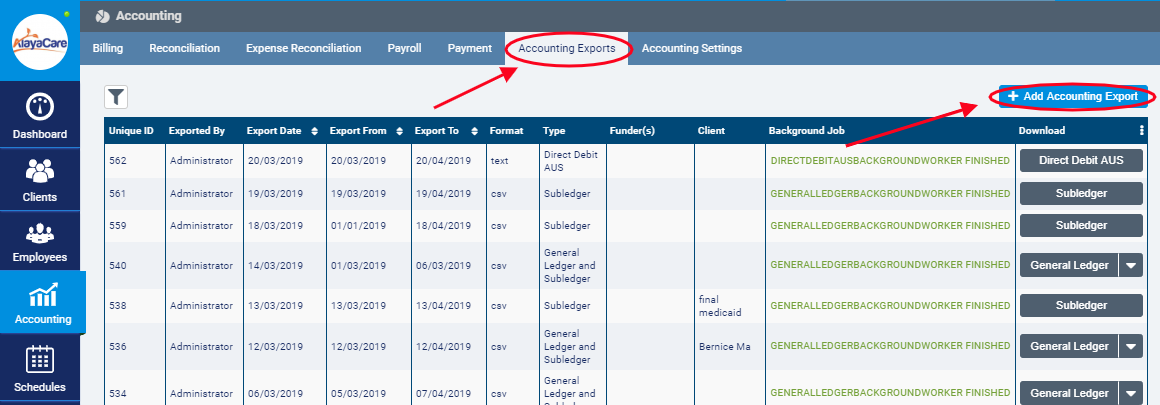
Select Direct Debit AUS as the Type. The Format will then be set and locked to TEXT-ABA. Enter a Description of Entries and Date to be Processed. Complete the other required fields and click Save to generate the export.
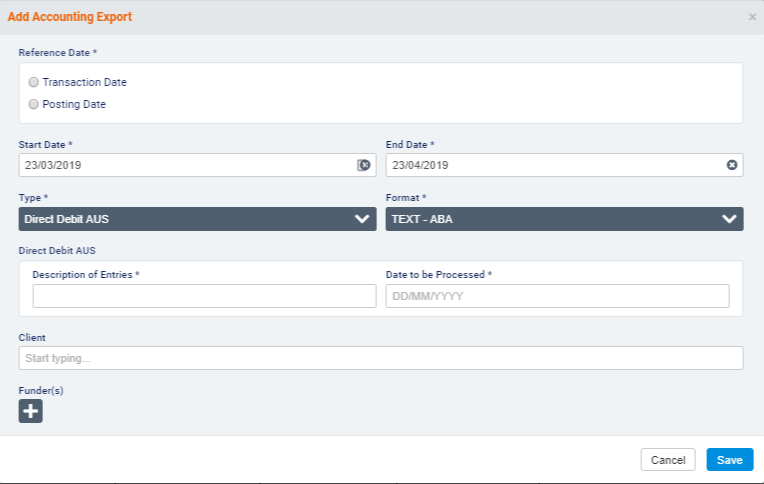
Your new export will now appear in the list of Accounting Exports. Click Debit Debit AUS to download the file. 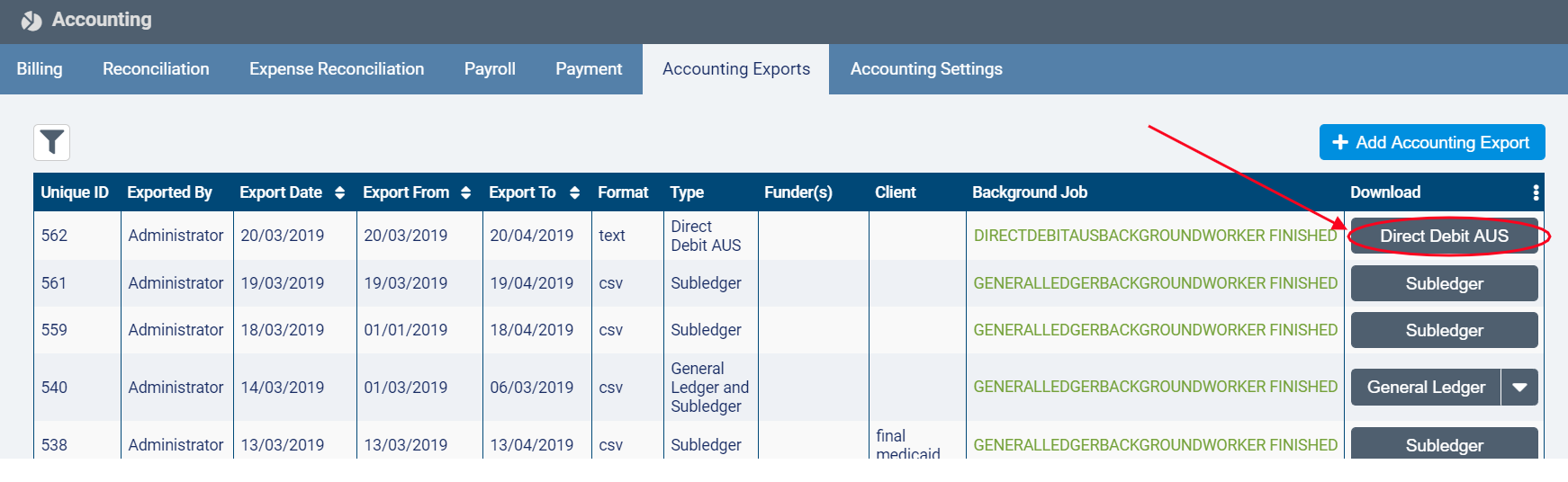
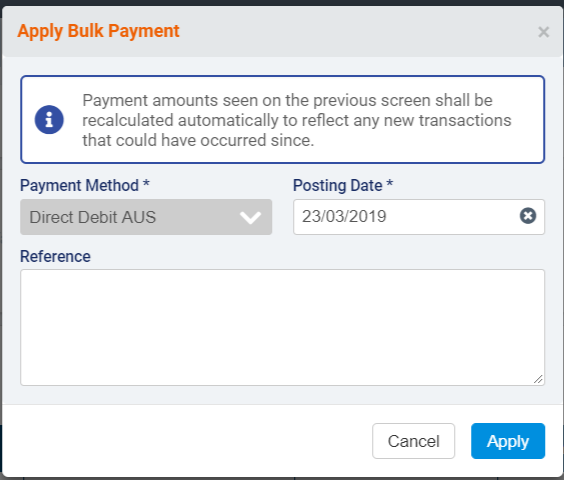
Comments
1 comment
Would be great if these instructions could be exported to PDF.
Please sign in to leave a comment.