Before recording Vital readings for a Client, you can choose which Vitals you wish to make available for a Client and set minimum and maximum values as thresholds for different Vitals. You also have the option to set up an Event Task for the Vital that will be triggered when a value recorded for a Vital reaches one of the designated thresholds.
To set up a Client's Vitals, go to Care Documentation>Vitals Configuration on the Client's profile.
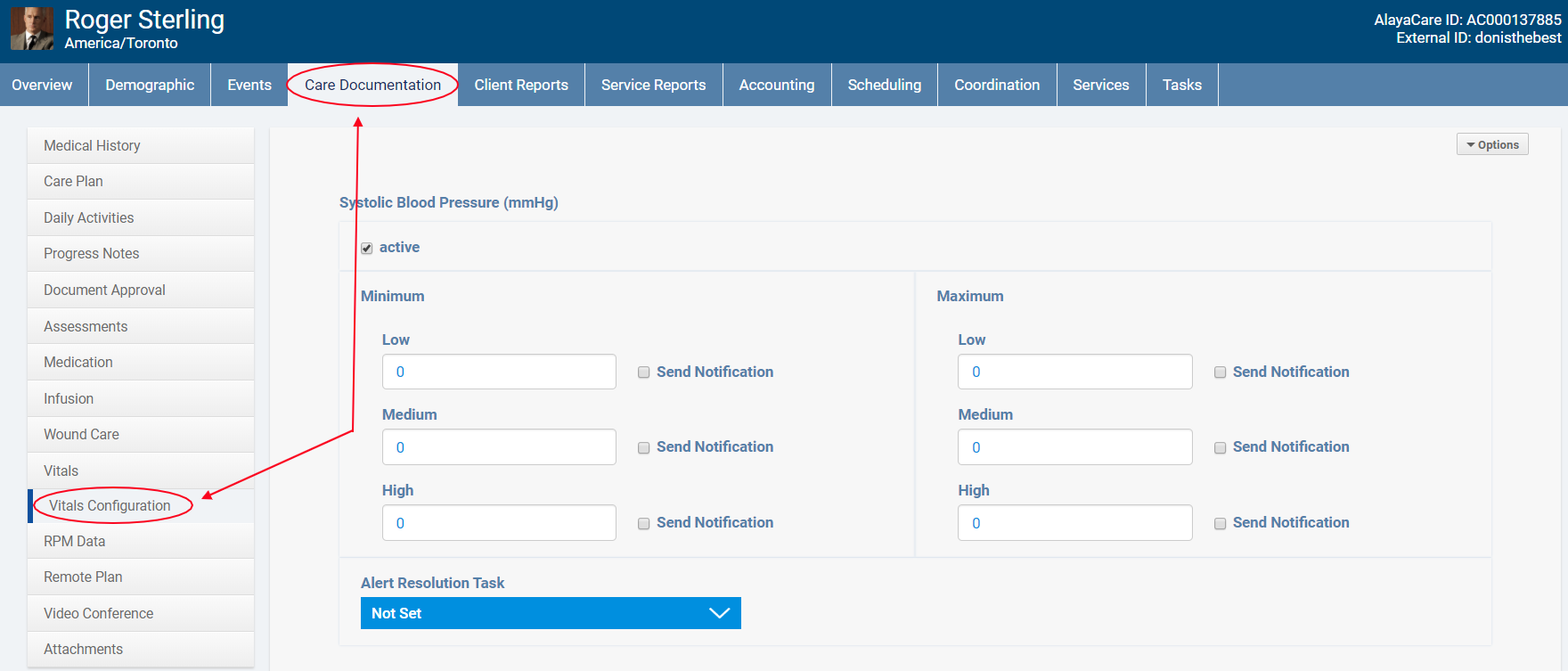
Vitals will be measured in either metric or imperial units depending on your agency's location and corresponding system configuration.
Make sure the box next to Active is checked for each Vital you wish to measure for the Client. The available Vitals are Systolic Blood Pressure, Temperature, Weight, Blood Glucose, Blood Oxygen, Body Mass Index, Diastolic Blood Pressure, Respiratory Rate, Pulse, and Height.
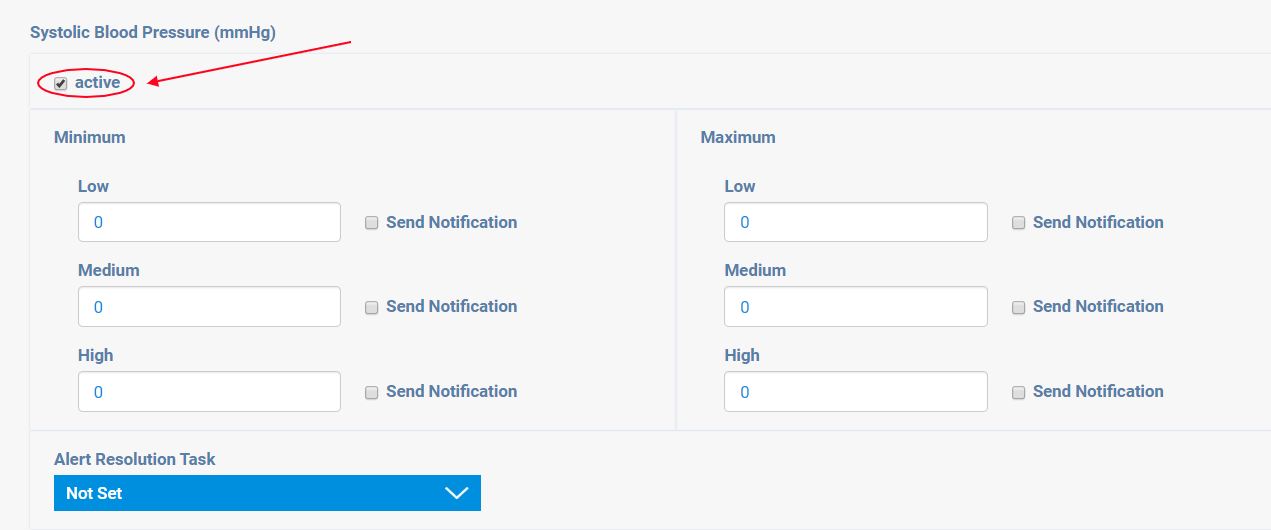
For each Vital, you can enter Minimum and Maximum thresholds by entering values in the Low, Medium, and High fields.
If you wish to have an email notification sent to the Client's Care Team and an Event Task created in the system whenever a recorded Vital reaches a specific value, select the box next to Send Notification for that field. Next, select the Form you wish to attach to the Task from the Alert Resolution Task dropdown. All Active Forms of Type Event Task (Forms 2.0) or Type Dispatchable Event Task (Forms 1.0) will be available to select.
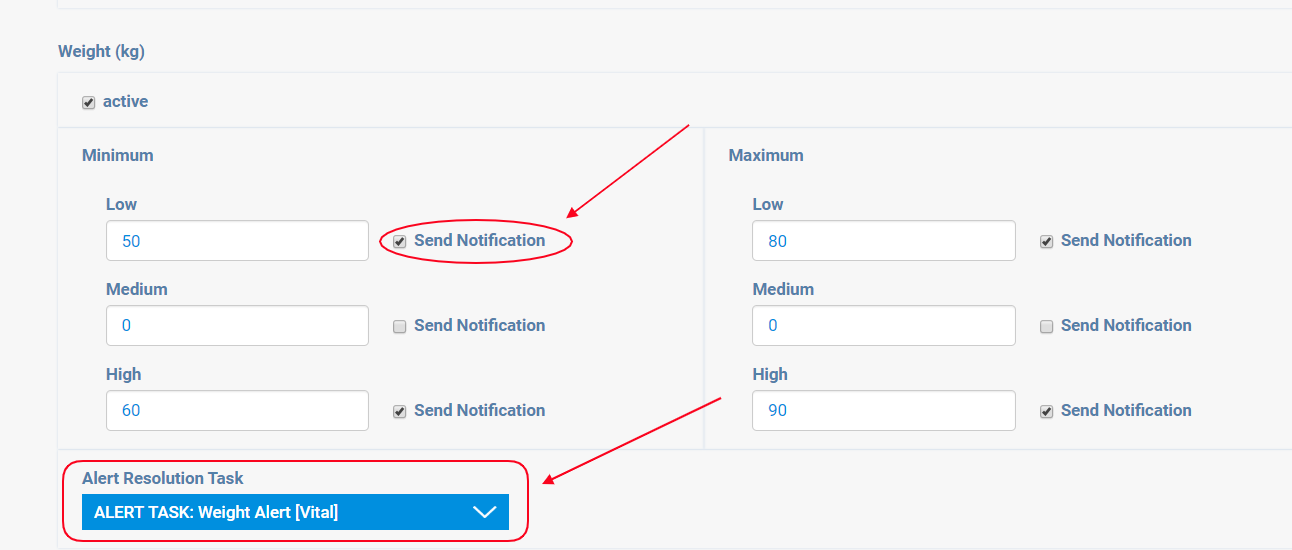
When a Vital reading is recorded that hits the threshold value, an Event Task will be created in the system (for example, if a Client's blood pressure is above the Maximum High threshold). This Task can then be assigned to an Employee to address.
An email notification will also be sent to the Client's Care Team (the Employees listed under Coordination>Associated Employees on the Client's profile).
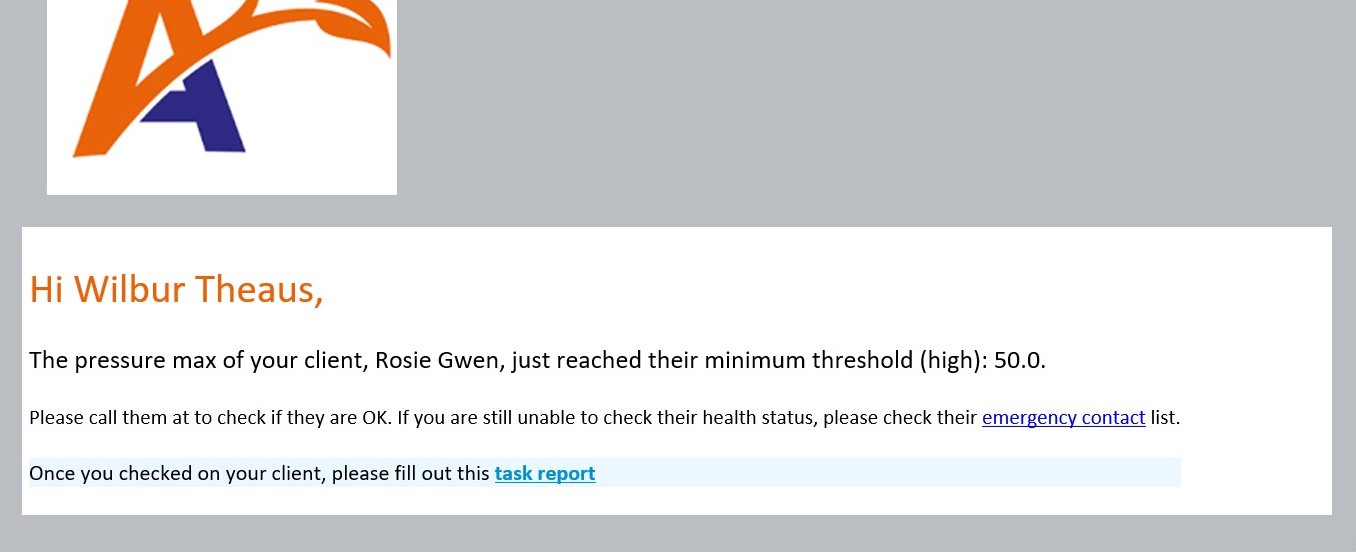
![]() Note that the Employee recording the Vital reading must have the Send Vital Alerts ACL for these notifications to be sent.
Note that the Employee recording the Vital reading must have the Send Vital Alerts ACL for these notifications to be sent.
When you have finished making changes to the Client's Vitals Configuration, click Save at the bottom of the page.

Comments
0 comments
Article is closed for comments.