AlayaCare's data engineering team is in the process of migrating your organization's My Reports and Agency Reports in Data Exploration 1.0 to our new business intelligence platform, Data Exploration 2.0.
While the AlayaCare team is conducting an internal review of migrated reports, it is advised that your teams complete an internal review.
General Setup
- Verify the Data Exploration 2.0 feature flag has been activated in your environment
- Go to [Settings] > [Features] and look for the Data Exploration 2.0 toggle
- If the toggle is OFF, turn it ON
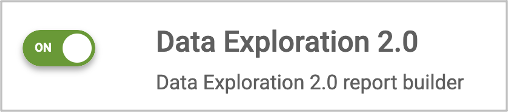
- Ensure user Roles and Permissions have been correctly configured
- Go to [Settings] > [Roles and Permissions] and select the appropriate Admin Portal role
- Enable the desired ACLs under the “Data Exploration 2.0” folder
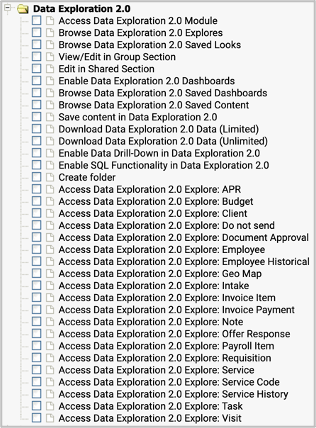
- For any user with reports saved under My Reports in Data Exploration 1.0, confirm they have accessed Data Exploration 2.0 and opened at least one explore (this is required before any personal reports can migrate to Data Exploration 2.0). The final date for a user to complete this action has been extended to November 12, 2021.
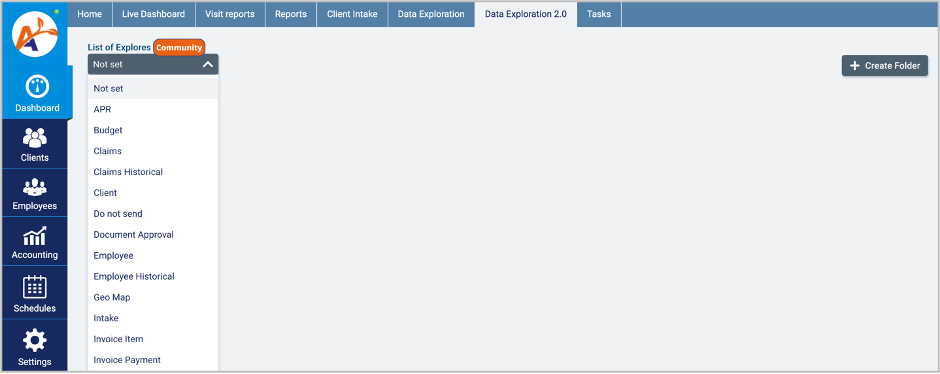
Report Content
To access saved or migrated reports, click the Data Exploration 2.0 tab from your AlayaCare home page and select any explore from the list, as if you were creating a new report (see #3 above).
From the report creation page, click the 4-square icon in the upper-right to open saved reports.
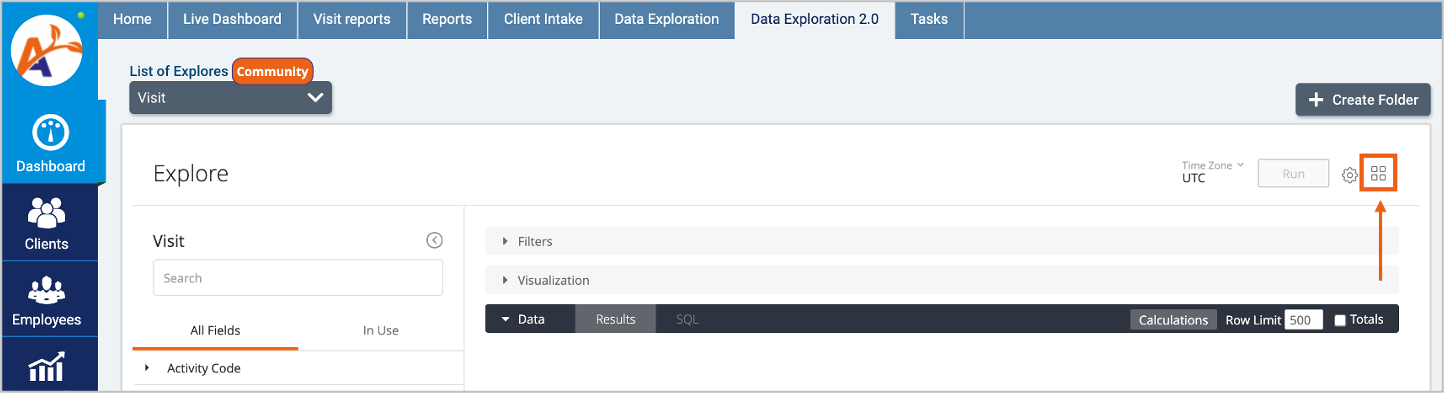
Migrated My Reports will appear under Personal > My DE 1.0 Reports. Agency Reports will appear under Shared > {tenant} DE 1.0 Reports. Reports will be organized first by cube, then by any folder structure from Data Exploration 1.0
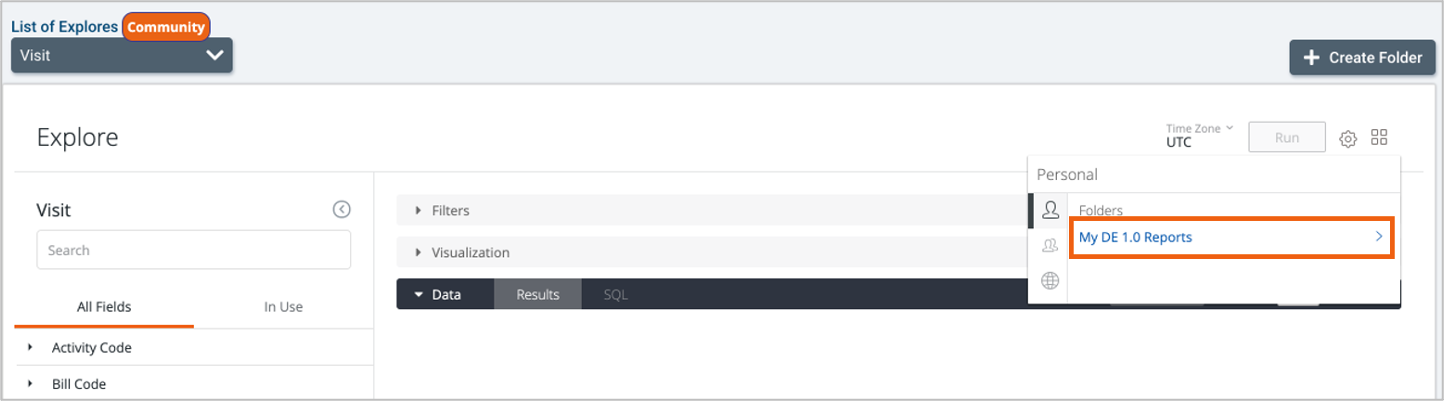
- Check that all My Reports and Agency Reports exist in Data Exploration 2.0. The report migration has been completed for all eligible reports.
Note: My Reports will exist under a category called Personal. Agency Reports will exist under a category called Shared. All reports are migrated into a folder with the original cube name.
- Check the following items for each report being validated. At minimum, we recommend validating 2-3 reports per cube as a sample set. A report validation checklist can be downloaded at the bottom of this article.
Note: The final data snapshot was taken September 30, 2021. No changes to reports made after this date will be included in the report migration.
- Confirm the report loads
- Confirm all fields in the Data Exploration 1.0 report are included in the Data Exploration 2.0 report
- Confirm all fields appear in the same order as the Data Exploration 1.0 report
- Confirm all filters match the Data Exploration 1.0 report
- Confirm measures/calculated values match the Data Exploration 1.0 report
If your report is represented by a visual format (ex. a graph), we recommend changing to the table view for the purposes of comparison.
Note: As Data Exploration 2.0 is updated every 2 hours, it’s possible for discrepancies to exist against Data Exploration 1.0 reports (which are updated once per day). To minimize this risk, date filters should be adjusted to before the current day.
Watch the video below for a walkthrough of how to complete steps (a) through (e).
Report Migration Errors
If you find any errors during your report validation, submit a support ticket via Zendesk. Our team will investigate and prioritize any issues with our data engineering team.
Comments
0 comments
Article is closed for comments.