Skills can be set for Employees to determine whether they have the right qualifications to be assigned to a specific Visit. The Skills added for an Employee will impact whether they appear automatically in Employee searches that require Skills but can be overridden when necessary in the Employee Finder.
View/Set/Edit/Turn ON/Turn OFF Skills & Qualifications for an Employee
![]() Visibility and editing permissions for Employee Profile>Skills & Qualifications are governed by the ACL: Employee Skills>Edit Employee Skills.
Visibility and editing permissions for Employee Profile>Skills & Qualifications are governed by the ACL: Employee Skills>Edit Employee Skills.
1. Navigate to Employee Profile>Skills & Qualifications. All Skills except for Client-Specific will appear.
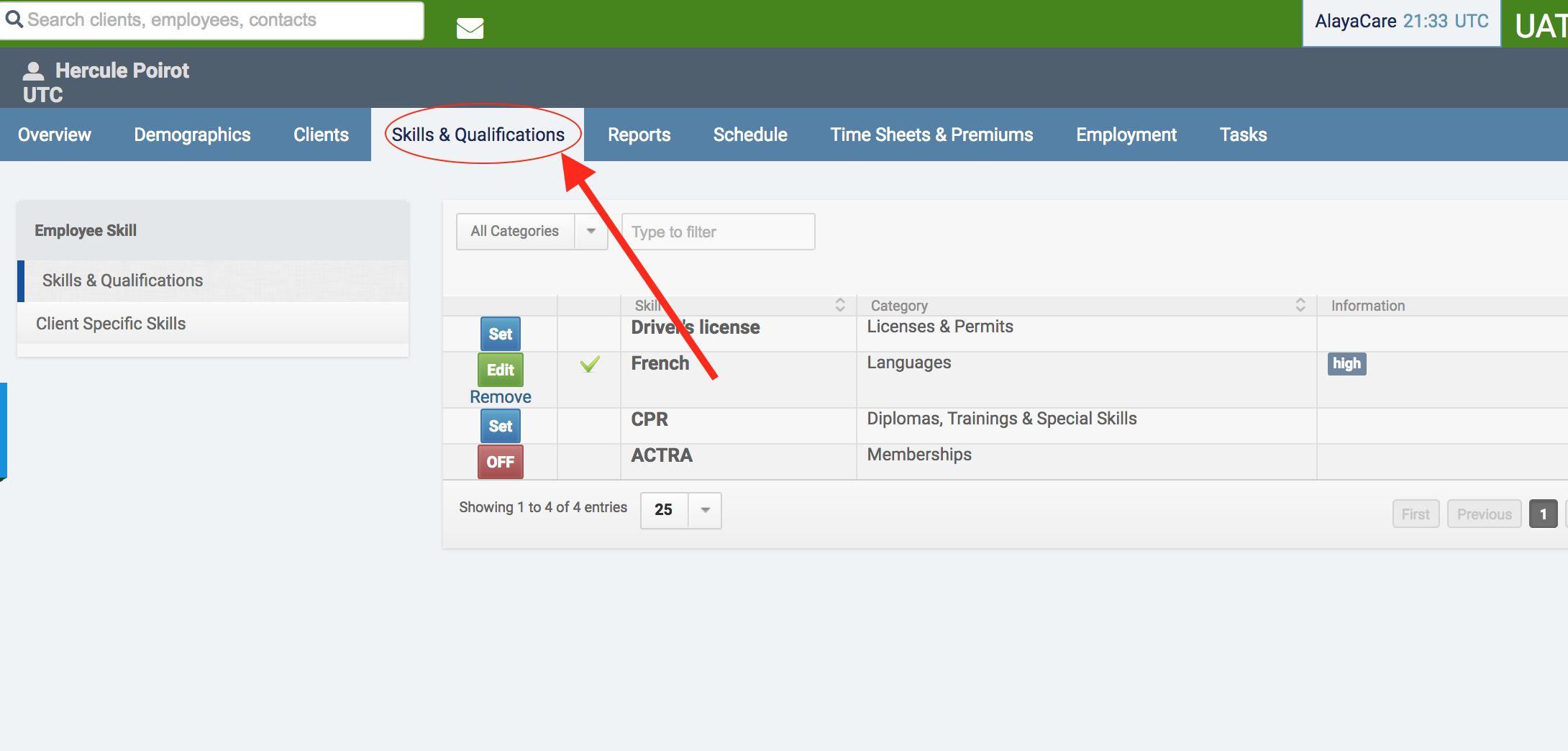
2. If a Skill has no fields to complete, it is sufficient to click ON or OFF.

3. If a Skill has any fields to complete, click Set.
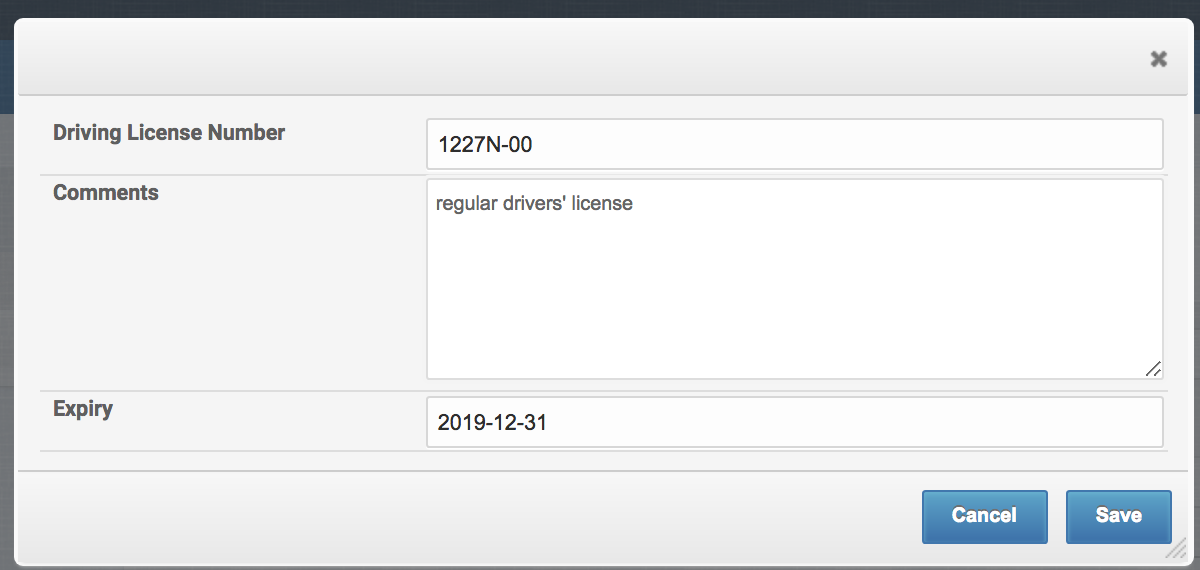
4. If a Skill has any fields to update, click Edit
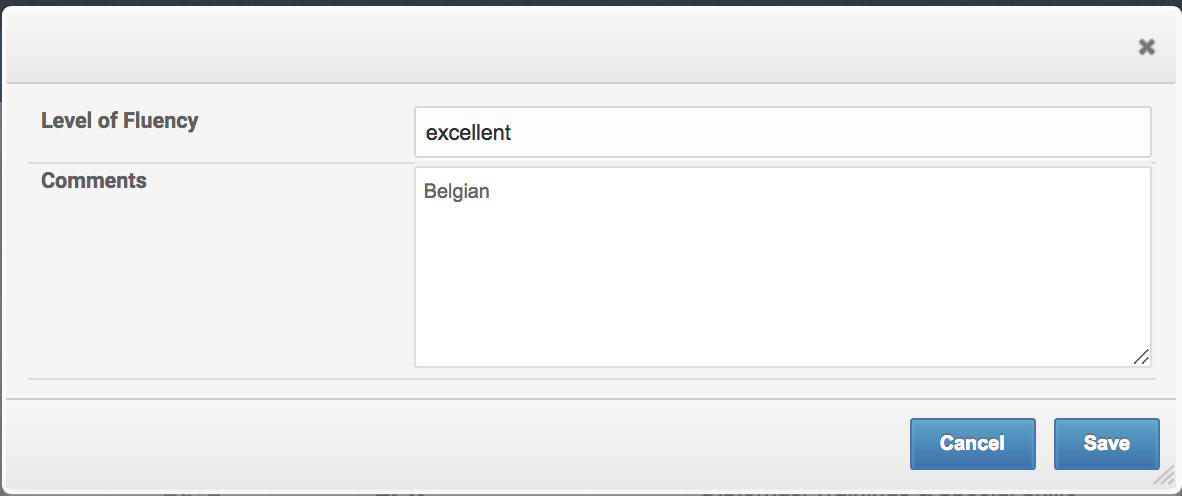
View/Update Expiring Skills
![]() Visibility and editing permissions for Employees>Skills & Qualifications is governed by the ACL: Employee Skills>View Employee Skills.
Visibility and editing permissions for Employees>Skills & Qualifications is governed by the ACL: Employee Skills>View Employee Skills.
1. Navigate to Employees>Expiring Qualifications.
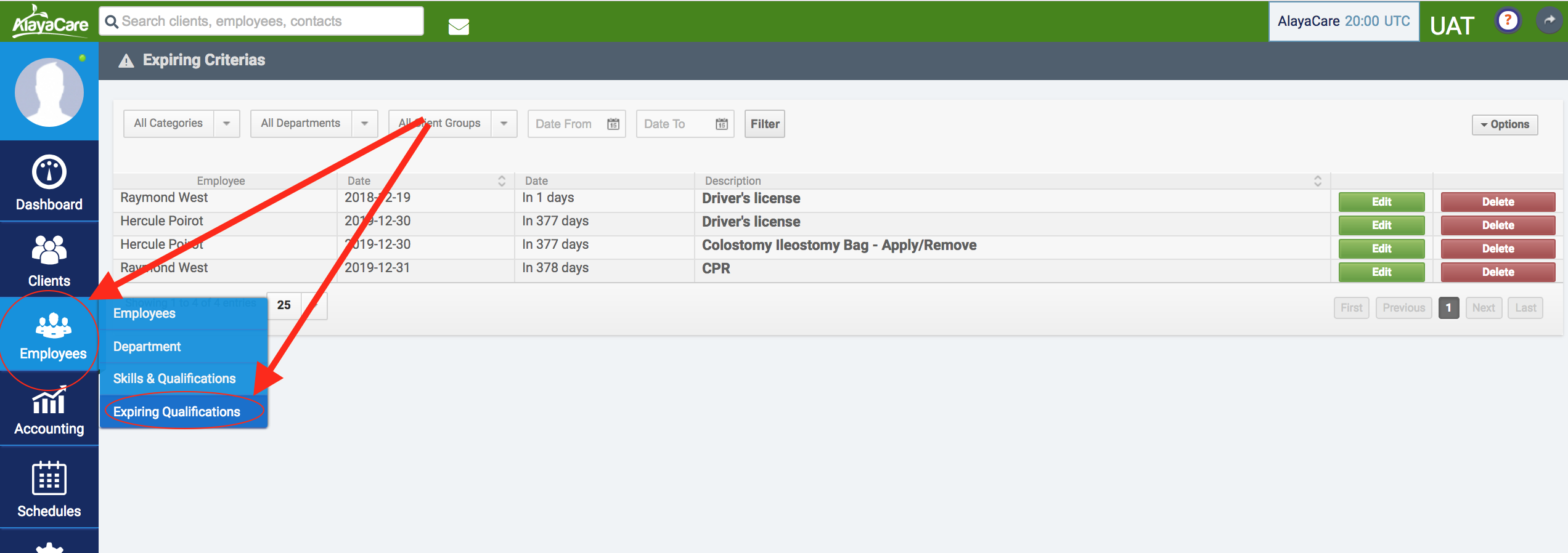
2. Expiring Criterias can be filtered by Category, Department, Group, and Expiry Date range.
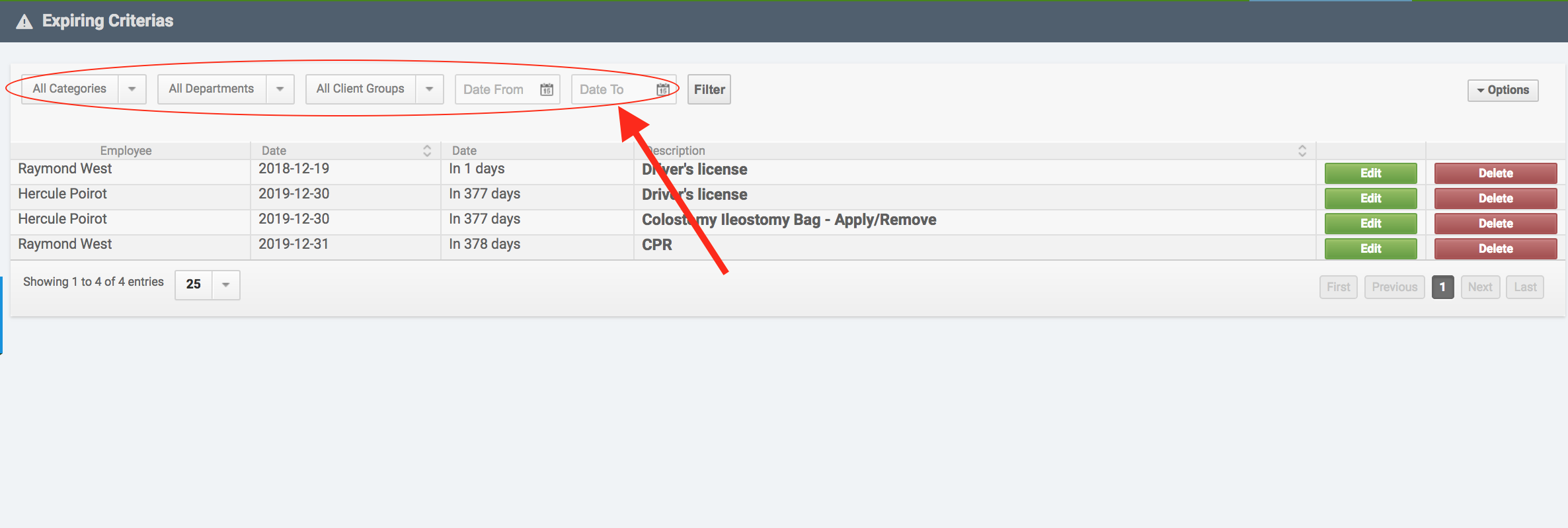
3. Only Skills which have been configured with an Expiry Date will appear on this screen. The number of days in which each Skill is due to expire is indicated.
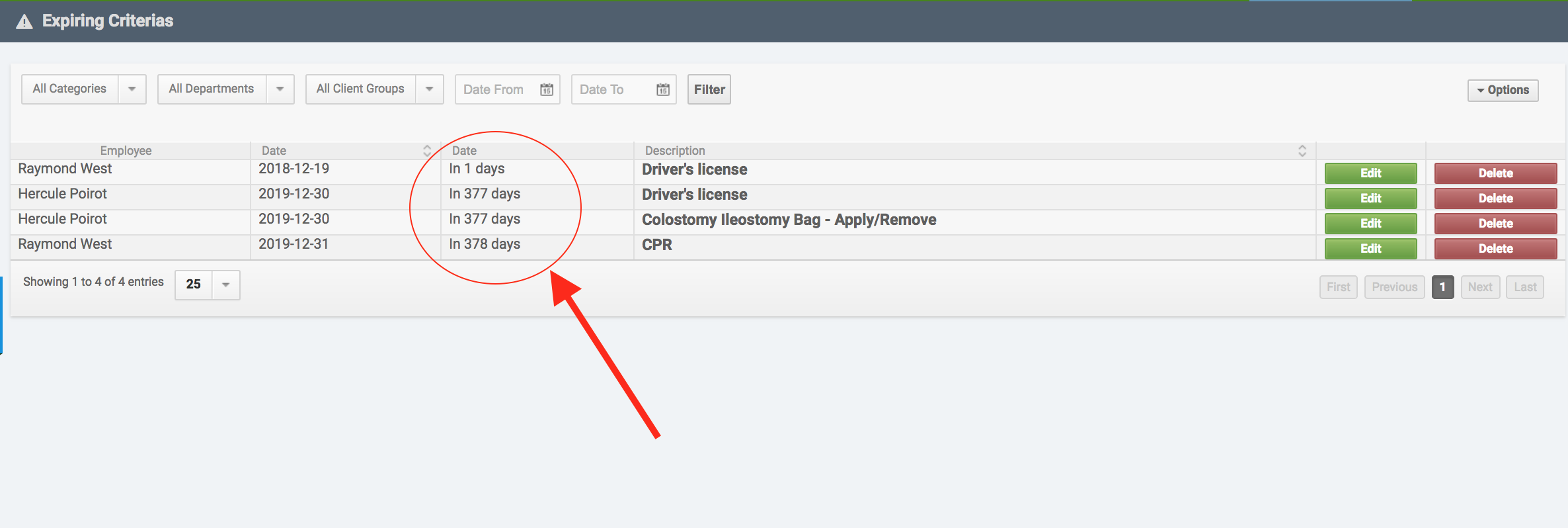
4. Click Edit to make changes to a Skill, such as changing the Expiry Date, or Delete the Skill.

Comments
0 comments
Article is closed for comments.