When Clients are scheduled for treatment at a Facility, the Visit will initially appear as a Vacant Visit. Care workers with Facility Visits can assign themselves to Visits with Clients at the Facility and clock into these Visits using the mobile app.
Step 1: Tap a Facility Visit on the Schedule

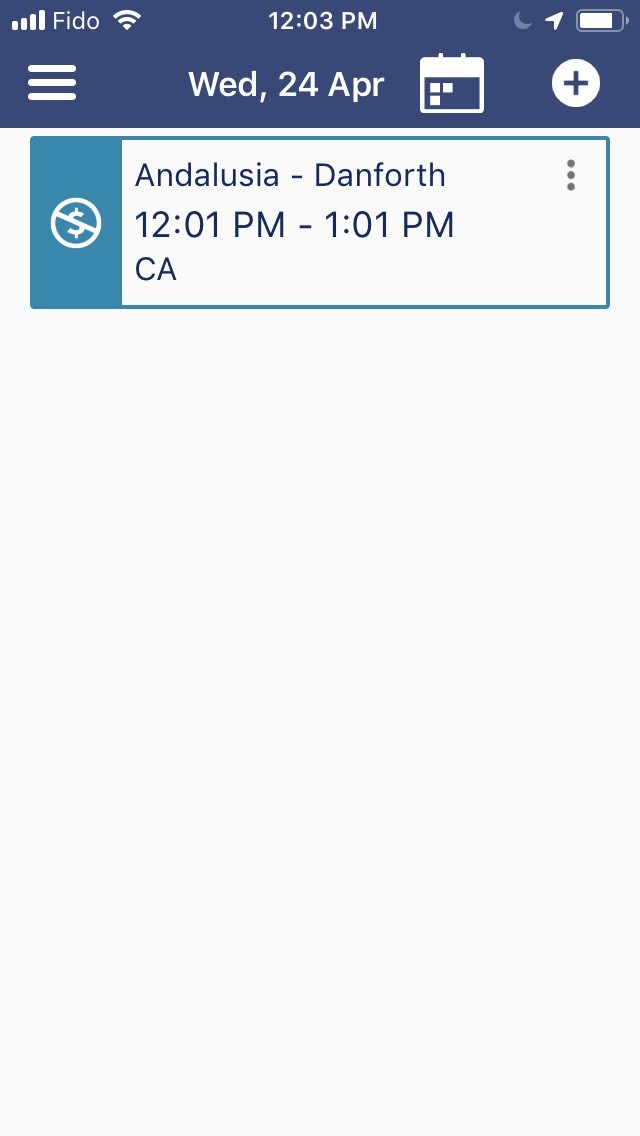
Step 2: Tap Clients to access a list of Clients to be treated at the Facility
The Clients field will a display a number that indicates the total number of Clients scheduled for treatment at the Facility during the time of the Visit.


Tap the > icon to bring up a new screen that displays a list of all Clients to be treated.
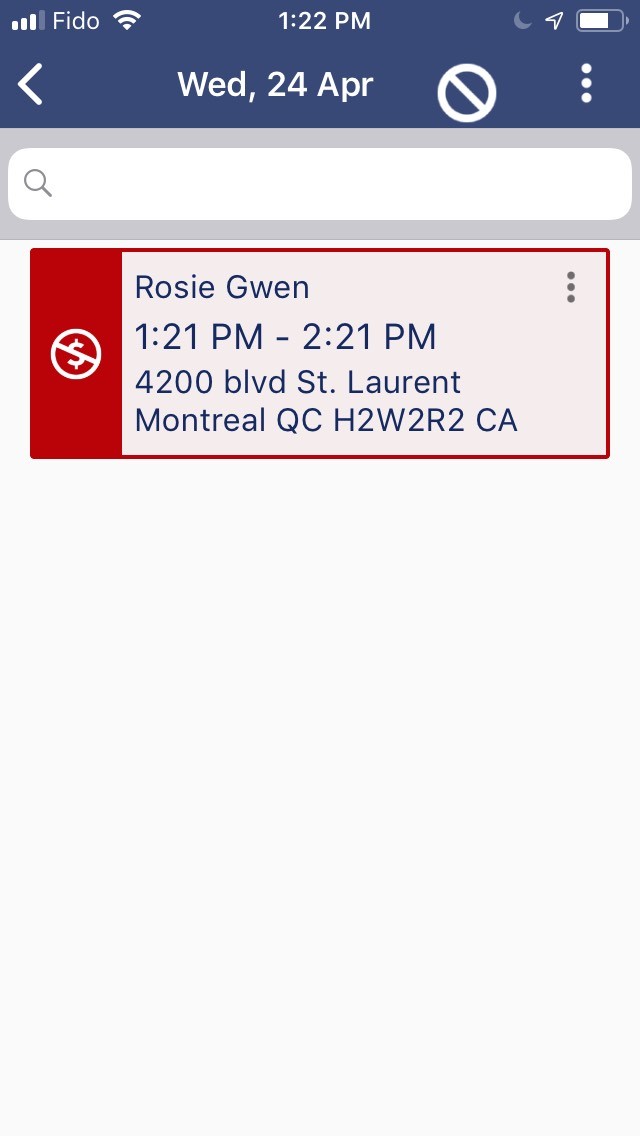
Step 3: Tap a Scheduled Client Visit to Assign Yourself to the Visit and Clock in
Once you open a Client profile, you can assign yourself to the Visit and clock in to indicate that you are treating the Client.
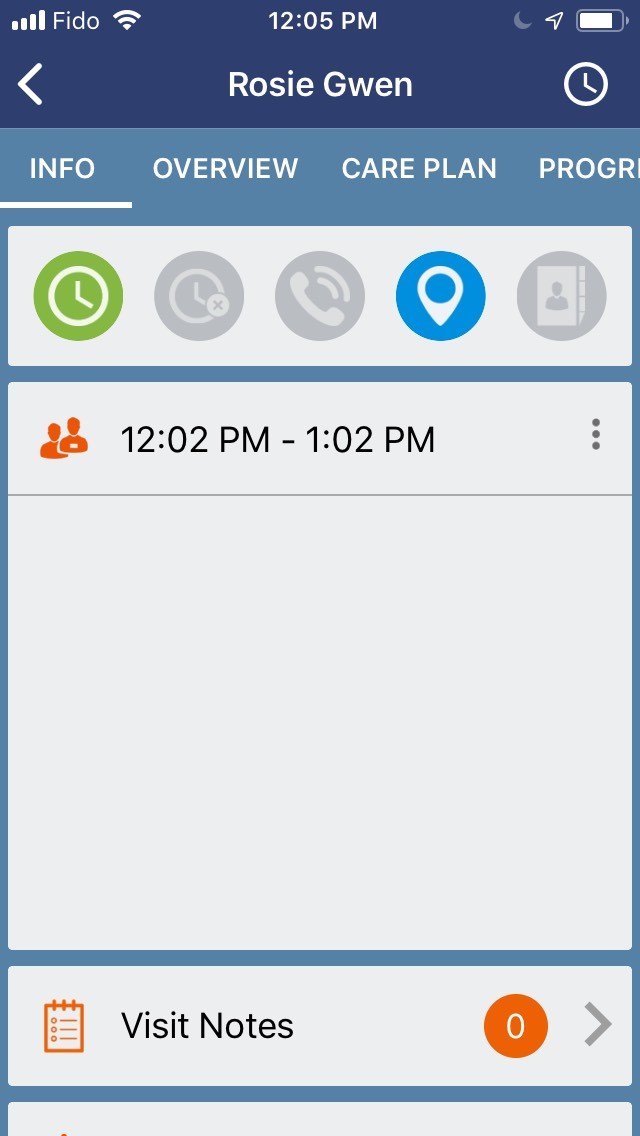
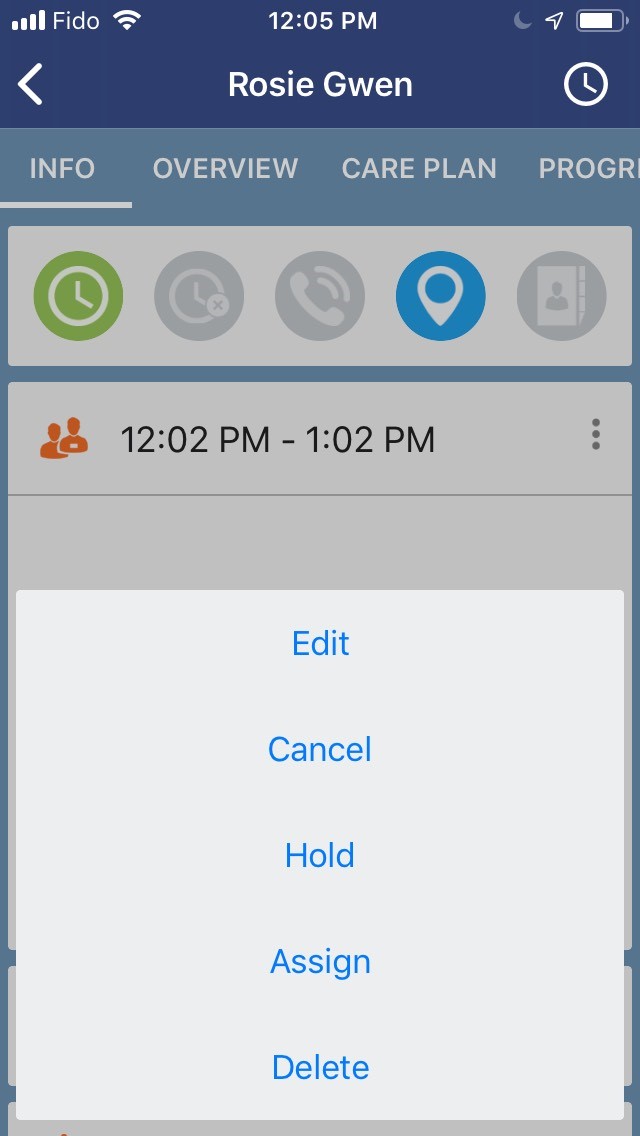
Tap Ok to assign yourself to the Visit. The schedule tile will change from red to blue.
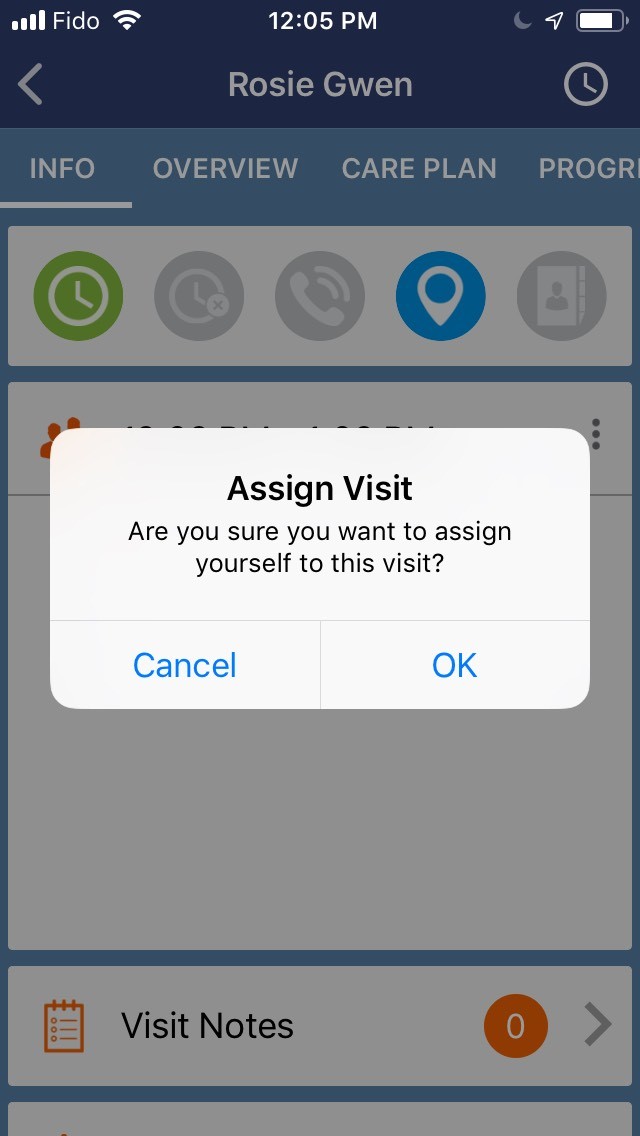
To clock in, click the green clock icon.
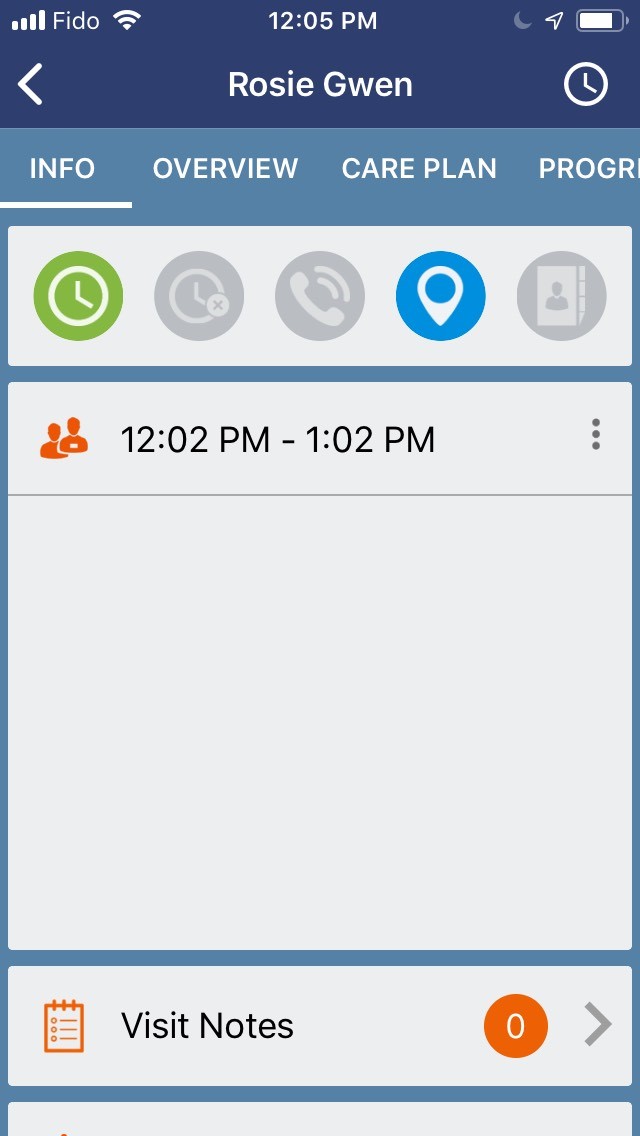
The header with the Client's name will switch from blue to green, and the green clock will turn grey. A red clock will now be available for you to tap to clock out when you have completed the Visit.

Comments
0 comments
Article is closed for comments.