You can void any Sent Invoice that has not received allocations of any payments or credits. Once an Invoice has been voided, the included billable items will be available to include on a new Invoice.
Voiding an Invoice is irreversible.
Voiding an Invoice from a list of Invoices
- From any list of Invoices, such as the Invoices tab in a Billing Period, click on the arrow next to the View button for any Sent Invoice.
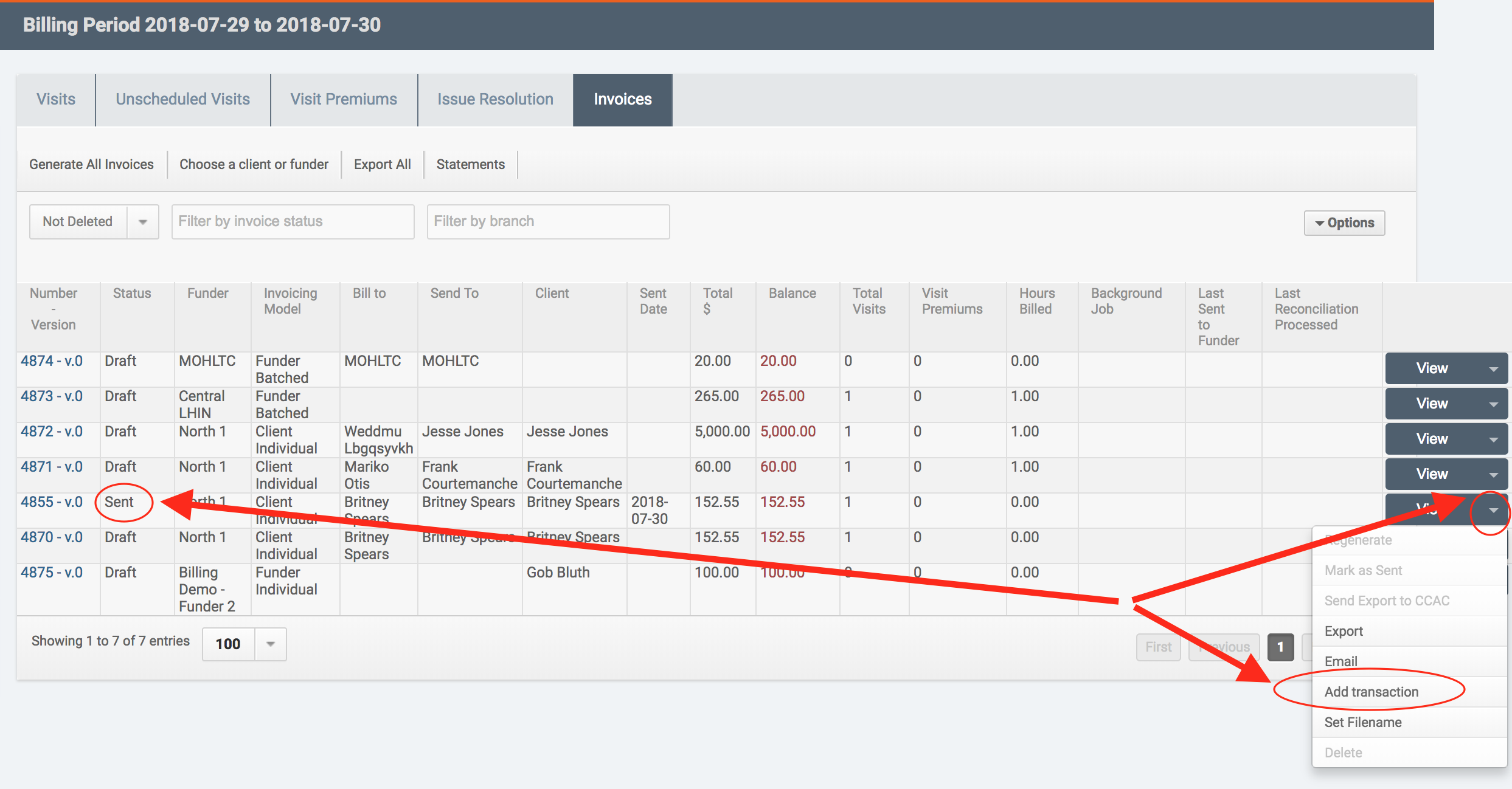
- In the dropdown Type of the resulting dialogue, select Void.

Optionally, you can enter a custom Posting Date and Memo. The Amount will autofill with the invoice total and is not editable.
- Click Save.
Voiding an Invoice from within the Invoice Preview
- Click View or the invoice number for a Sent Invoice.
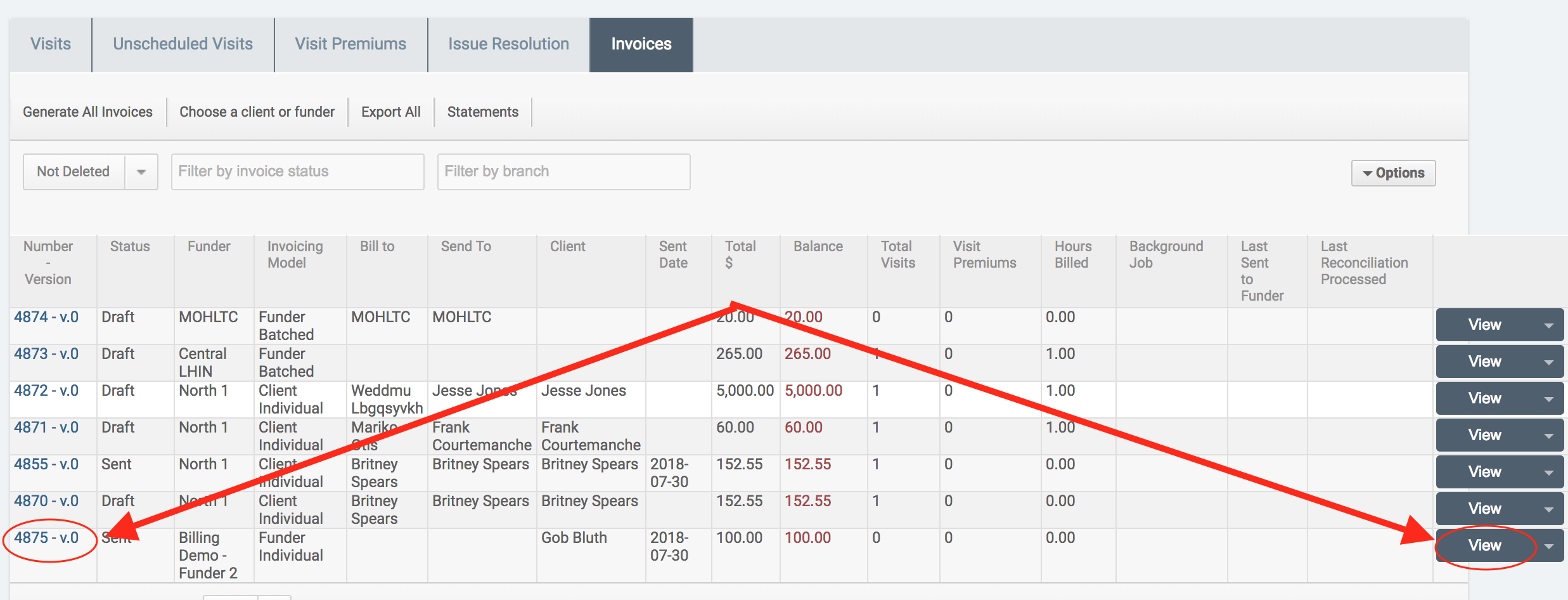
- In the invoice preview, click +Add Transaction.
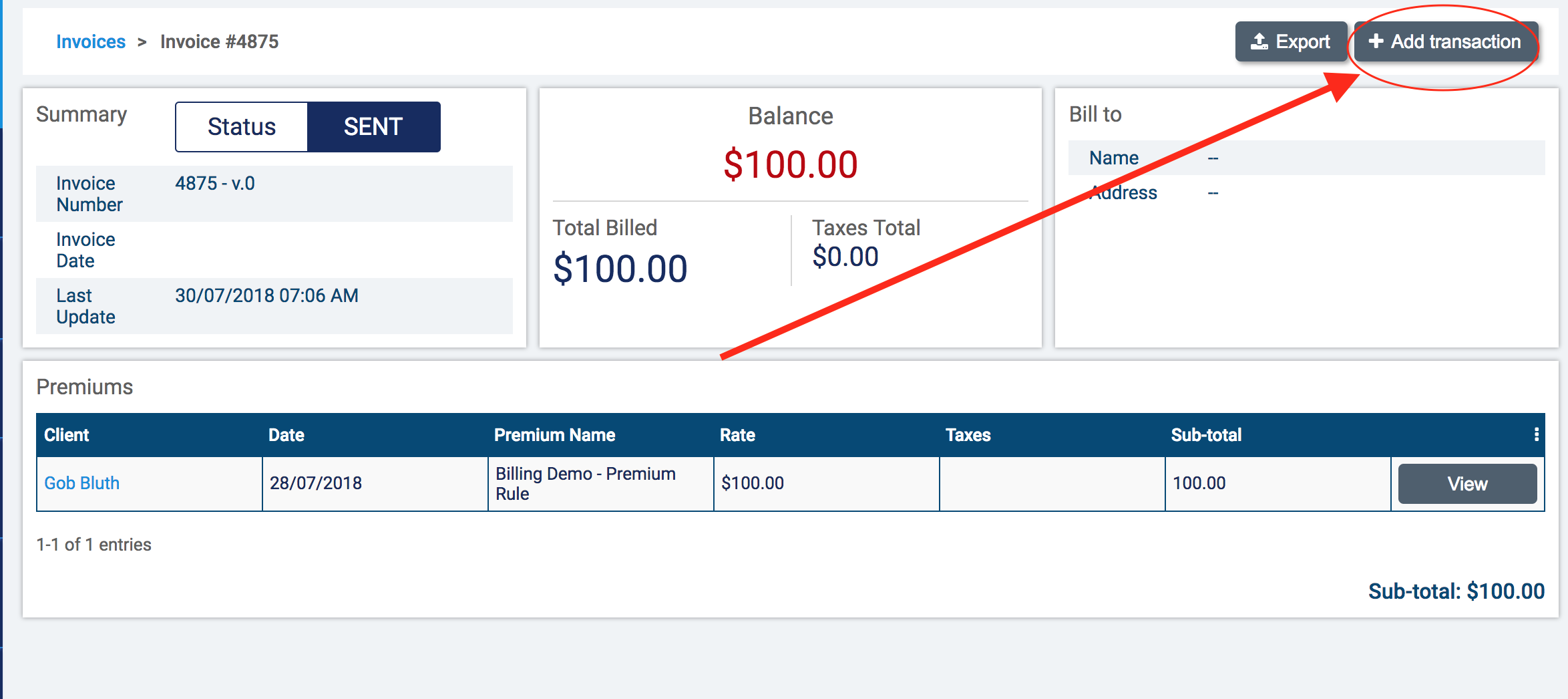
- In the dropdown Type of the resulting dialogue, select Void.

Optionally, you can enter a custom Posting Date and Memo. The Amount will autofill with the invoice total and is not editable.
- Click Save.
Voiding an Invoice from Balances and Transactions
- In the Balances and Transactions page, click +Add a transaction.
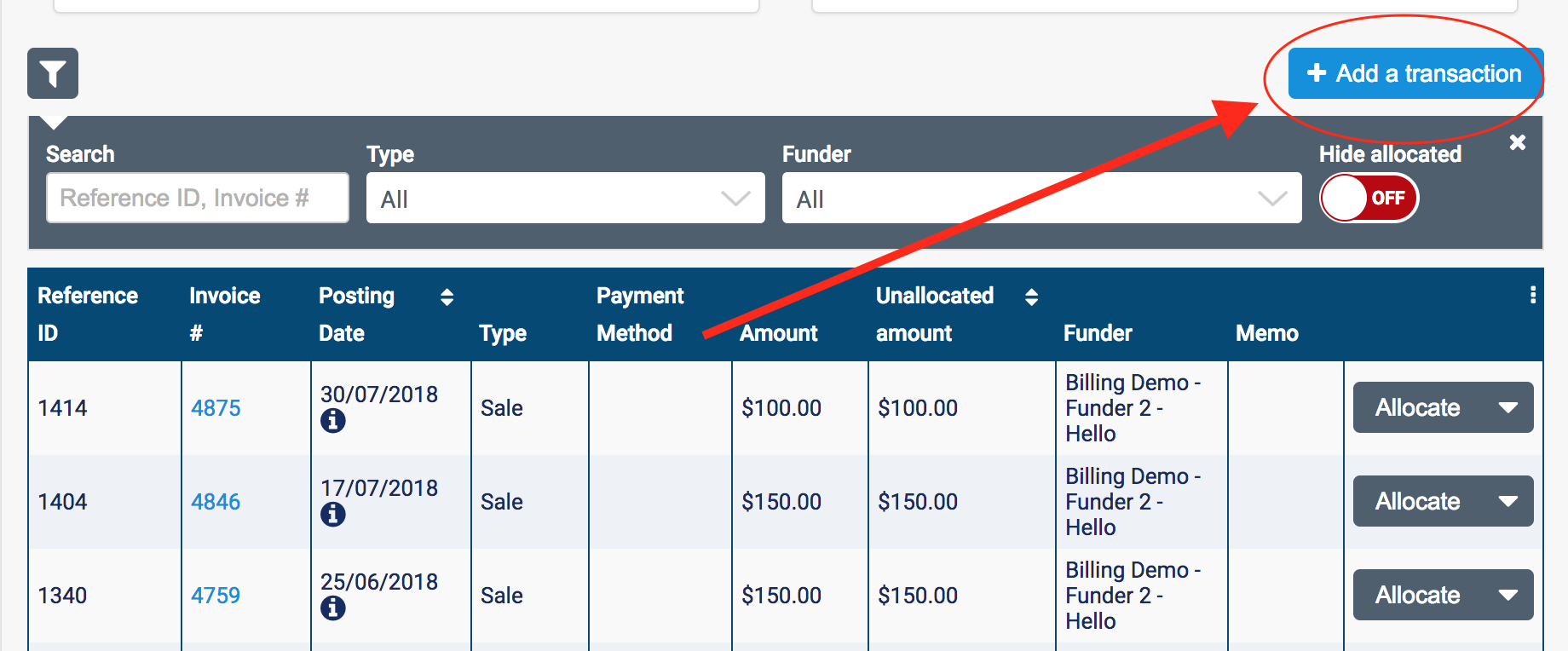
- In the resulting dialogue, select Type: Void. For the Funder, select the Funder of the Invoice you wish to void. When you have done so, a dropdown Invoice Number will appear, where you can search for the Invoice in question.
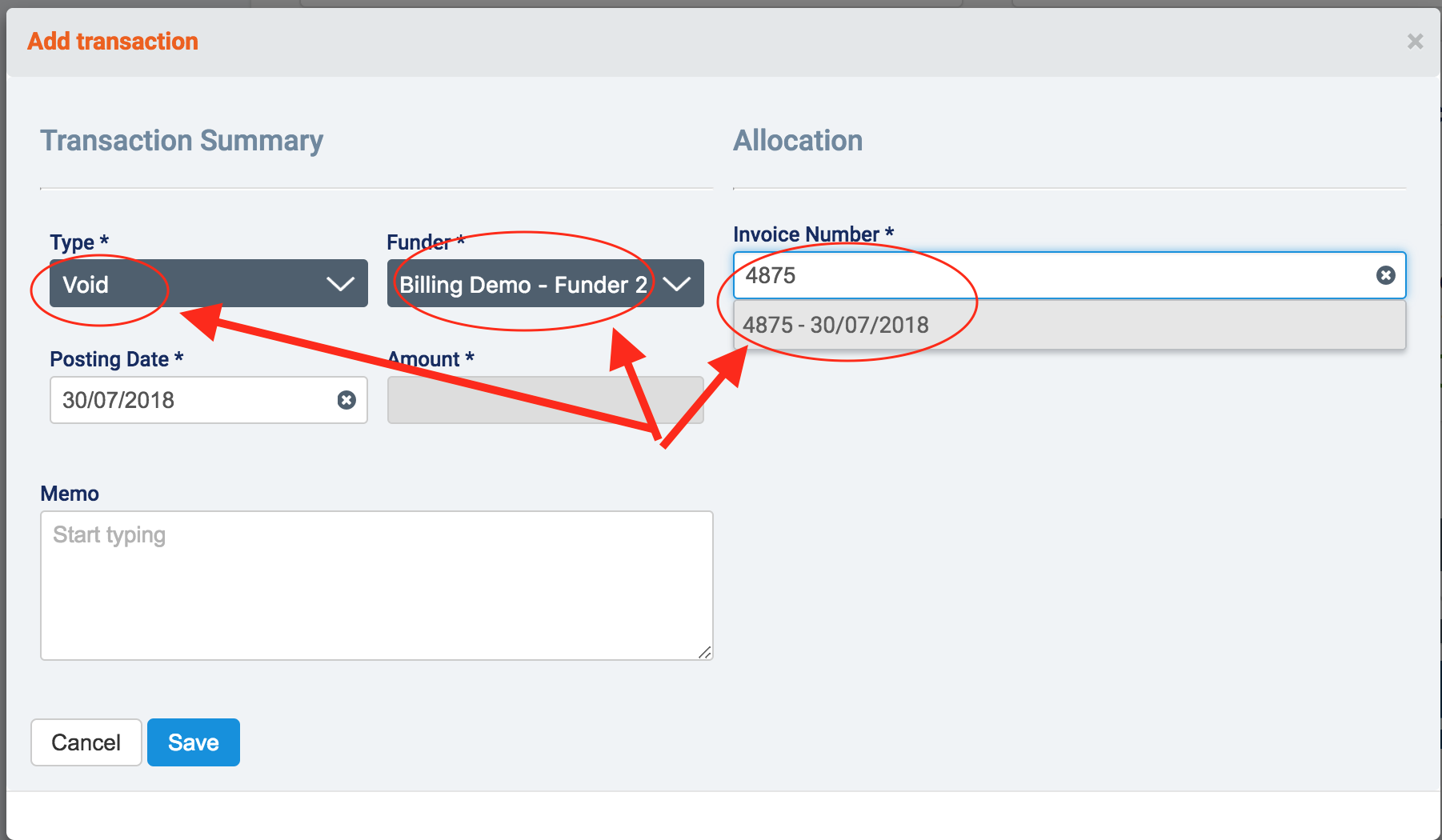
- Once you have selected an invoice, the Amount will autofill with the invoice total and is not editable. Optionally, you can enter a custom Posting Date and Memo.
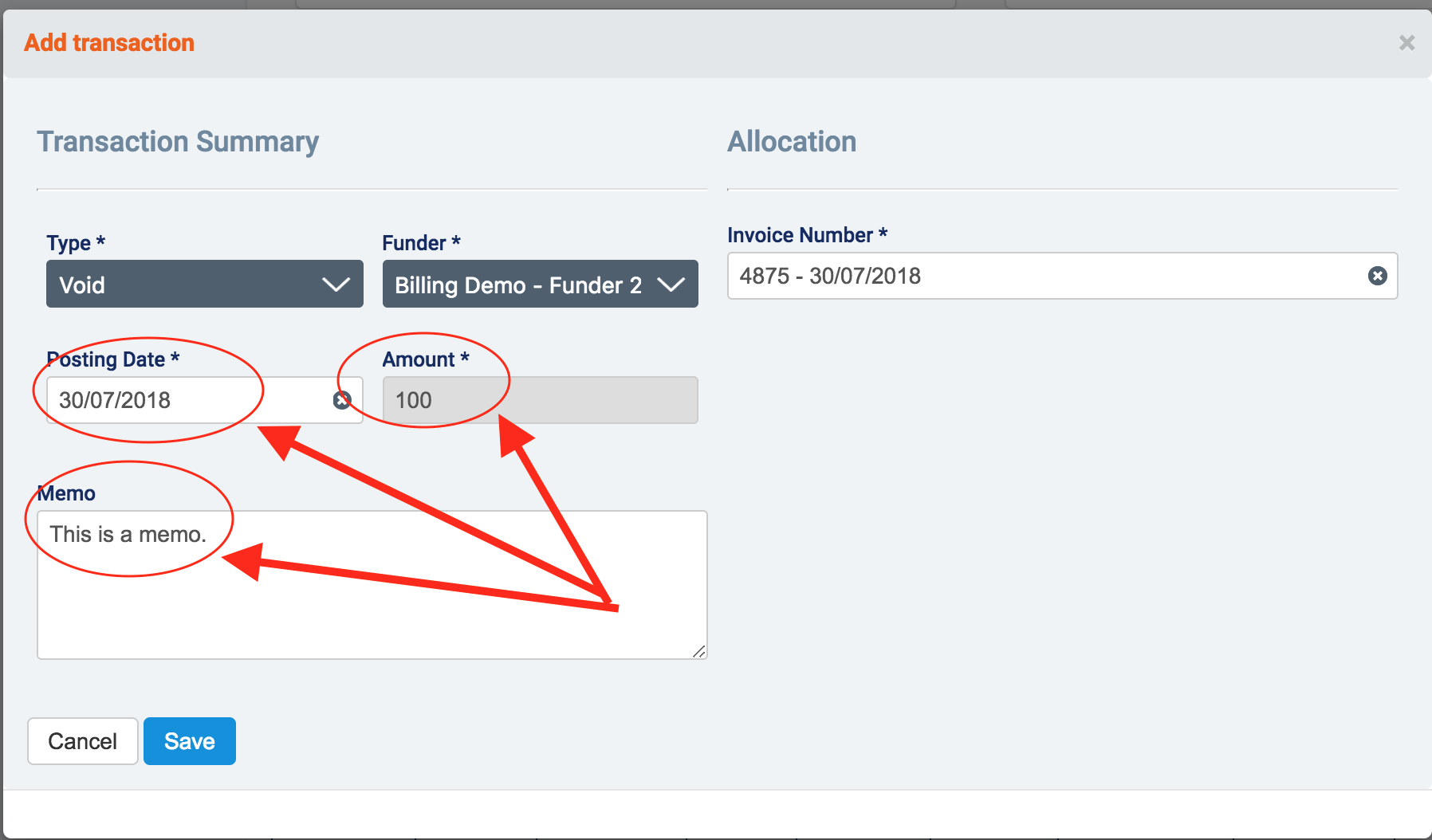
Comments
0 comments
Article is closed for comments.