If you wish to send out a notification to all employees when they clock in to visits, you can configure a custom popup message that will appear when employees tap to clock in to a visit on the iOS or Android application.
To enable this feature for all mobile clock-ins, go to Settings>System Settings>Mobile Settings in the web application and select Enabled - Custom Message in the All Employee Clock-In Notification field.
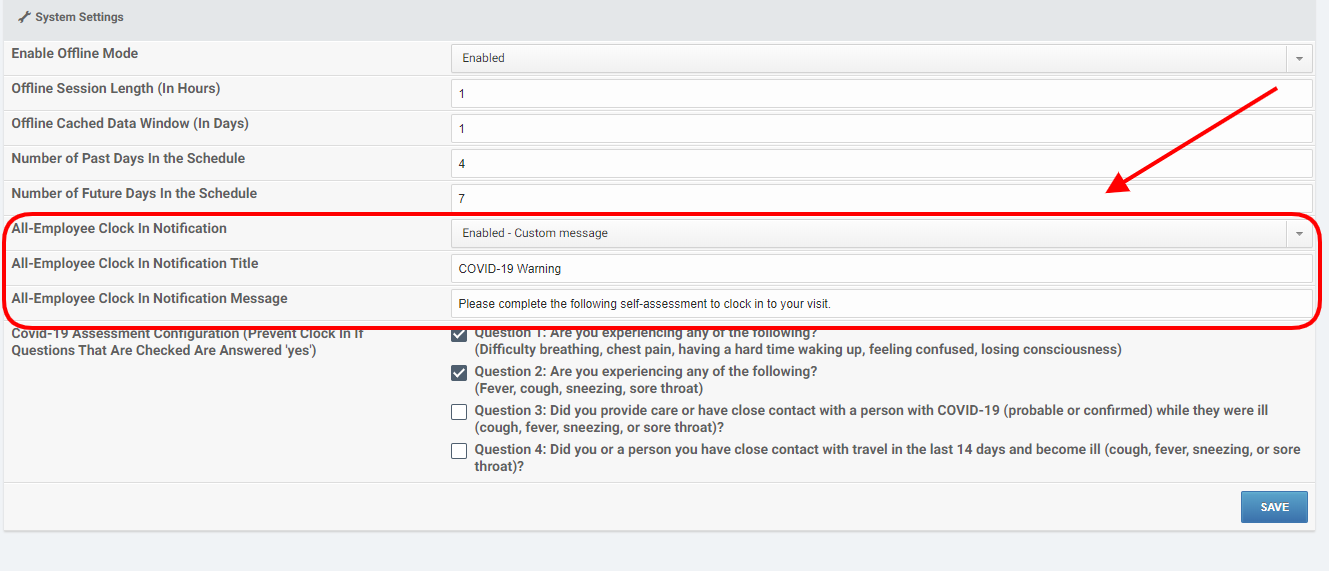
Enter the title and message for your notification in the All-Employee Clock In Notification Title and All-Employee Clock In Notification Message fields. You can enter a a title of up to 35 characters and a message of up to 250 characters.
Click Save when you are ready to save your changes to the system settings.
Once this setting is enabled for your organization, when a care provider clicks on the clock-in button on the mobile app, your custom title and message will appear.
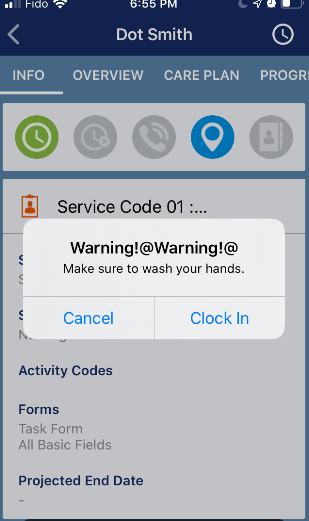
The employee can either click Clock In to continue or Cancel to go back without clocking in.
Comments
0 comments
Article is closed for comments.