If you need to require employees to complete a COVID-19 screener each day or upon clocking in to a visit, you can use existing features in AlayaCare to facilitate this workflow. Follow the steps below to create screener forms in the web app, make them available to care providers via the mobile app, and track form completions for employee and client visits.
Setting up COVID-19 screener forms using Forms 1.0
To create a new screener form using Forms 1.0, go to Settings>Report Settings and select +New Custom Report.
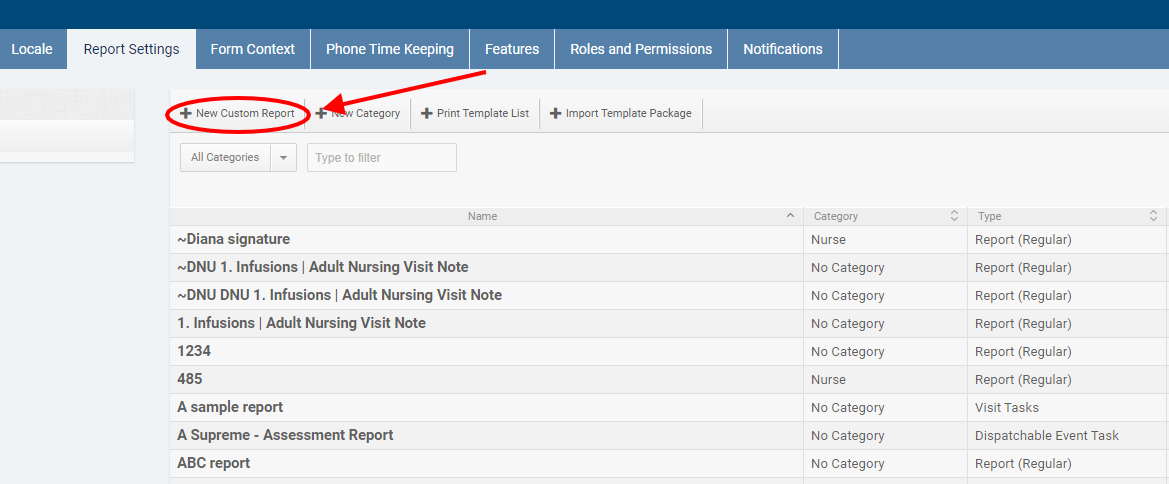
In the dialogue, enter a clear name and description in the Name and Information/Instructions fields.
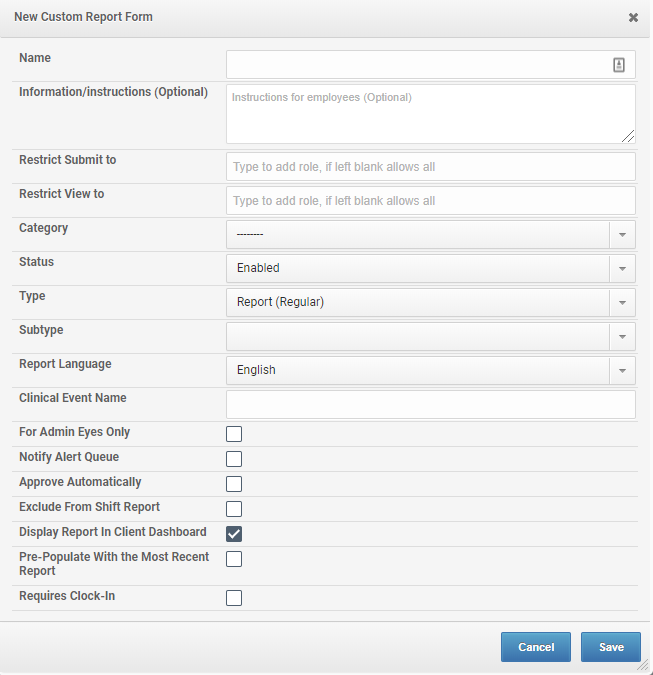
Next, check the box next to Display Report in Client Dashboard. This setting will ensure that the form appears as a "sticky" form in client profiles on the mobile app so that caregivers can easily view and complete the form.
After completing any other form settings determined by your agency, click Save.
Next, click Field Setup for the form to enter the screener questions.
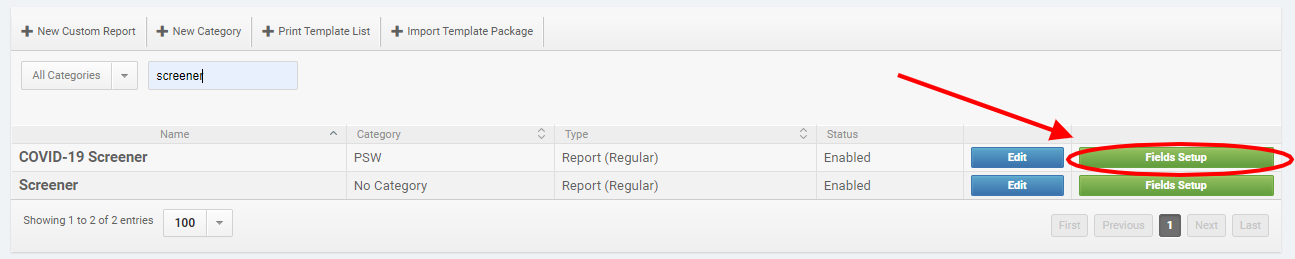
Click Add a Field to add a question to the form.
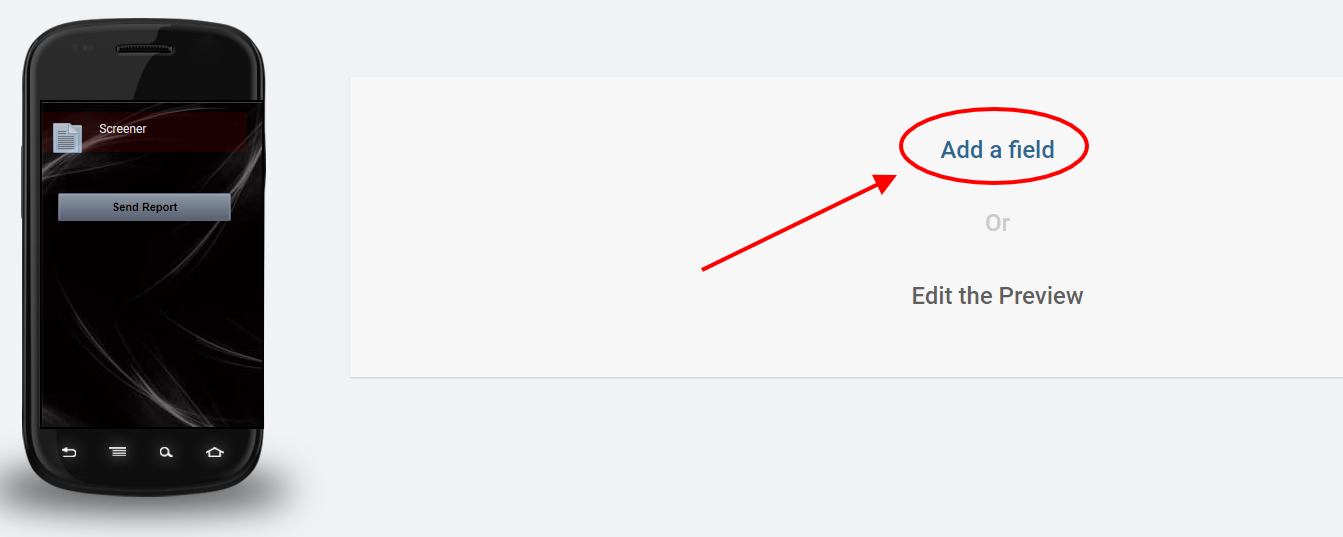
For each question you wish to add, select the Type of field you wish to create and enter the necessary text as the Label before clicking Save Field. You should set up the fields in your form to match the recommendations of your local health authority.

Preview:
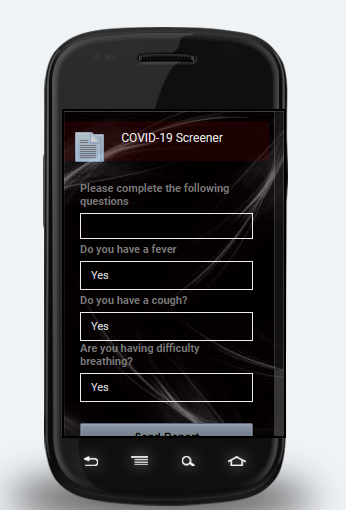
Once you have added and saved all required fields, the screener will be active and ready for caregivers to complete.
Setting up COVID-19 screener forms using Forms 2.0
To create a screener form using Forms 2.0, go to Settings>Form Settings and select +Add Form.
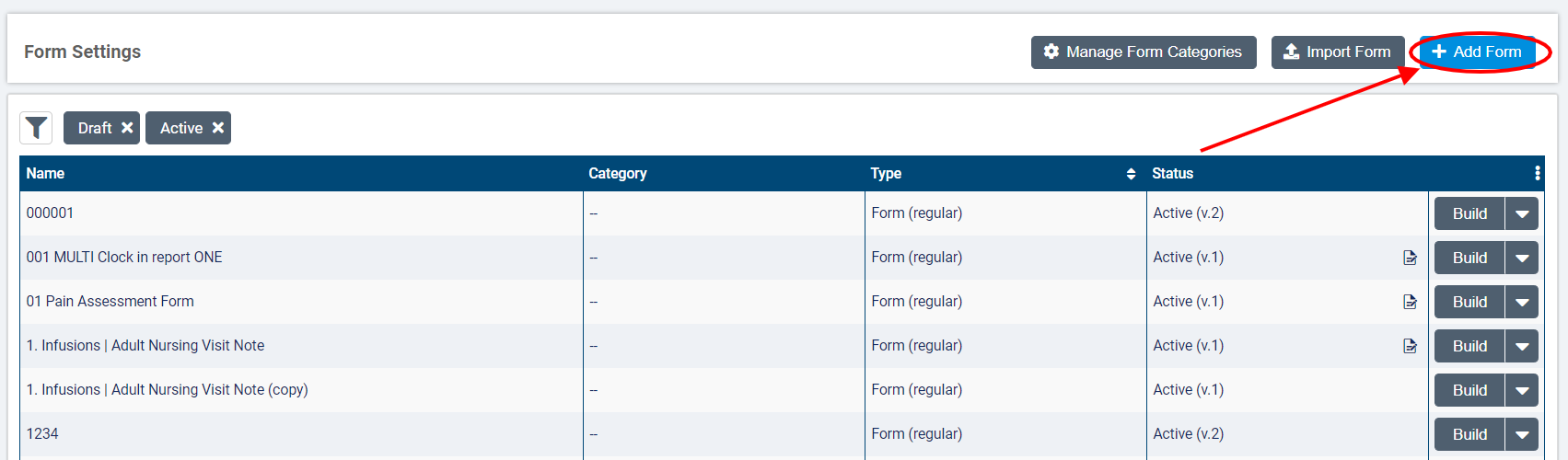
In the dialogue, enter a clear name and description for the form in the Name and Information/Instructions fields.
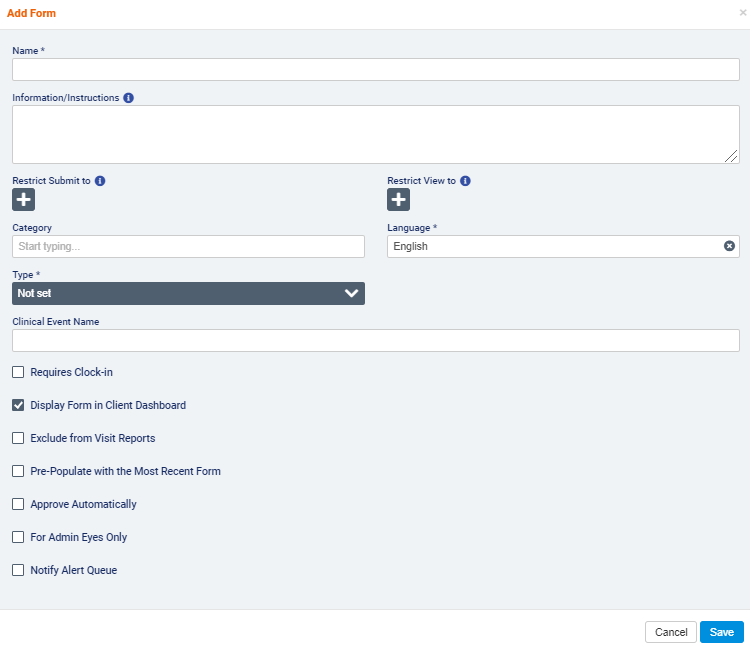
Next, check the box next to Display Report in Client Dashboard. This setting will ensure that the form appears as a "sticky" form in client profiles on the mobile app so that caregivers can easily view and complete the form.
After completing any other form settings determined by your agency, click Save.
In the form builder, set up the fields on your form to match the recommendations of your local health authority. To add new fields to the form, drag and drop the type of component you wish to add from the list into the body of the form and enter field names, descriptions, and display logic as necessary. To learn more, see How do I use the form builder?
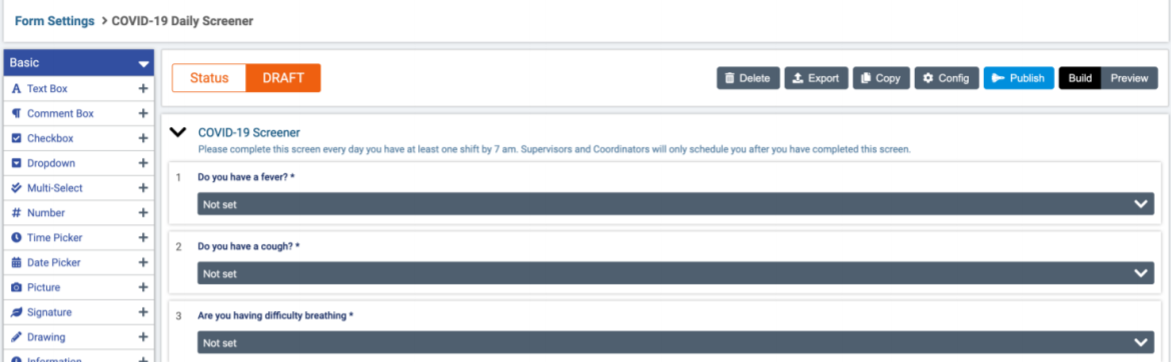
When you have added all necessary fields to the form and previewed the experience, click Publish. Publishing the form will change its status to Active and make it available for caregivers to complete.
Creating an internal client and service
To prompt care providers to complete a daily COVID-19 screener at the start of each day, you should create an internal client and service, attach the screener form to the service, and assign employees to recurring visits with this internal client.
First, create a client with the name COVID-19 Daily Screener. This naming convention is required in order for you to leverage our batch reporting on form completion.
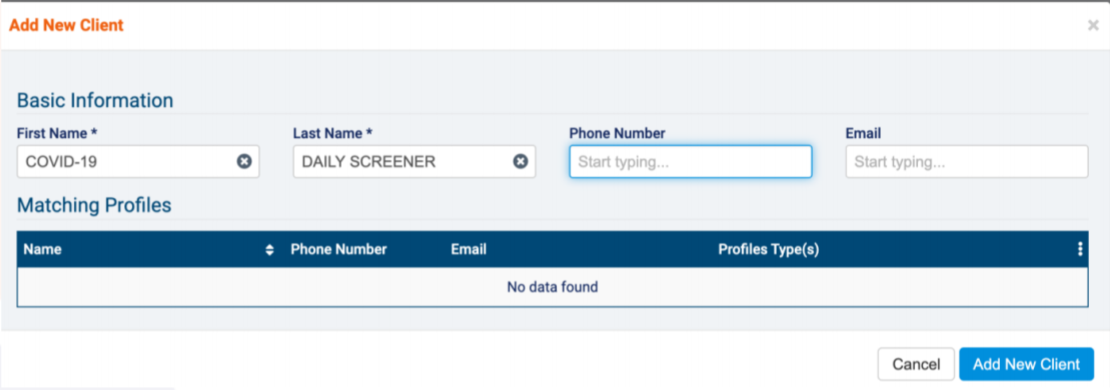
Next, create a service with an internal funder and service code and attach the COVID-19 screener form that you created to the service using the Reports/Forms field.
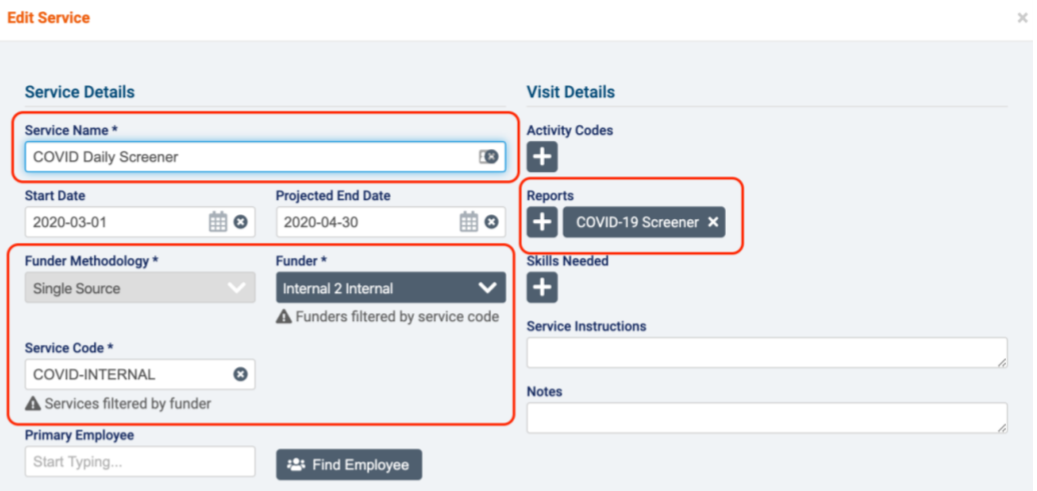
Note: if you do not have any internal funders and service codes set up, you may need to create new ones in Accounting>Accounting Settings. Start by creating an internal bill code named COVID-19 with an internal funder and enable Excluded from billing. Then create an internal service code COVID-INTERNAL using the bill code and internal funder you created.
Once you have created an internal client and service, create a new recurrence with the client and service for each employee at the beginning of the day.
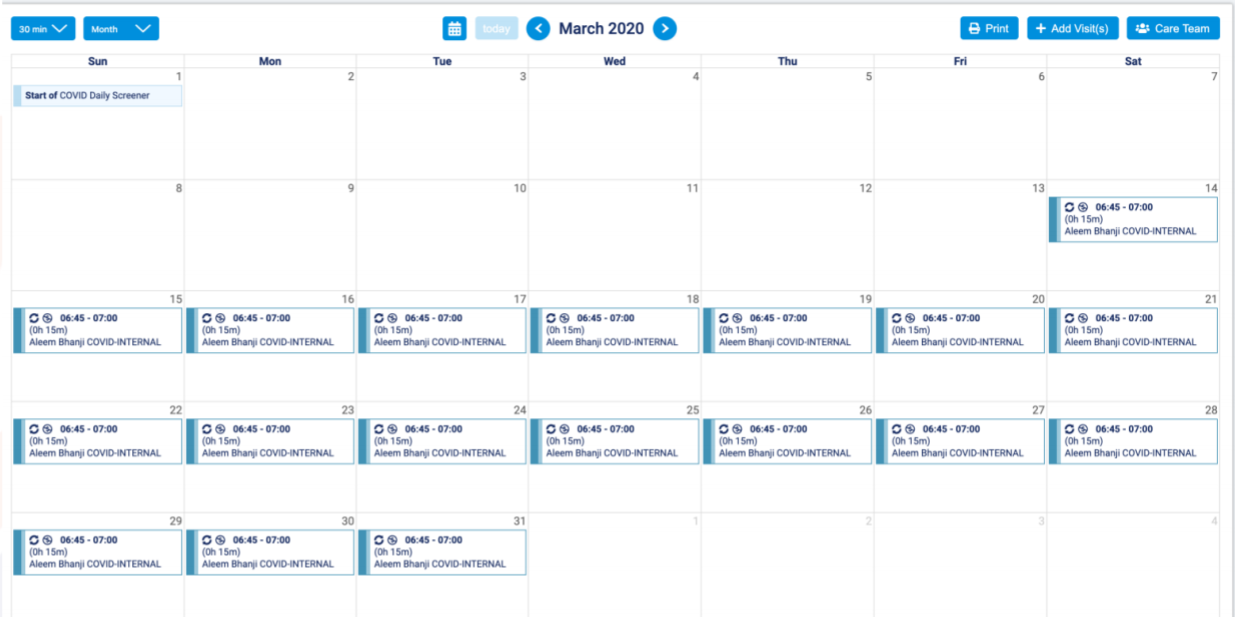
Completing the COVID-19 screener from the mobile app
Once you have created this recurrence for your employees, the employee will have a daily visit in their schedule on the mobile app.

When the employee opens the visit, they will see the form name in the client's dashboard along with any other "sticky" forms. They can then tap the tab to open the form and complete the screener for themselves.
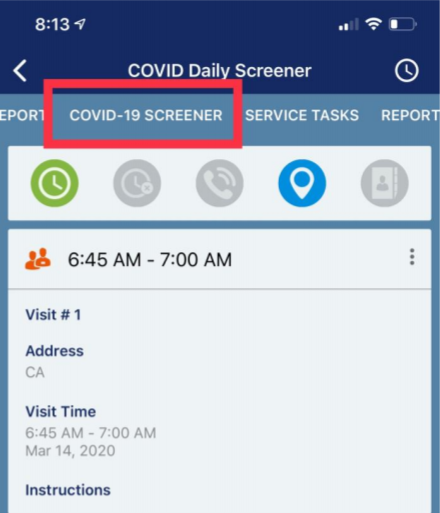
If you wish employees to complete the screener for every client visit, they will be able to access the form from the dashboard of each client with whom they have a scheduled visit.
When completing the screener for the first time in forms 2.0, click the + button in the bottom right corner to complete the form.
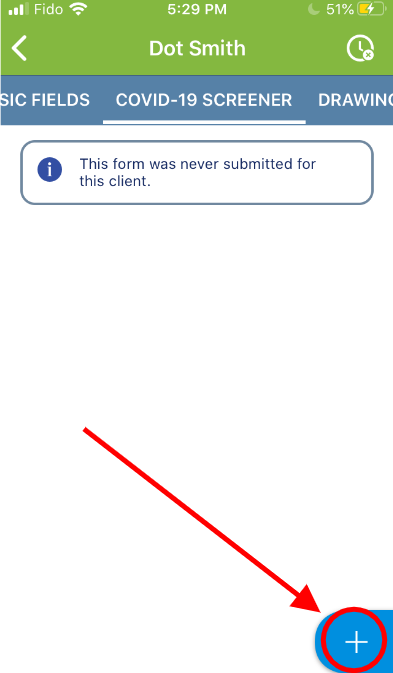
After completing the form once for the client, the latest responses will be displayed, and the + will change to an edit icon.
To automatically remind your field staff to complete the client screening, you can enable a notification on mobile via the system setting Display COVID-19 Screening Reminder Upon Clock in found in Settings>System Settings>Mobile Settings. You can learn more about this feature here.
Employees can also complete the form without having any scheduled visits by going to Reports>View All Report Forms (Forms 1.0) or selecting the + button from the Form History tab (Forms 2.0) for any client in their caseload (or the full caseload depending on their ACLs).
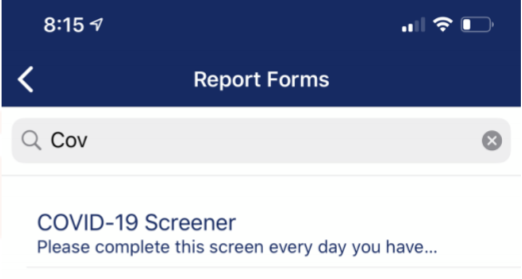
Monitoring form completions
You can keep track of whether employees have completed the daily screeners by going to the Visit Reports tab on the internal COVID-19 Daily Screener client that you created.
Forms 1.0:
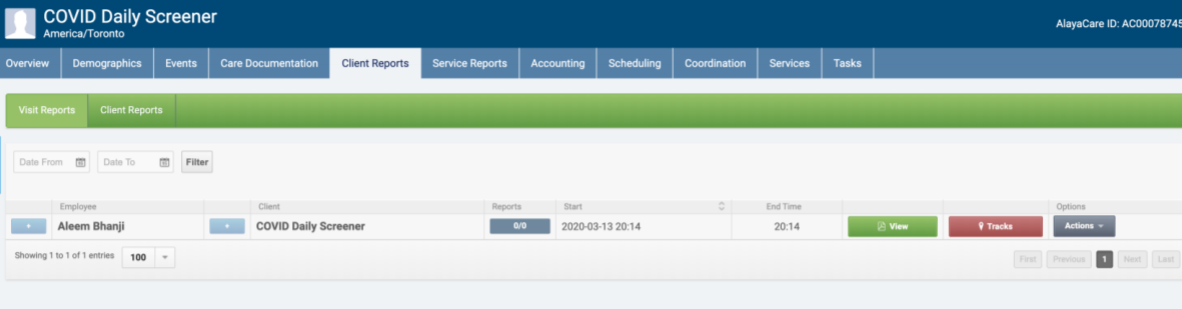
Forms 2.0:

It may also be helpful to create a metric to track specific fields and answers across your
entire client and employee base so that you can pull this data into a single report.
Custom reporting
In order for you to track which employee and which client visits do not have completed screening forms, AlayaCare will be providing two custom reports twice a day, available in Dashboard>Operations Reports>COVID-19 Screening Reports.
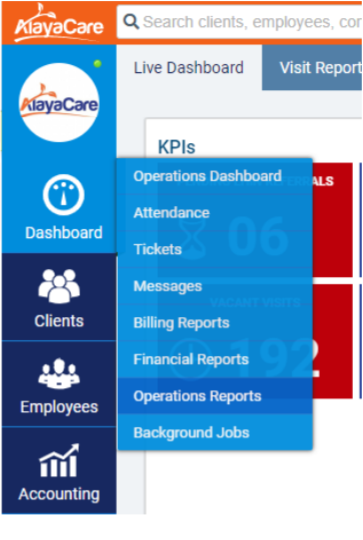
Please note that to leverage these reports, you must following the naming conventions below:
- Internal client: first name must be COVID-19, last name Daily Screener.
- Screener form name must start with COVID-19.
Comments
0 comments
Article is closed for comments.