For forms created in Forms 2.0, you can add and edit comments on client or facility forms, as long as you are in a role with the correct permissions. Comments added to a form will appear in the PDF view of the submitted form as an addendum.
![]() Roles and permissions: you can view any comments on a form as long as you have permission to view client forms (Customer>View client forms ACL). The following permissions in the customer folder in settings>roles and permissions specifically control a user's ability to add, edit, and delete comments on forms:
Roles and permissions: you can view any comments on a form as long as you have permission to view client forms (Customer>View client forms ACL). The following permissions in the customer folder in settings>roles and permissions specifically control a user's ability to add, edit, and delete comments on forms:
- Customer>Add and edit comments on user’s client forms: allows you to to add and edit comment on forms that you added for a client or facility.
- Customer>Delete comments on user's client forms: allows you to delete comments on forms that you added for a client or facility.
- Customer>Add and edit comments on all client forms: allows you to add and edit comments on any form added by any employee.
- Customer>Delete comments on all client forms: allows you to delete comments on any form added by any employee.
![]() Note that you can only edit and delete your own comments on forms. You cannot edit or delete the comments of other employees.
Note that you can only edit and delete your own comments on forms. You cannot edit or delete the comments of other employees.
Add or edit comments on a form
You can add comments to a form that has been submitted and is in approved or unapproved status.
To view, add, or edit comments to a form, click view from a forms list in the web app and then select the comments button.
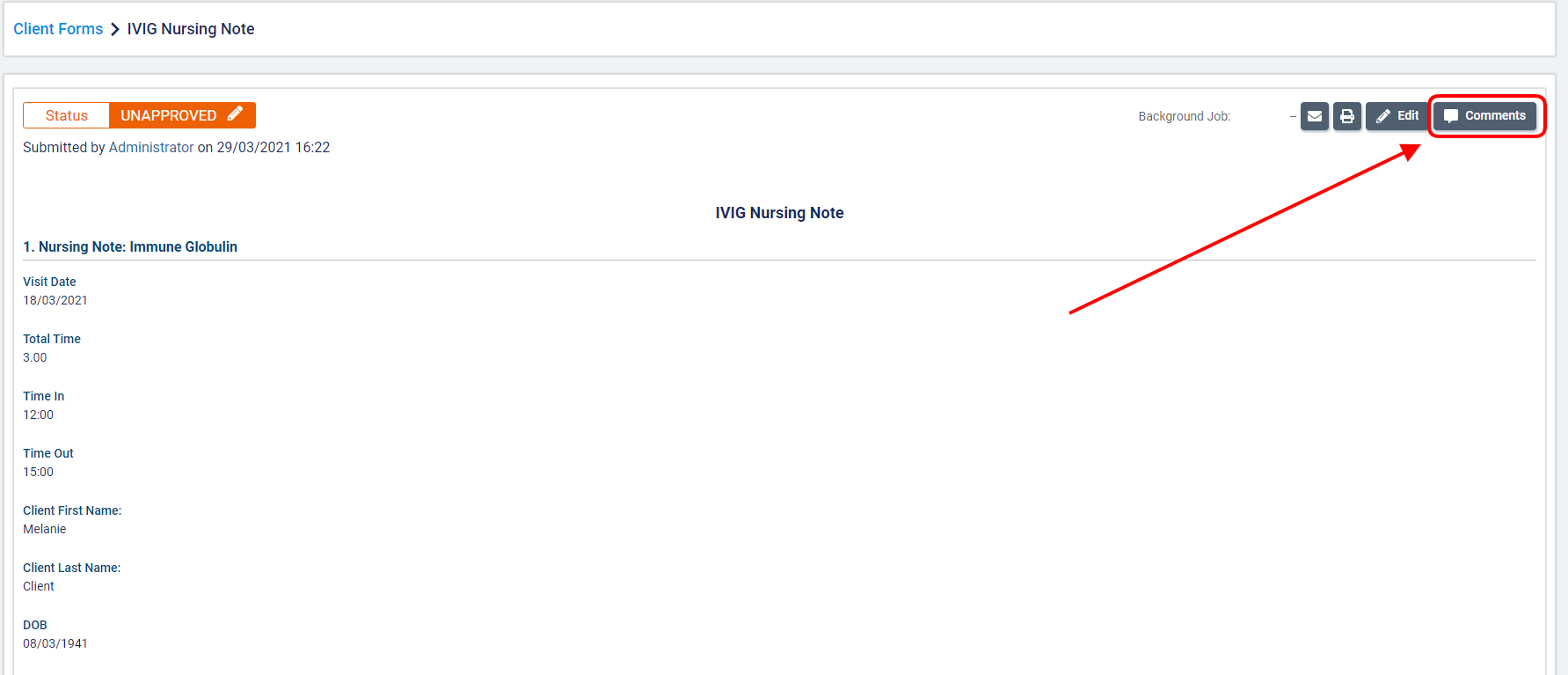
Any comments added to a form will appear on the right side of the PDF view of the form. Each comment will be timestamped with the date and time that the comment was added.

Comments will be ordered from newest to oldest, based on the date and time that the comment was added or last updated.
If the comment has been edited, the date and time that it was last edited will appear below the comment.
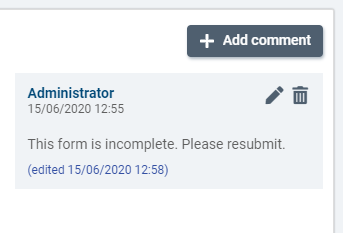
Click +add comment to add a new comment.

Type your comment into the box below. The rich text editor gives you lots of options for formatting your message and including links if needed.
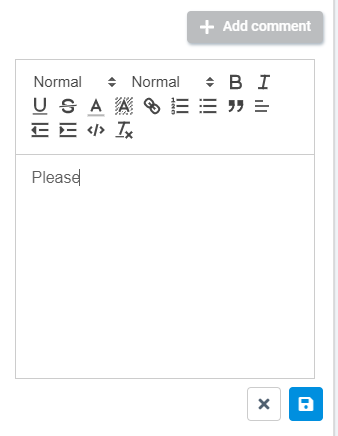
Click the ![]() button to save your comment.
button to save your comment.
Click ![]() to edit your comment. If you have permission to delete a comment, you can select the
to edit your comment. If you have permission to delete a comment, you can select the ![]() icon to delete the comment.
icon to delete the comment.
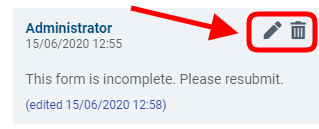
Viewing comments on the form PDF
Comments that have been added to a form will appear on the PDF view of the form as an addendum labelled Comments. The date and time at which the comment was added along with the name of the user who added the comment will appear in this section.
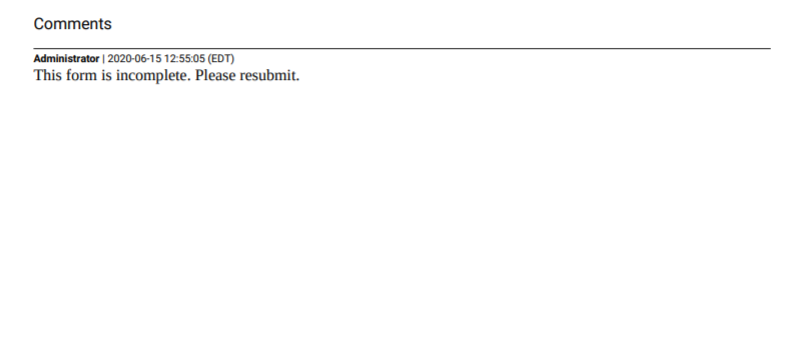
Comments
0 comments
Article is closed for comments.