You can set Daily and Weekly Capacities for Employees and use these meters to track Employee hours when scheduling.
Set Default Employee Daily and Weekly Capacities
You can set default capacities for scheduling at the system level in your System Settings. Go to Settings>System Settings>Scheduling and enter the number of hours that you wish to use as the Default Employee Minimum and Maximum Weekly and Daily Capacity.
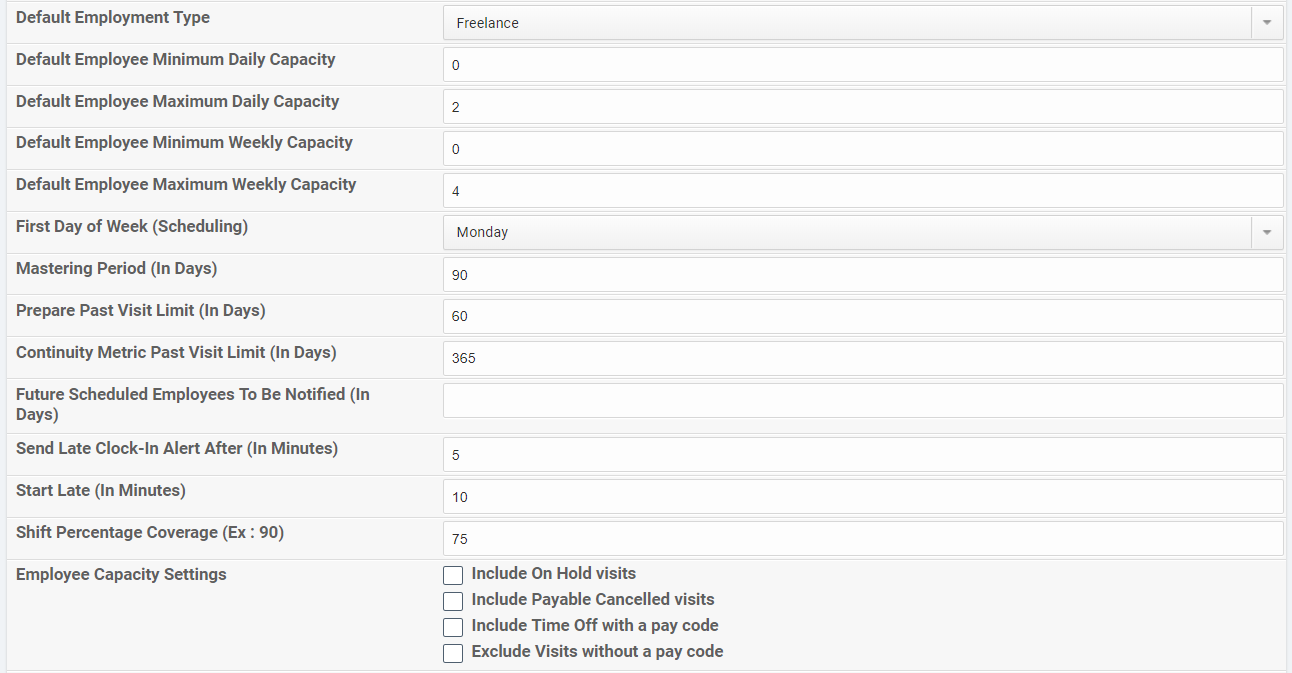
To learn more about configuring Scheduling, see How do I configure Scheduling at the system level?
Set Individual Employee Daily and Weekly Capacities
To set different Minimum and Maximum Daily and Weekly Capacities for a specific Employee, navigate to the Employee's profile and click on the Employment tab. Then select Employment Settings.
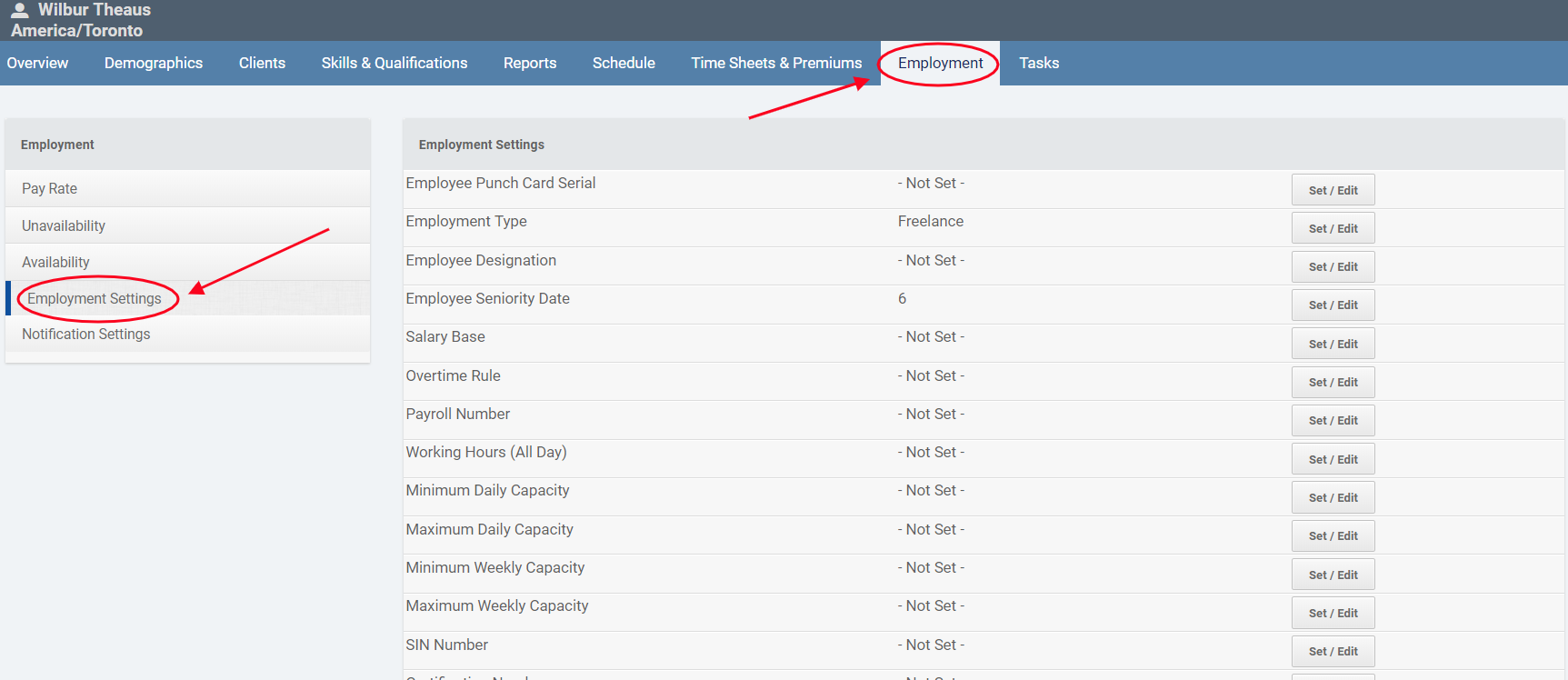
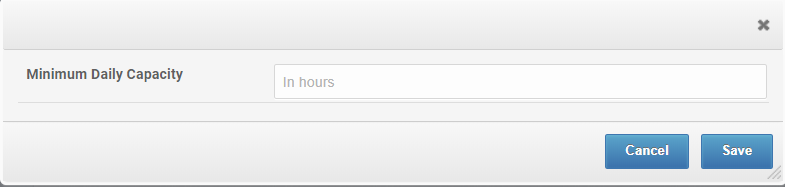
Use Capacity Meters to Track Employee Hours While Scheduling
A capacity meter appears on the Employee's Schedule and tracks the Employee's scheduled hours against the Minimum and Maximum Capacities set in System Settings or Employment Settings.
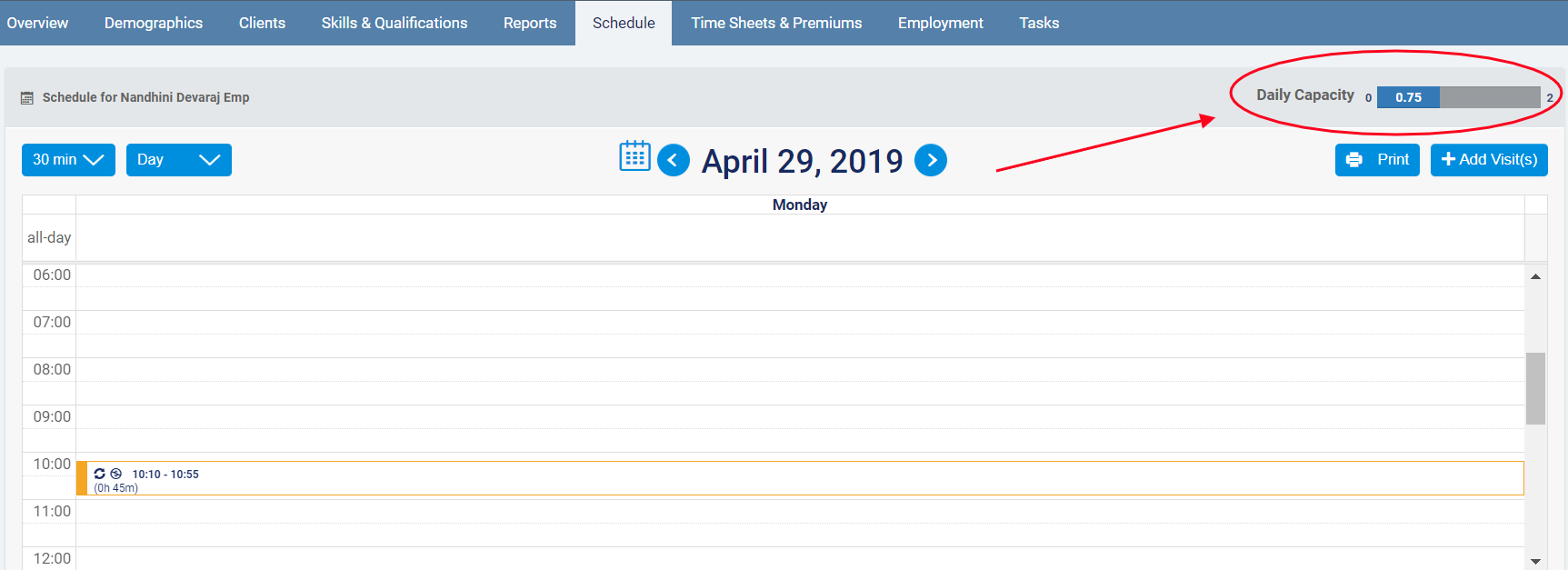
Switching between scheduling views (Day, Week, 2 weeks, Month) will change the value displayed in the meter.
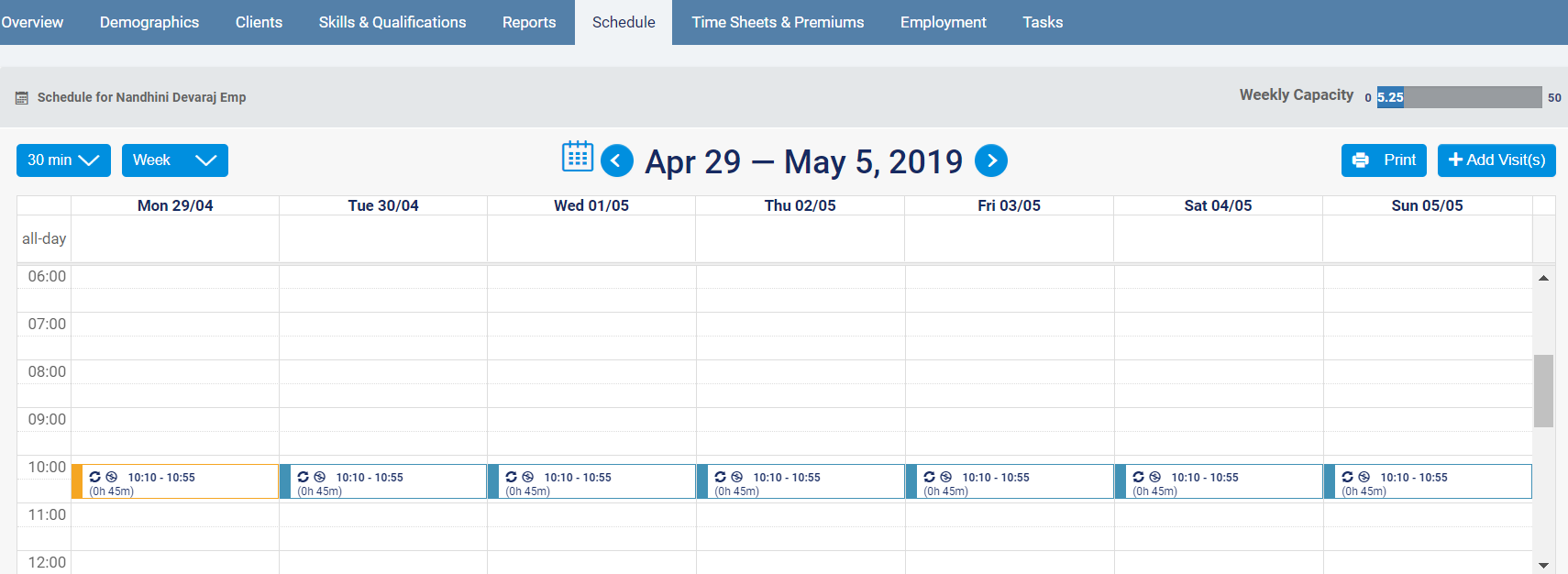
In the All-Employee Schedule (Schedules>All-Employee Schedule), you can toggle on the weekly capacity meters across all Employees.
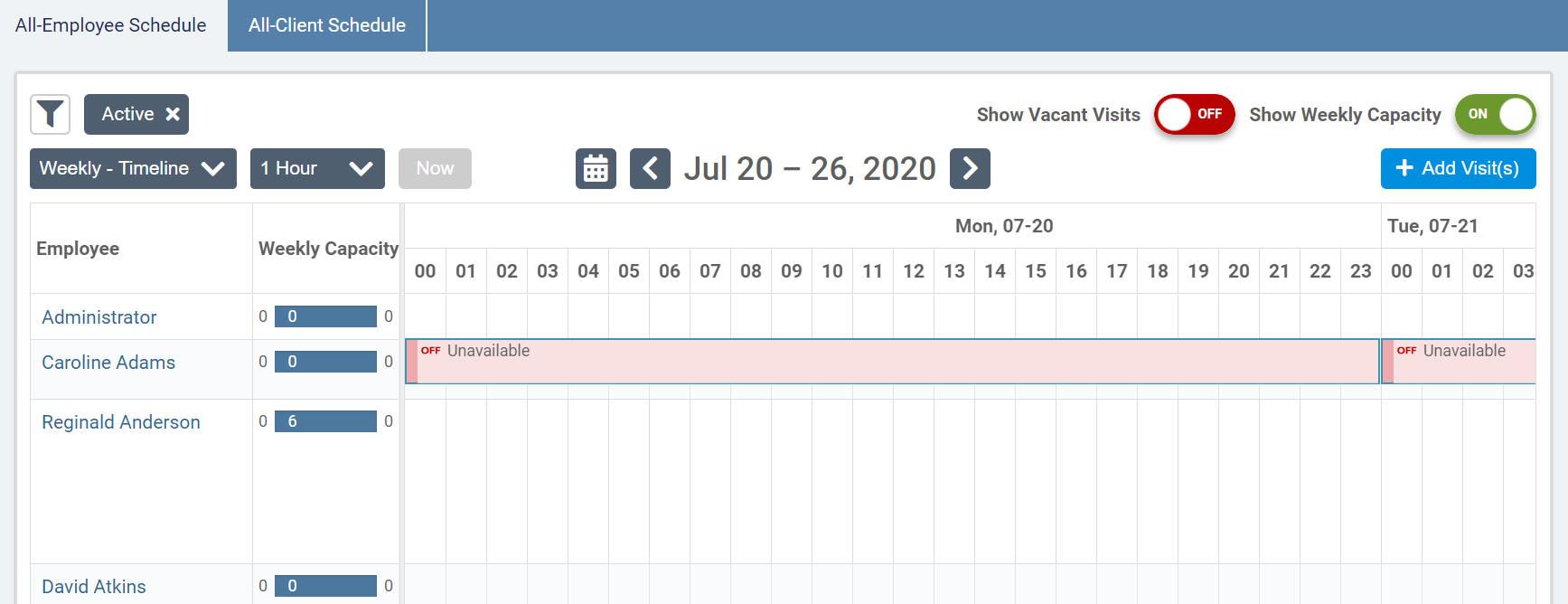
Comments
0 comments
Article is closed for comments.