If you wish to use Employee Seniority as a metric when scheduling, you can set different Employee Seniority Types and assign them to Employees. When using the Employee Finder, you will then be able to sort Employees according to the seniority parameters that you configured.
To begin, navigate to Settings>All Settings>General and locate the Employee Seniority Type. The three types of seniority available are Rank, Date, and Number.
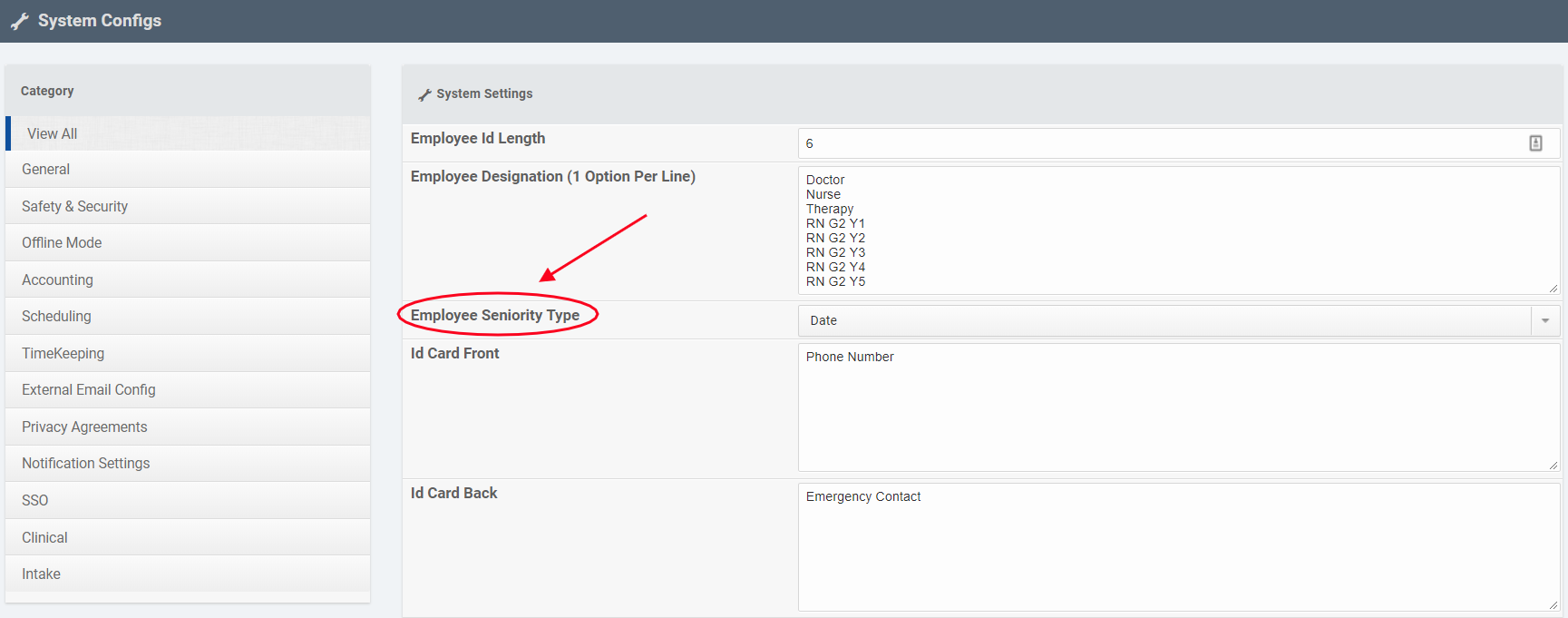
Rank
This type allows you to create custom ranks to use for sorting Employees.
To use this type, select Rank from the Employee Seniority Type dropdown and click the Save button at the bottom of the page. Next, log out and log back in to start a new session. In Settings>All Settings>General, you will now see the field Employee Seniority Rank.

In this field, you can add as many custom ranks as you wish, entering one per line in order of importance. When you have finished, click Save.
To set an Employee's Seniority Rank, go to the Employment tab on the Employee's profile and click Employment Settings.
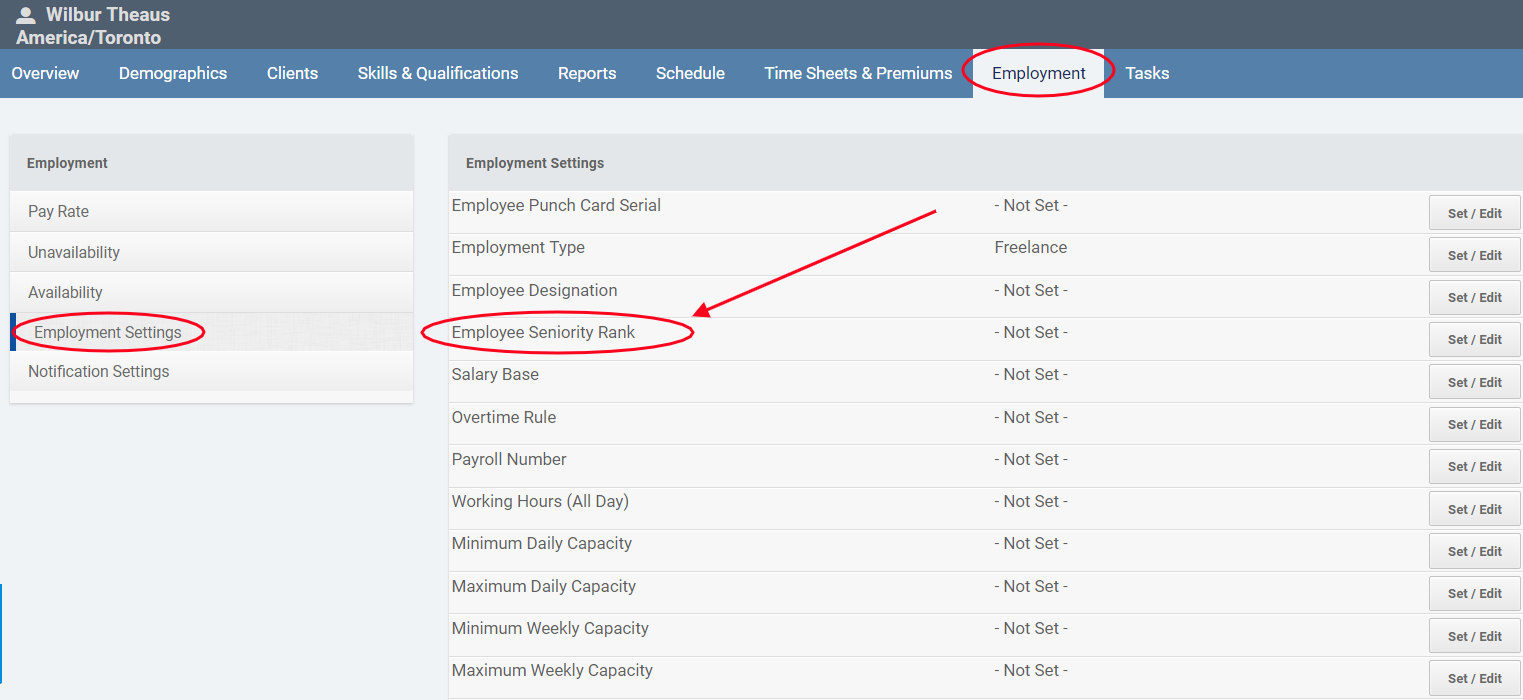
Click Set/Edit next to Employee Seniority Rank.

In the resulting dialogue, choose a custom rank from the dropdown and click Save.

The Employee's Seniority Rank will now appear in Employment Settings.
Number
This Employee Seniority Type allows you to rank Employees numerically.
In General Settings, select Number from the Employee Seniority Type dropdown and scroll down to click Save at the bottom of the page.
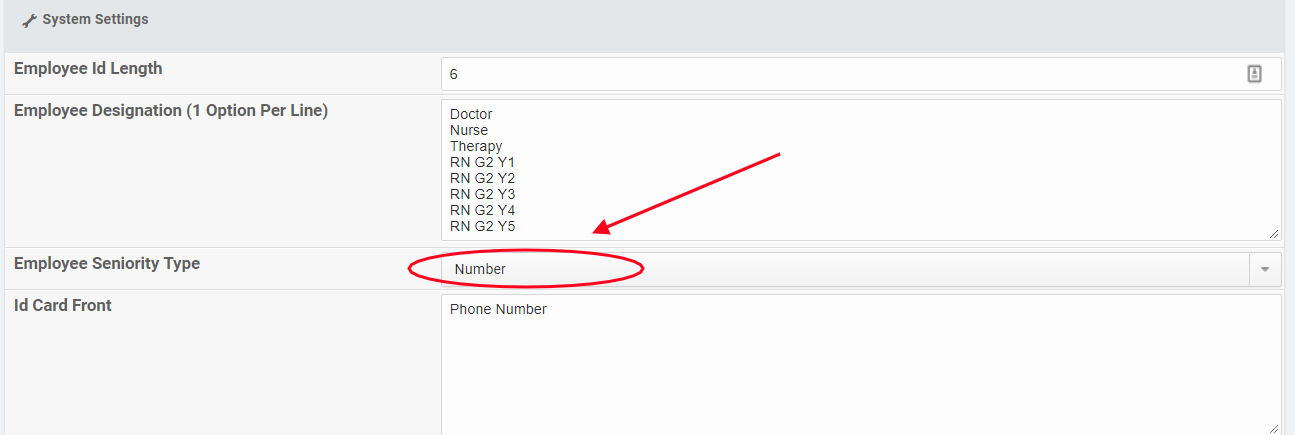
To set a number as an Employee's seniority level, go to the Employment tab on the Employee's profile and select Employee Settings. Then click Set/Edit.
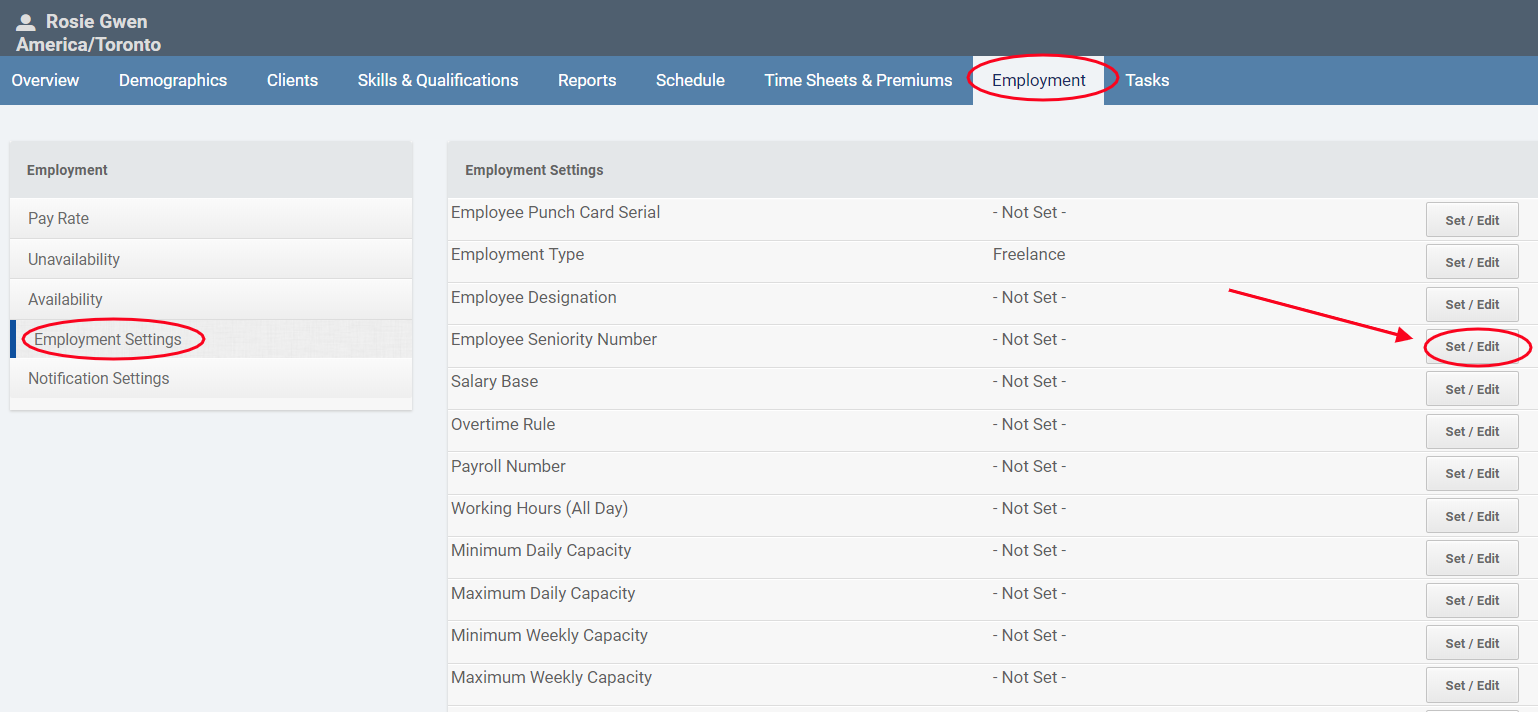
In the resulting dialogue, enter a number and click Save.
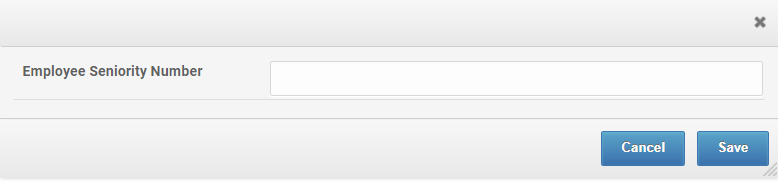
The Employee's Seniority Number will now appear in Employment Settings.
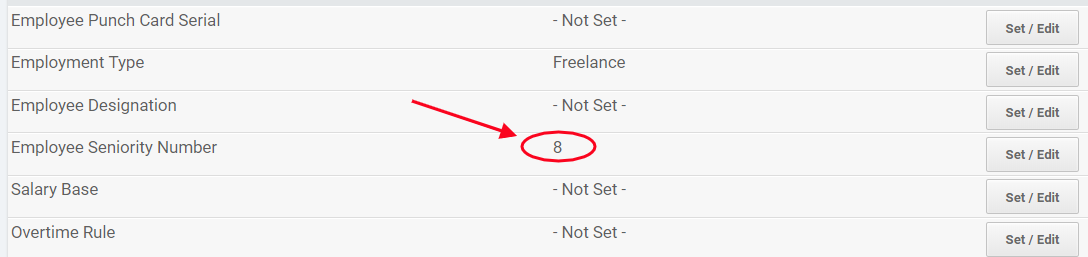
Date
This type of seniority allows you to rank Employees by date.
In General Settings, select Date from the Employee Seniority Type dropdown and scroll down to click Save at the bottom of the page.
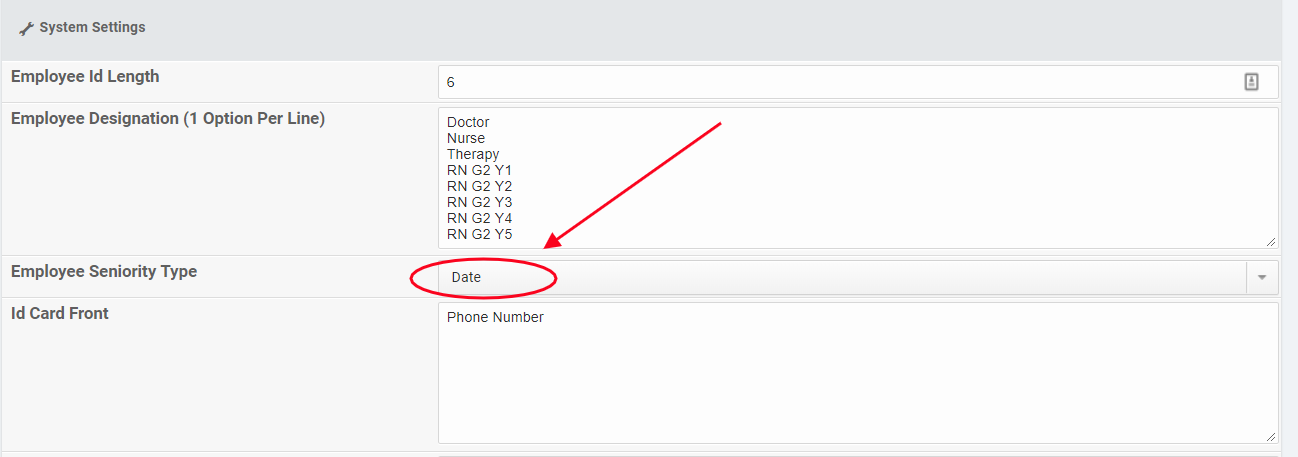
To set a number as an Employee's seniority level, go to the Employment tab on the Employee's profile and select Employee Settings. Then click Set/Edit.

In the resulting dialogue, enter a date and click Save.
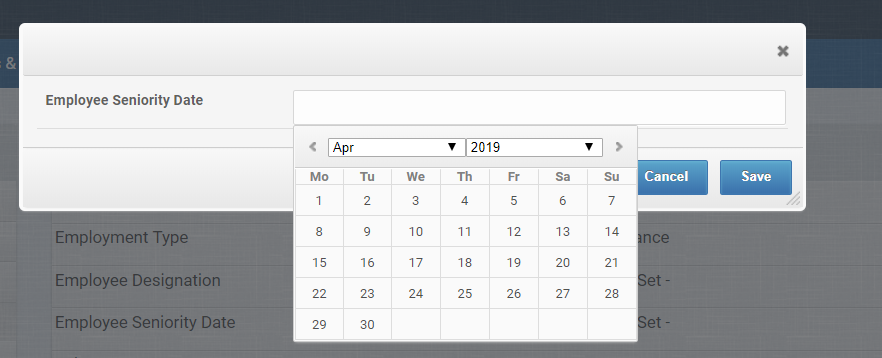
The Employee Seniority Date will now appear in Employment Settings.
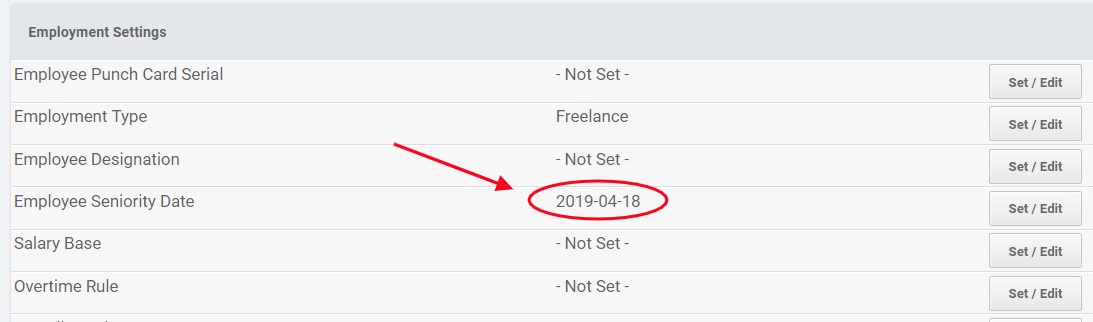
Comments
0 comments
Article is closed for comments.