The Facility Finder is used to identify Facilities that can be assigned to a Visit or Recurrence. For example, it can be used to determine which clinic a Client should be sent to based on factors such as Skills, Groups, or Continuity of care.
Using a combination of filters, sorting, various metrics and a calendar view, you can get all the information needed to make the best assignment. The Facility Finder feature can be accessed via the Find Facility button found in the Visit and Recurrence dialogues.

There are two main tabs within the Facility Finder: Metrics and Calendar.
Metrics View
The Metrics view shows the following metrics that can be used to compare Facilities for that Visit or Recurrence:
- Capacity: This shows the capacity for the Facility set in Facility>Edit>Other Fields>Capacity.
- Continuity: This metric indicates the percentage of Visits that were assigned to this Facility within the Continuity Metric Limit.
- Skills: shows the percentage of the Skills linked to the Service that the Facility has.
- Proximity: When the Display Proximity toggle is set to On, a new column will appear, showing the distance between the Client address and the Facility.
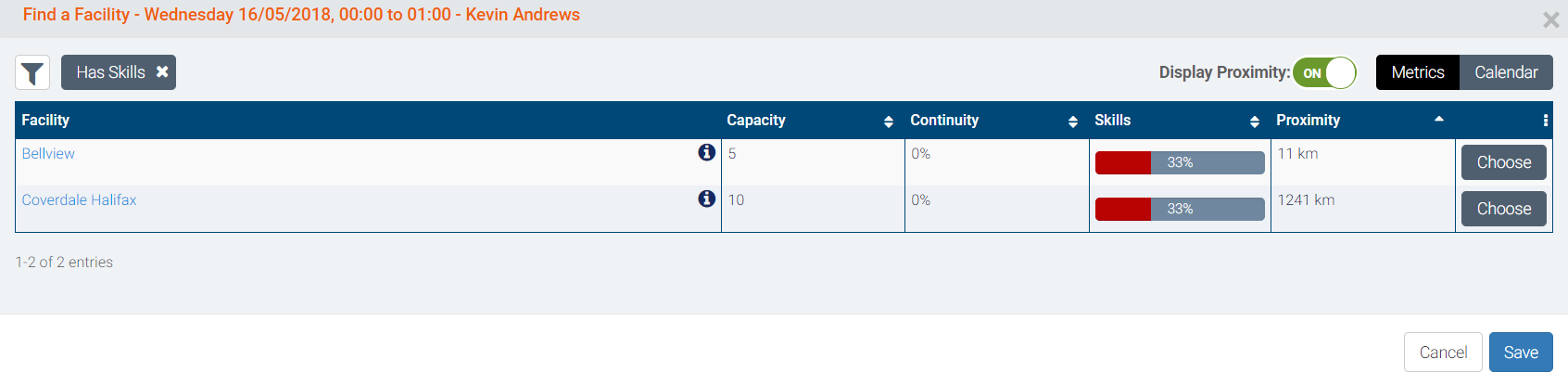
To go to the Facility profile, simply click on their name to open a new tab. The Facility address can also be seen by hovering over the ![]() icon.
icon.
Filters
Filters are active by default when opening the Facility Finder. To adjust the criteria, users can remove filters individually.


The following filters are available:
- Facility names: text search (with autocomplete) on facility names. You can select multiple Employees to compare.
- Has Continuity: only show Facilities that have completed a Visit with the Client within the Continuity Metric Limit.
- Has Skills: Only show Facilities that have some of the required Skills.
- Group: Filter by selected Groups.
Calendar View
The Calendar view gives a visual representation of the current Visit (represented by orange columns) within the Facility's current Schedule, allowing users to see all Facility Schedules from a single view. Existing Visits are shown as blue tiles, while unavailability is shown in red. Details of each can be seen when hovering over the tiles.
The Facility's capacity is also shown next to its name, as seen in the Metrics tab.
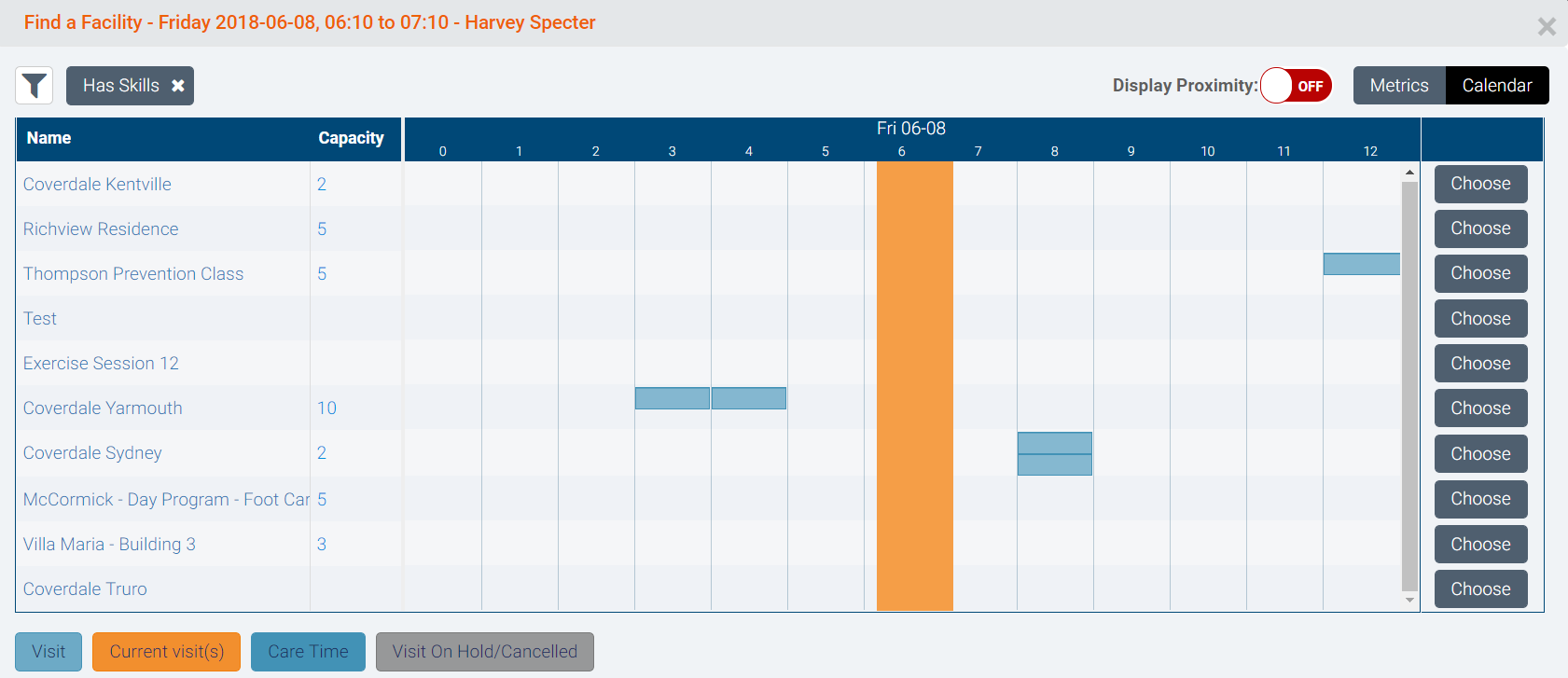
Comments
0 comments
Article is closed for comments.