Once you have built a Form in the Form Builder, you can preview the Form to see what the caregiver's experience of filling out the Form will be before you publish it. You can preview a Form from two places:
Preview a Form from the Form Builder
From the Form Builder, click the Preview tab.
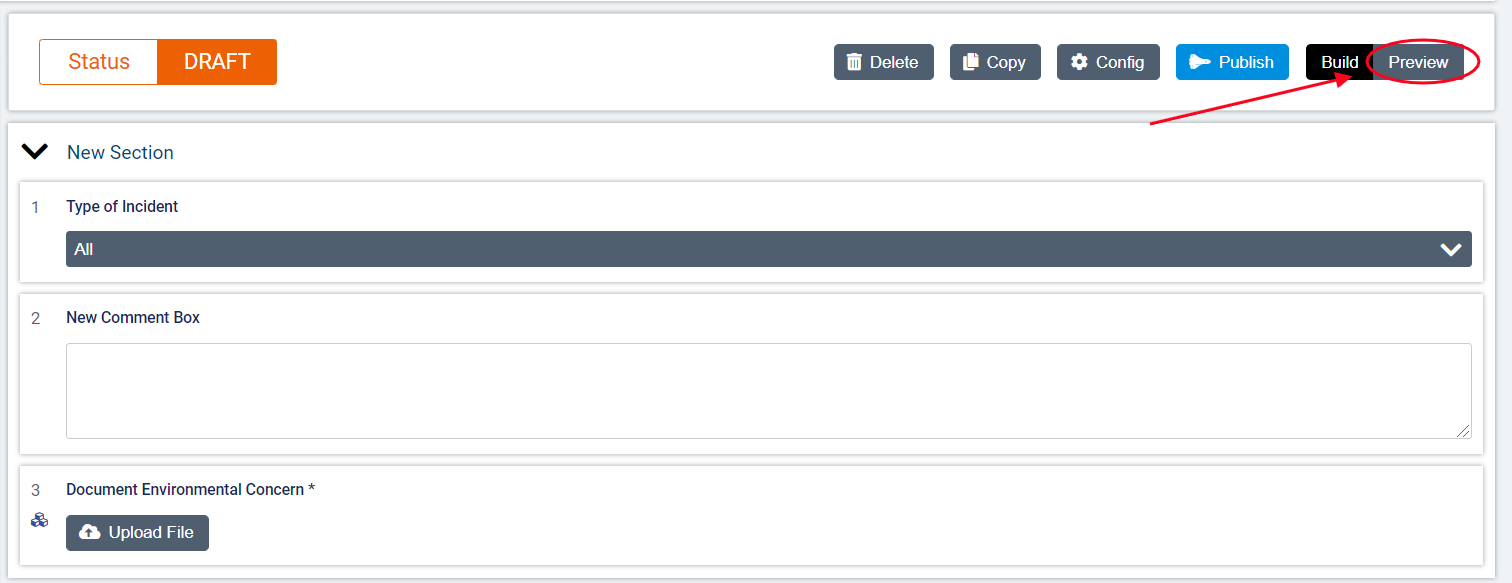
From the Preview tab, you can complete the Form to test out the experience and decide whether you wish to make changes to the Form fields or Display Logic before publishing. If you are satisfied with your Form and ready to publish, click Publish.
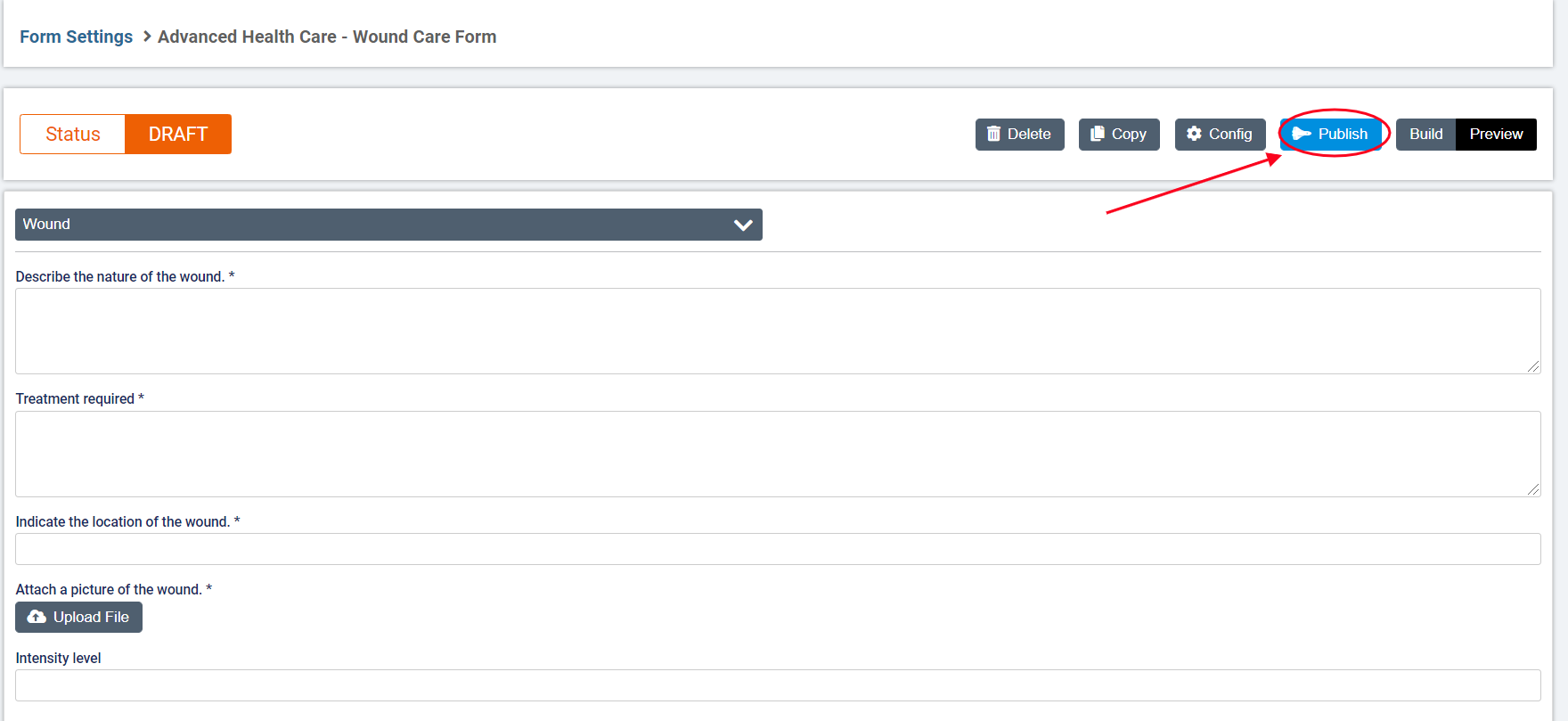
To return to the Builder to make changes to the Form, click Build.
Preview a Form from the Forms list in Form Settings
From the list of Forms in Form Settings, click the arrow next to View for the Draft Form you wish to preview. Select Preview.
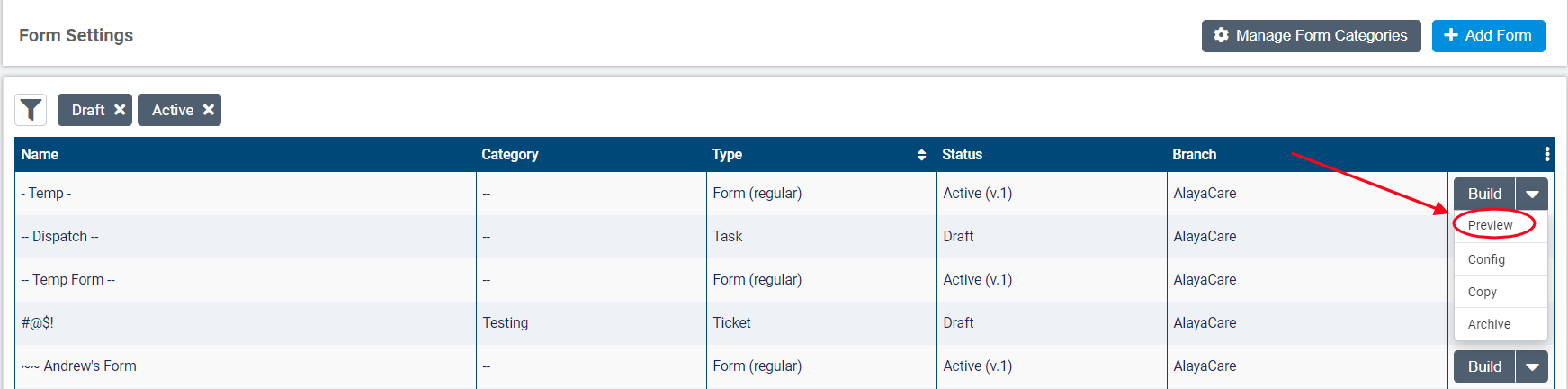
To publish the Form after previewing, click Publish.
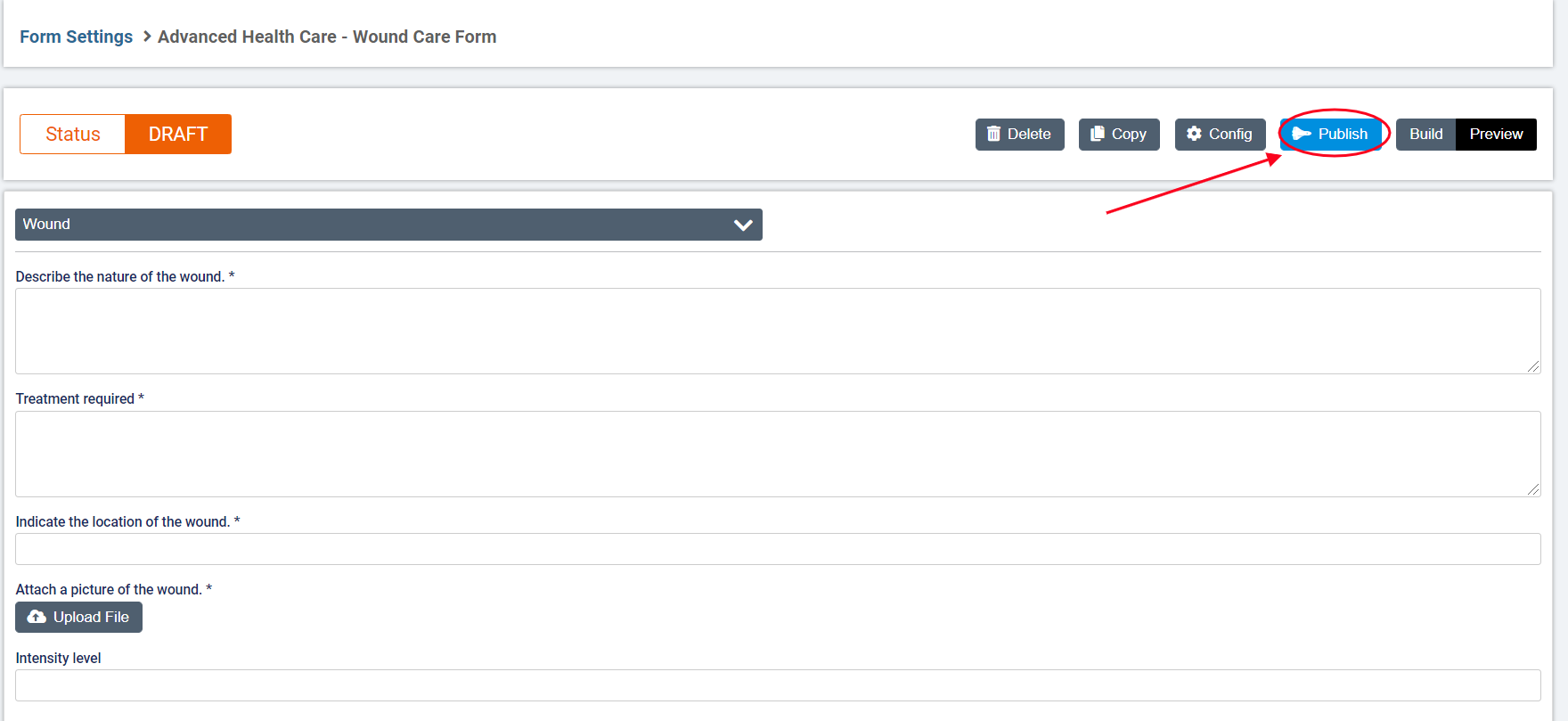
To return to the Builder, click Build.
Comments
0 comments
Article is closed for comments.