The new Care Plans in AlayaCare are designed to provide a holistic view of a Client's health needs and facilitate care planning, scheduling, and clinical reporting within the web and mobile applications.
Each Care Plan is composed of Diagnoses, Goals, and/or Interventions. Diagnoses represent the Client's health needs —the reasons they are receiving care. Goals represent the objectives that a Care Plan is designed to help the Client achieve. Interventions are the actions that the caregivers need to take to help the Client resolve their Diagnoses and achieve their Goals.
Once a Care Plan has been created for a Client, caregivers can easily view and update information about a Client's Diagnoses, complete Interventions, and track a Client's progress toward their Goals over time.
Add a Care Plan for a Client
To create a new Care Plan for a Client, go to Care Documentation>Care Plans on the Client's profile.
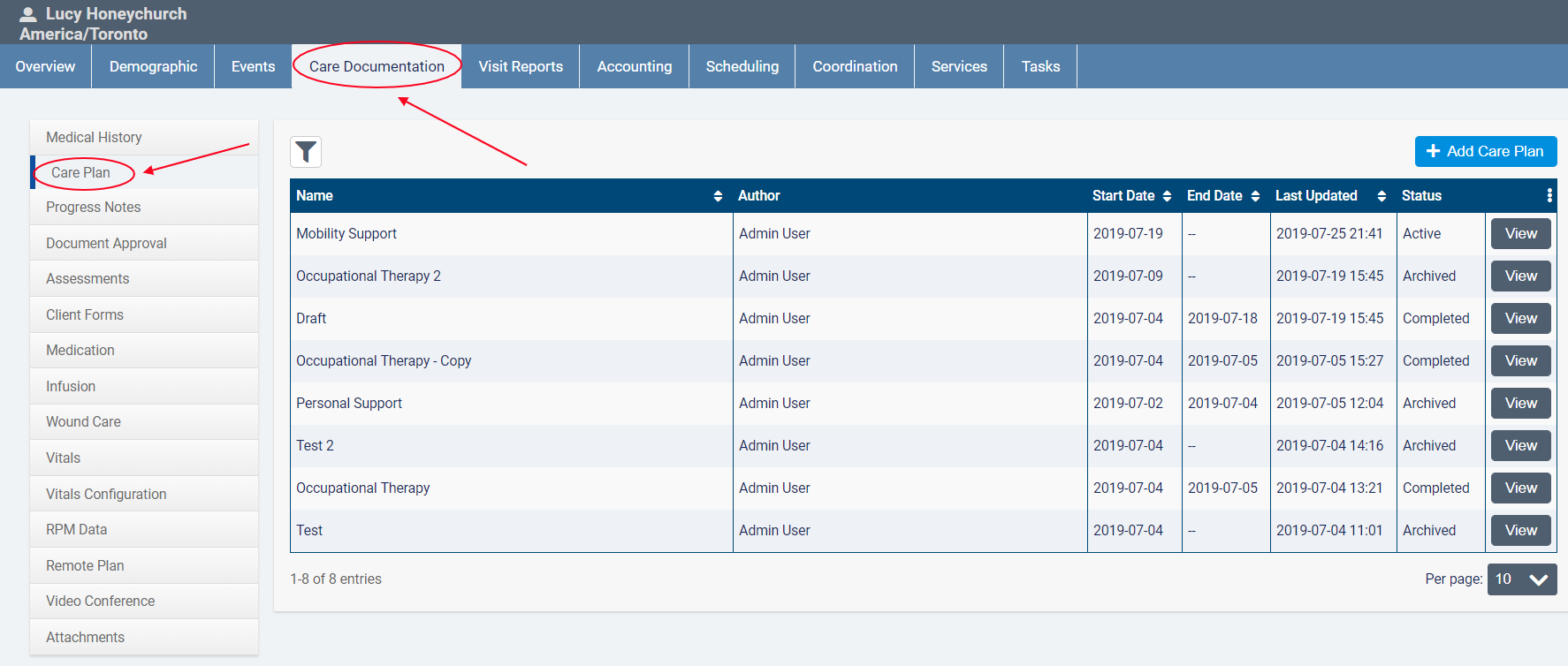
Click +Add Care Plan.
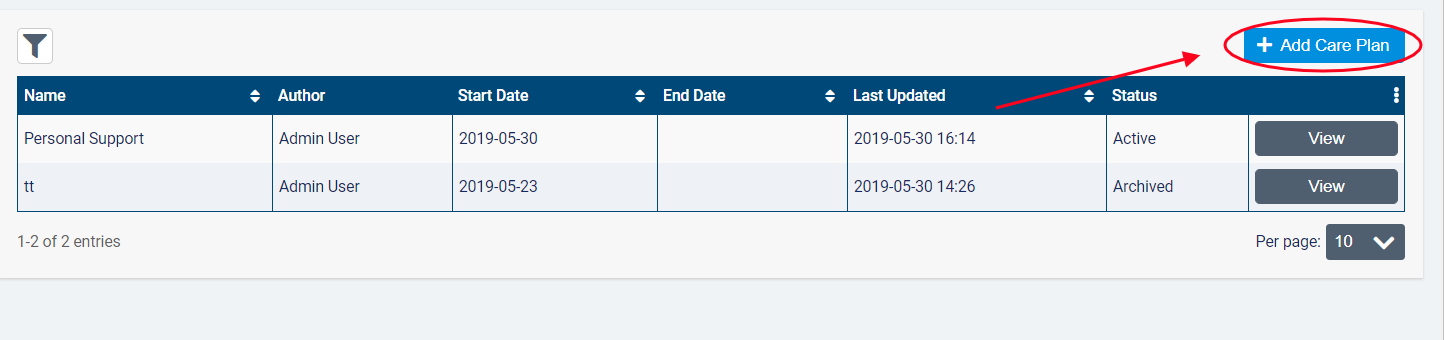
In the resulting dialogue box, enter the Name of the new Care Plan. Select the Start Date of the Care Plan. If you know the intended End Date for the Care Plan, enter that date as well.
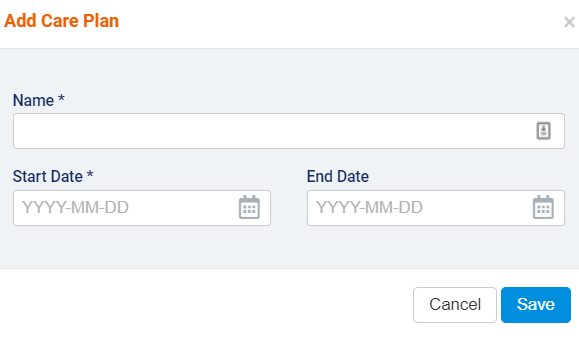
When you have finished, click Save to finish creating the Care Plan.
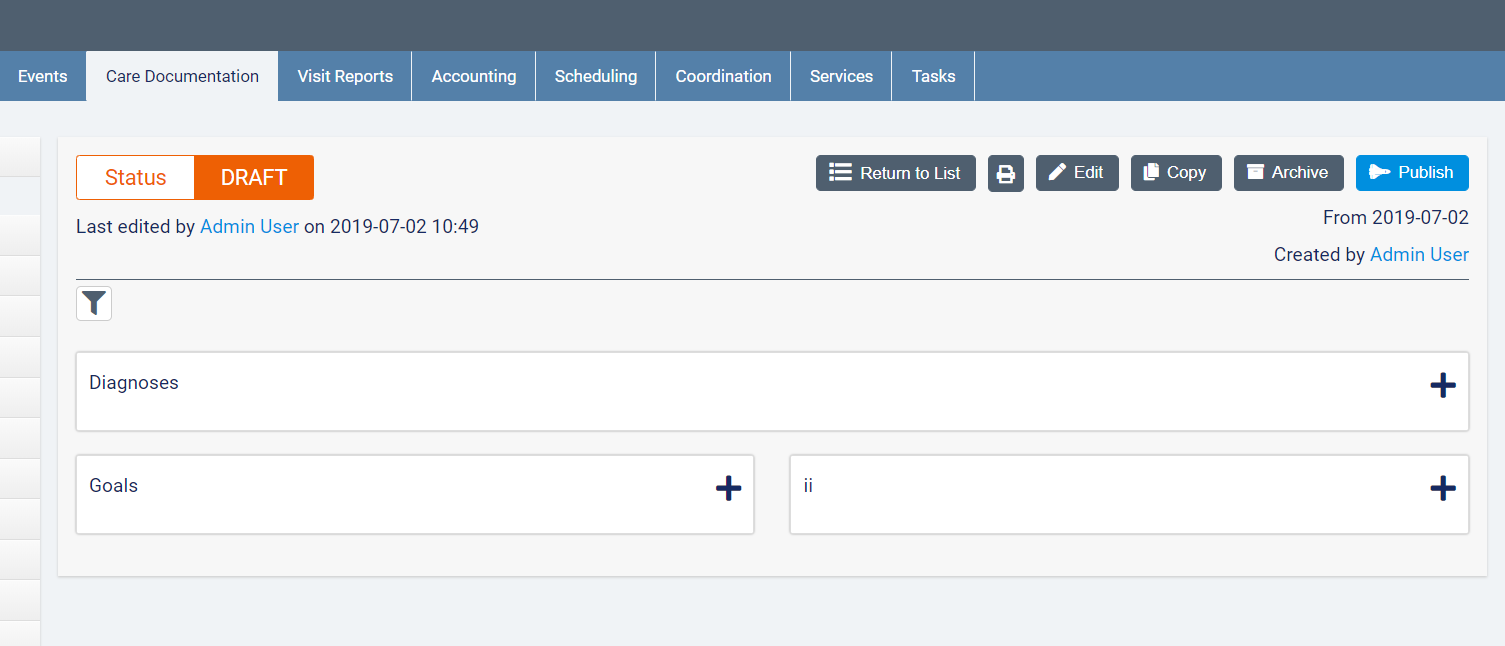
The Care Plan's Start Date will be displayed in the right-hand corner along with the name of the Employee who created the Care Plan.
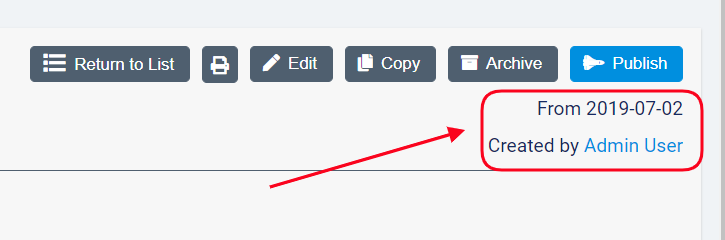
After creating the Care Plan, you can start to add Diagnoses, Interventions, and Goals to the Client's Care Plan. The Care Plan is in Draft Status. Click ![]() to add a new Care Plan item.
to add a new Care Plan item.
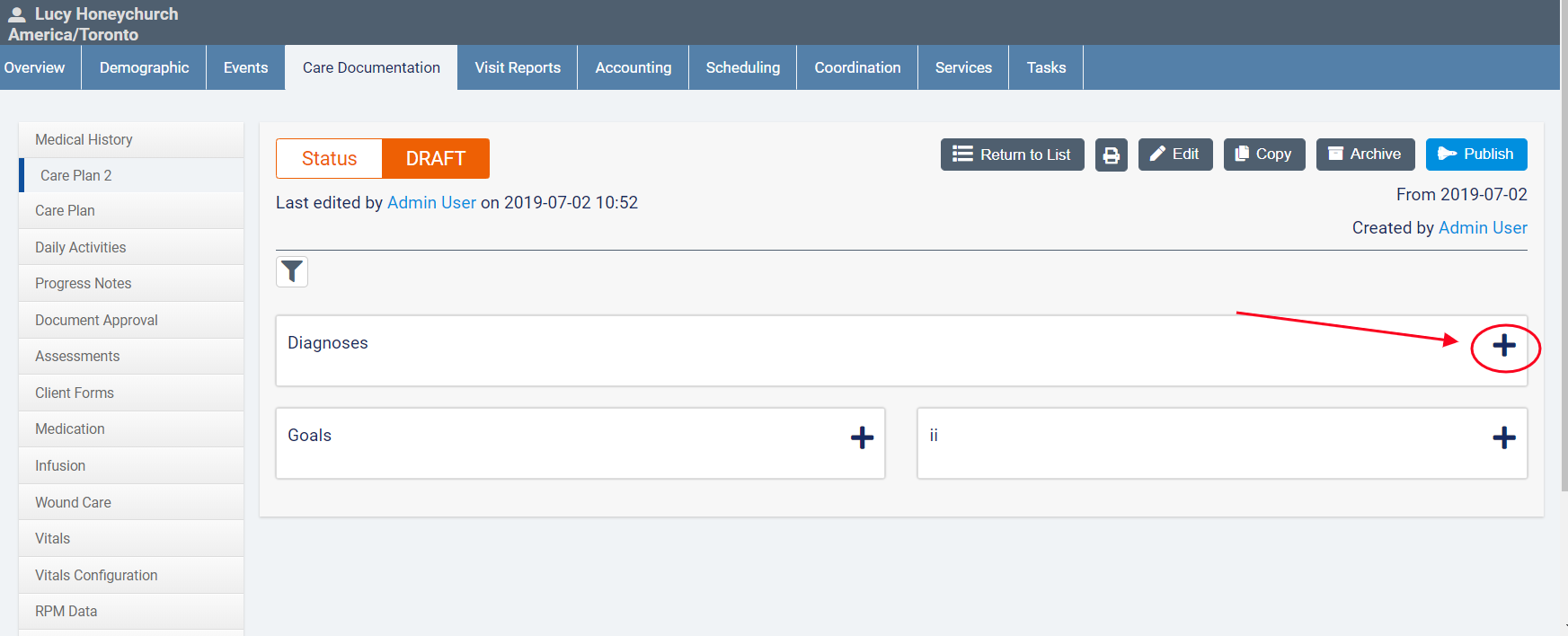
To return to the Client's list of Care Plans, click Return to List.
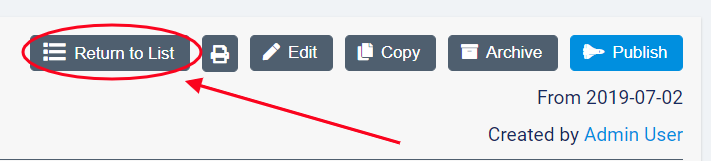
Publish a Care Plan
Once you have added the necessary Diagnoses, Interventions, and Goals to the Client's Care Plan, you need to publish the Care Plan in order for it to become Active.
⚠ Note: You can only have one Active Care Plan for a Client at a time. ⚠
To publish a Care Plan, click the Publish button from the Care Plan.
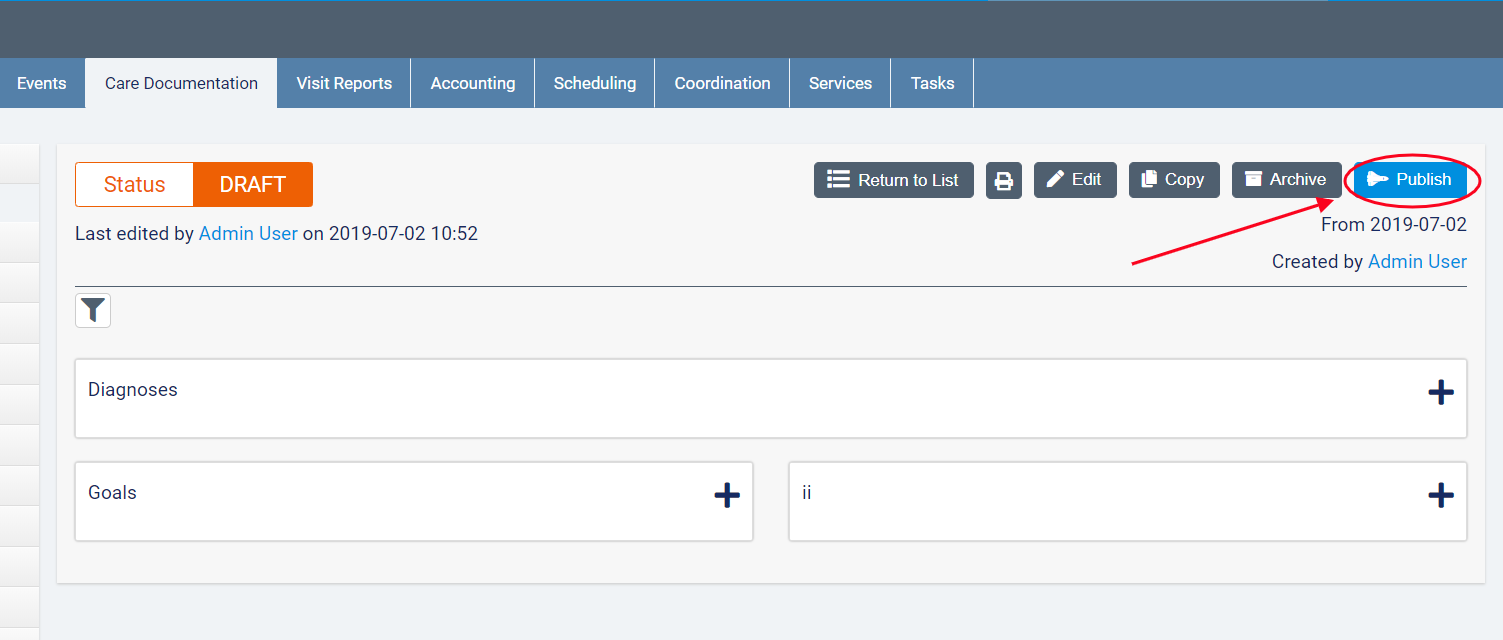
In the resulting dialogue box, you will receive the following message: Are you sure you want to publish this care plan? Making this care plan active will archive other draft care plans for this client.
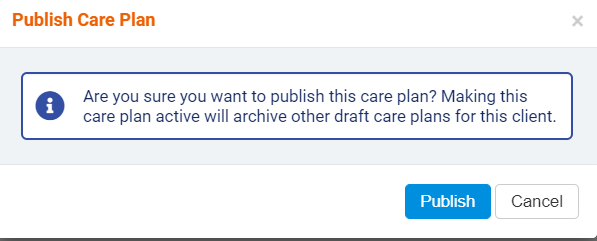
Click Publish to continue.
Once the Care Plan is published, its Status will change from Draft to Active.
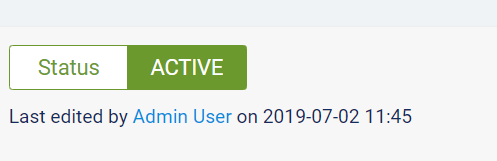
Now that the Care Plan is published, caregivers will be able to complete Interventions and update Goal progress during Visits and mark Care Plan items as resolved/complete.
Edit a Care Plan
To edit the Name, Start Date, or End Date of a Care Plan, click the Edit button on the Care Plan.

In the resulting dialogue, make the necessary changes and then click Save.
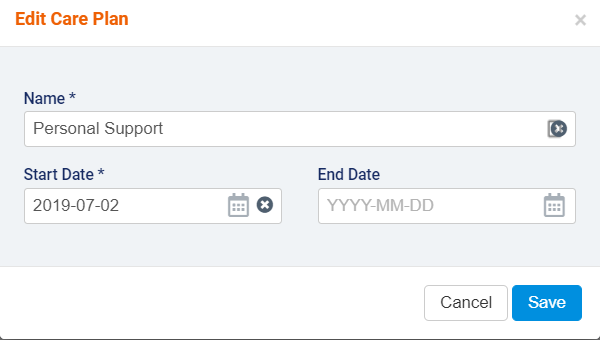
To edit a Care Plan item (Diagnosis, Intervention, or Goal) , click the ![]() icon on the individual item.
icon on the individual item.
To bulk edit Diagnoses, Goals, or Interventions on the Care Plan, click the ![]() icon.
icon.
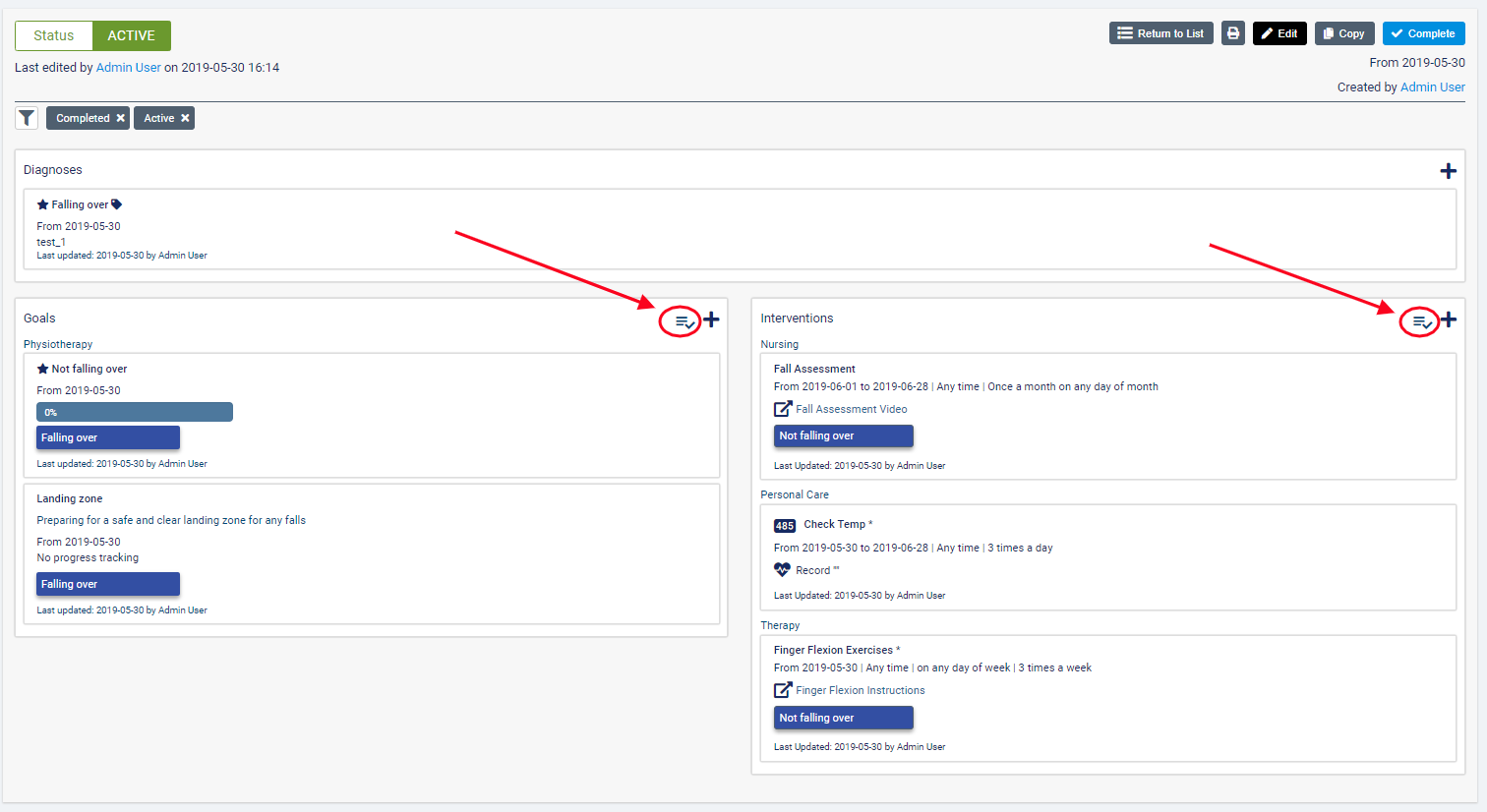
Comments
0 comments
Article is closed for comments.