Solution:
There are a few reasons why visits will not generate into a claim. Some troubleshooting and resolution steps have been outlined below to help you determine what is blocking the visits and how to generate the visits into a claim.
Check the following items:
- Make sure the client's service on the visit is correctly configured for the Payor Methodology as Electronic Billing.
-
- Navigate to the client's service page.
- Edit the service to see what is configured for Funder Methodology.
-
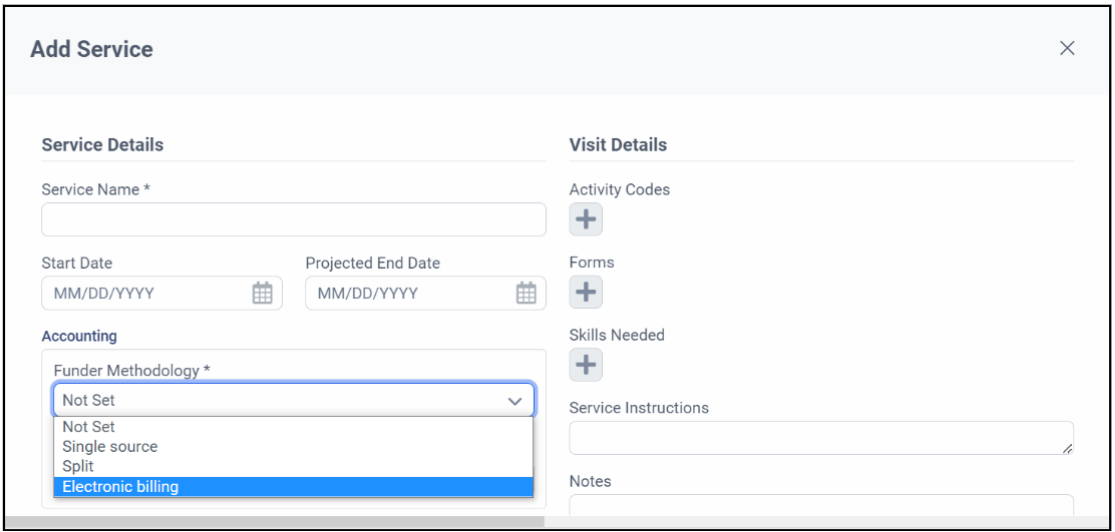
- Confirm that all visits on the same date of service (DOS) with the same payor and authorization number are approved, cancelled or on-hold. If any of these visits are unapproved it will block the claim generation for that day's visits.
- Vacant visits need to be cancelled or on-hold: if a vacant visit exists on the same day as other visits with the same payor and authorization number, the vacant visit needs to have a non-billable cancel code on it or set to on-hold, then claims can be generated.
- To find any same day visits that may be blocking billing you can use the Scheduled Visits function to find all visits on that date:
-
- Navigate to Schedules > Scheduled Visits.
- Filter by the client's name, service code (if applicable) and use the visit date as the start and end date filter.
- Click the Search Visits button and a listing of visits will populate.
- Any visits that are not approved, cancelled or on-hold will need to have the status changed to either approved, cancelled, or on-hold by clicking on the Visit ID link to bring up the visit details then choosing the required status (for EVV (Electronic Visit Verification) use Visit Verification if the visit is to be approved).
-

- Verify bill code is not set to be excluded from billing:

- Verify the bill code on the visit has an effective date set to before the first visit to be billed:
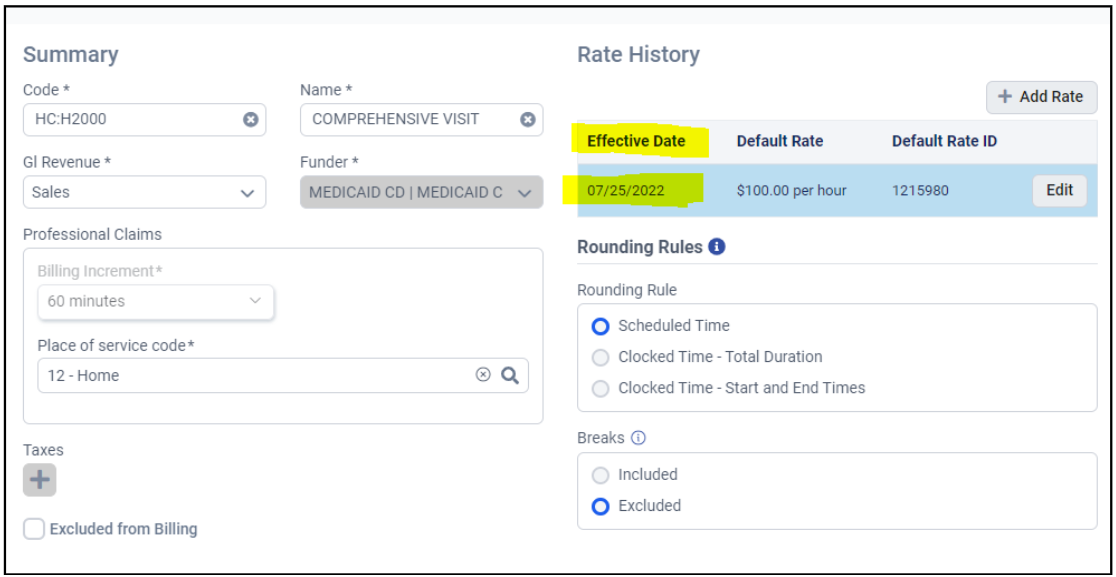
- Verify the billed quantity is approved for a value greater than zero. You can find this information either in Visit Verification when reviewing a visit or in the visit details when looking at the visit revisions under the Revision button on the right-hand side of the visit detail page.
-
- Using Visit Verification:
-
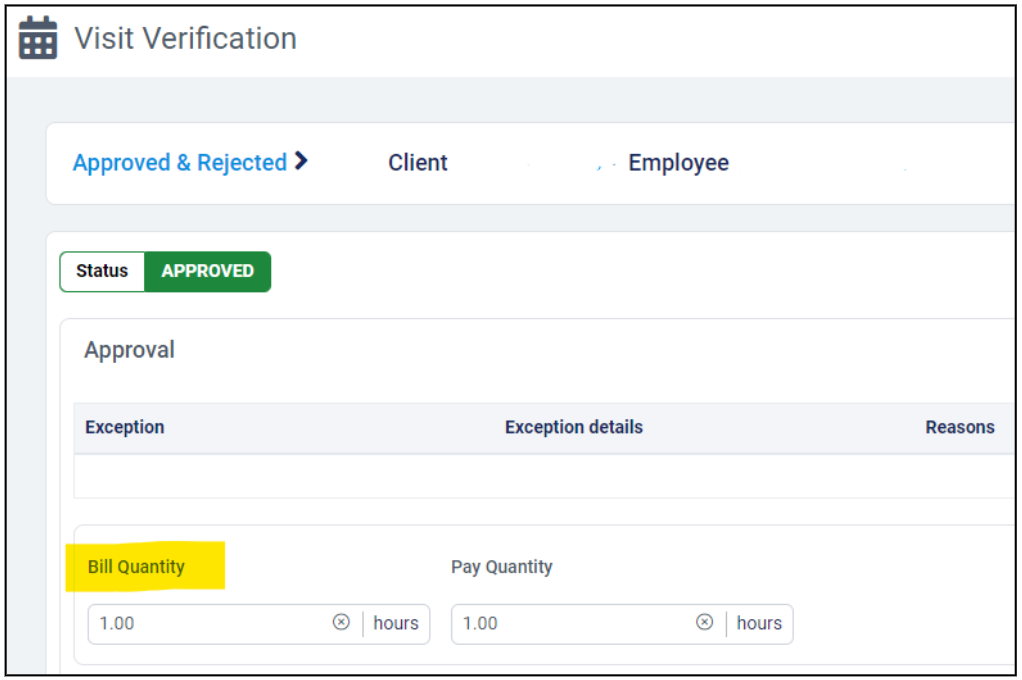
-
-
- Using Visit Details:
-

- Once corrections are made to the service/visit status/bill code, you can generate claims as per your normal claim generation practices to pick up visits for that day.
- It is recommended to run the Unbilled Visits Report accounting export each billing cycle to find all approved unbilled visits. Please note this export does not report unapproved visits.

- We also recommend creating a DE (Data Exploration) 2.0 report to find all unapproved and vacant visits and run the report prior to each billing cycle to ensure all visits within a date range are approved, cancelled, or on-hold. (See mock up below as an example. Note that any employee name that populates as zero (0) are vacant visits.)

Comments
0 comments
Article is closed for comments.