Once you are clocked in to a Visit on web, you can complete Per Visit Goals and update the progress on Percentage-based Goals in your Service Tasks. If None is selected as the Progress Tracking Method, the Goal will not appear in your Service Tasks.
To begin, click the Service Tasks tab in the Visit dialogue.
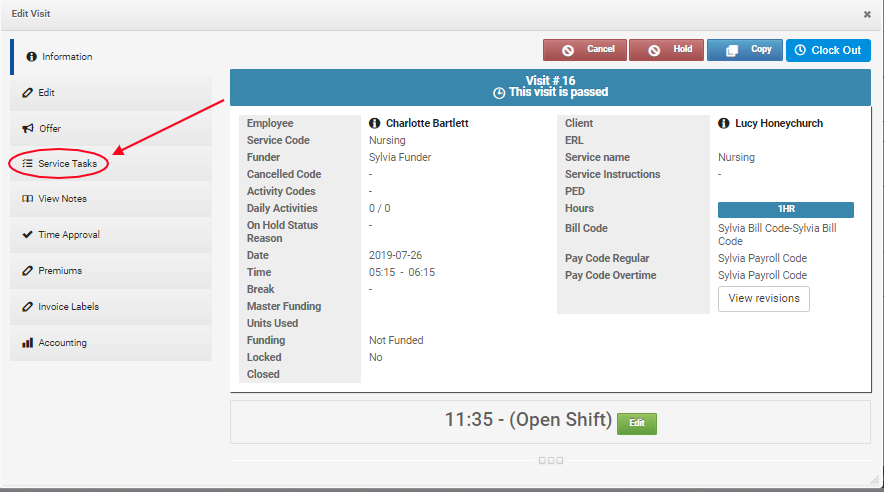
In the Service Tasks tab, you will see all the Goals from the Client's Care Plan that can be updated or completed during the Visit.
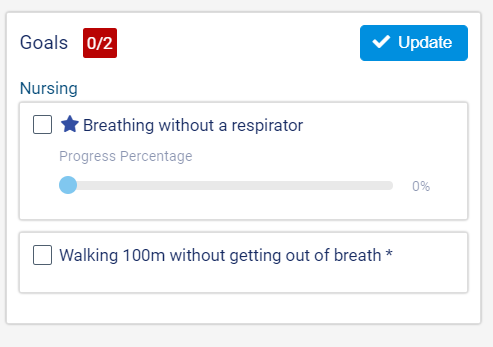
To update a Goal that is using Percentage as the Progress Tracking Method, click to check the box next to the Goal.
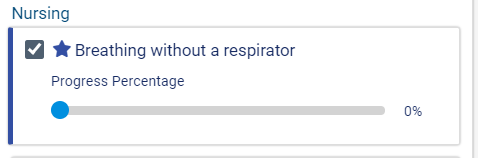
Next, use the slider to select the Percentage of Goal Completion you wish to save for the Goal. You can move the slider both backwards and forwards or leave at the same percentage to indicate no additional progress has been made.

To update a Goal with Per Visit with Comments selected as the Progress Tracking Method, click to check the box next to the Goal to mark it as complete.
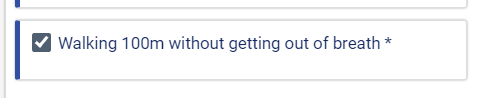
To add a Comment for either kind of Goal, click the comment ![]() icon.
icon.
![]()
Enter your remarks in the Comment field.
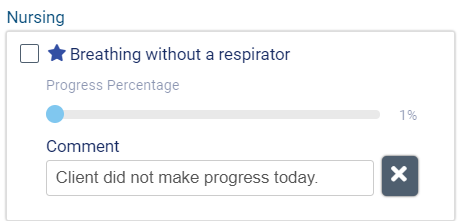
When you have finished updating the Goals, click Update to save your changes.

Comments
0 comments
Article is closed for comments.