Once you have clocked in to a Visit on web, you can complete the Interventions included in your Service Tasks and if necessary add new Interventions to the Visit.
To begin, click the Service Tasks tab in the Visit dialogue.

Complete Interventions during a Visit
In the Service Tasks tab, you will see all the Interventions that are assigned to the Visit. Required Interventions, which you must mark as complete or leave a comment for in order to clock out, will be indicated with a *.
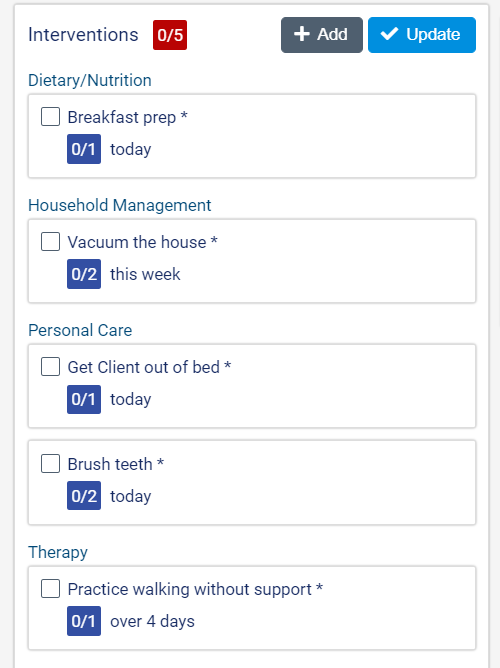
Click to check off the Interventions you complete during a Visit.
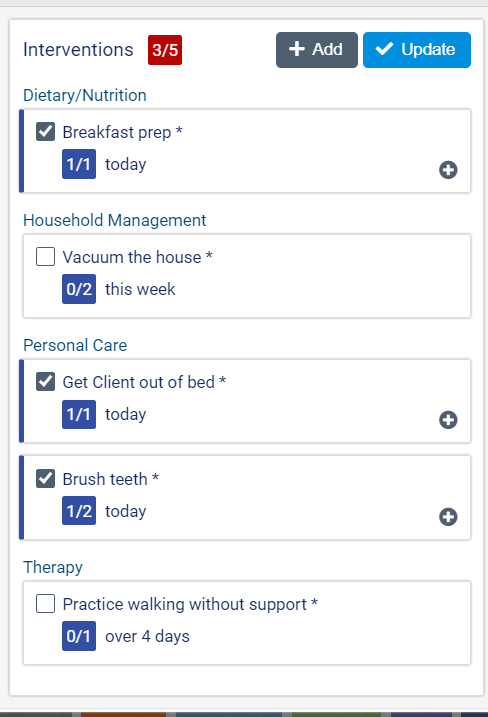
The counter on the Intervention will be updated to reflect the number of times that Intervention has been performed over its required frequency (1/1 over 4 days, 1/1 today, 2/4 this week, 3/4 this month, etc.).
Click ![]() if you need to indicate that you completed the Intervention more than once during the Visit.
if you need to indicate that you completed the Intervention more than once during the Visit.
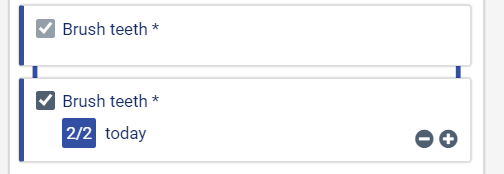
If you cannot complete a required Intervention during a Visit, hover over the Intervention and select the comment ![]() icon.
icon.
![]()
You can provide an explanation of why the Intervention was not completed in the Comment field.
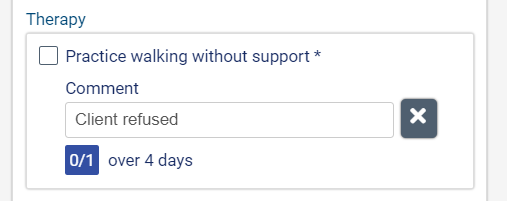
If Capture Time Spent on Intervention was selected, you will be prompted to enter the Time Spent (in Minutes) on the Intervention.
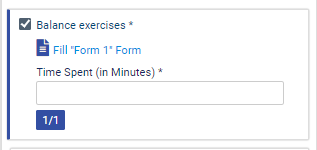
If a Form is attached to the Intervention, click the blue hyperlink next to the Form icon to complete it.
If the Intervention is linked to a clinical module in AlayaCare (Infusion, Medication, Vitals, or Wound Care), navigate to the corresponding module to complete the item.
When you check off an Intervention, the counter at the top of the section will be updated to reflect the new number of completed Interventions versus scheduled Interventions. The counter will turn green when you can clock out of the Visit (all required Interventions have been completed or have comments).
When you have finished completing and commenting on the Interventions, click Update to save your changes.
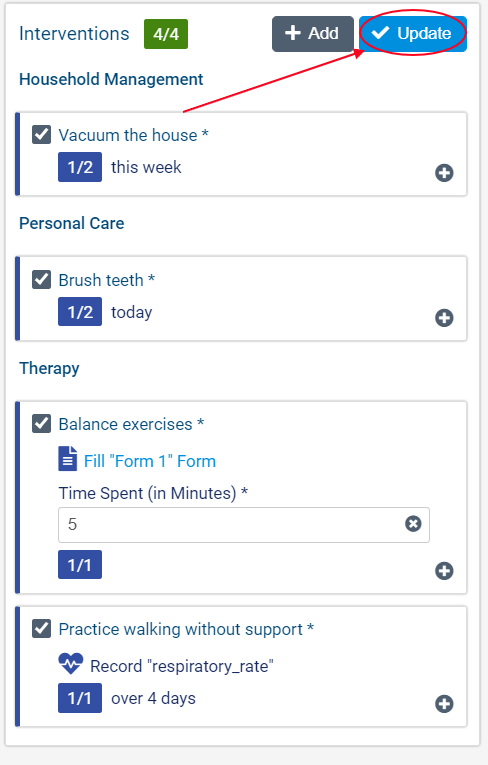
If you try to clock out of the Visit without completing or leaving a comment for any required Interventions, you will receive an error warning.
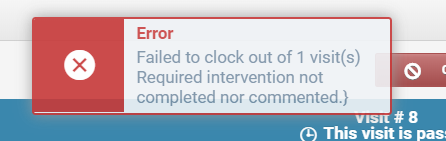
You will only be able to clock out successfully once all Interventions are completed or commented on.
Add Interventions during an Open Work Session
If you wish to add more Interventions to the Visit, click the +Add button. Note that once you are clocked into a Visit, you cannot add new Interventions that are required for clocking out of the Visit.
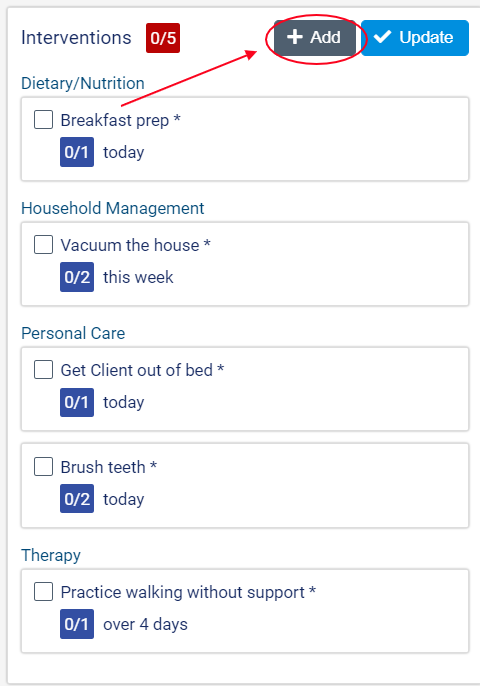
In the resulting dialogue box, click to check off which additional Interventions to add from all of the active Interventions included on the Client's Care Plan.
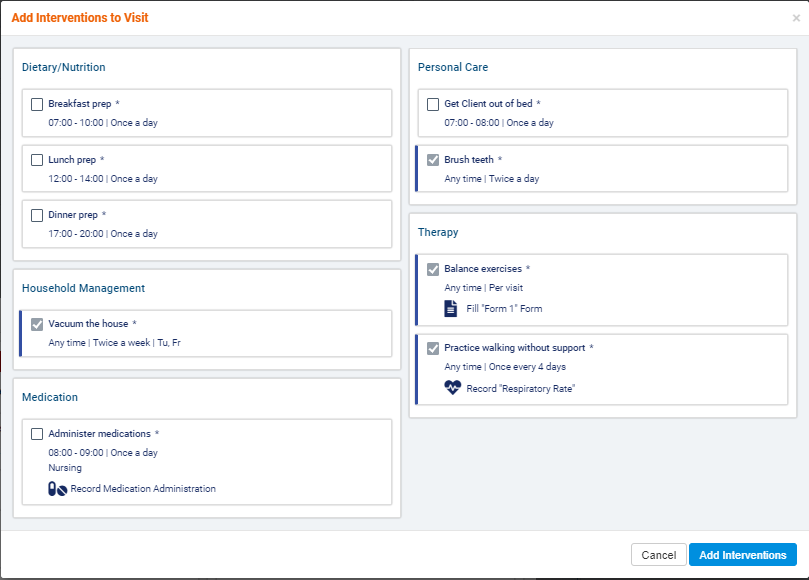
When you have finished selecting, click Add Interventions. The new Interventions will appear in the Service Tasks tab.
Check the box next to the Intervention and then click Update to mark the new Interventions as complete.
Comments
0 comments
Article is closed for comments.