Diagnoses are the health problems that a Client's Care Plan is designed to address — in other words, the reasons the Client is in care. Care Plans are created to manage the Diagnoses by implementing Interventions and setting Goals. The Diagnoses of a Care Plan are those relevant for the care that is being provided and not necessarily the medical diagnosis (ICD-10 diagnosis) for the Client.
Add a Diagnosis to a Care Plan
To add a Diagnosis to a Care Plan, click ![]() in the Diagnoses section.
in the Diagnoses section.
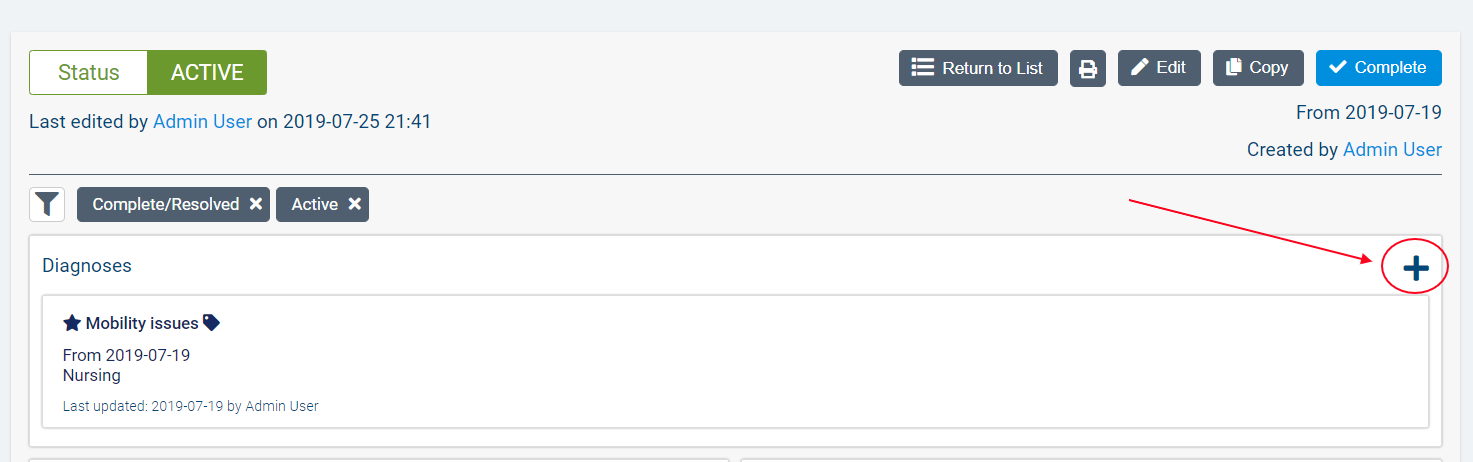
In the resulting dialogue, enter the Name of the Diagnosis along with a Description if necessary.
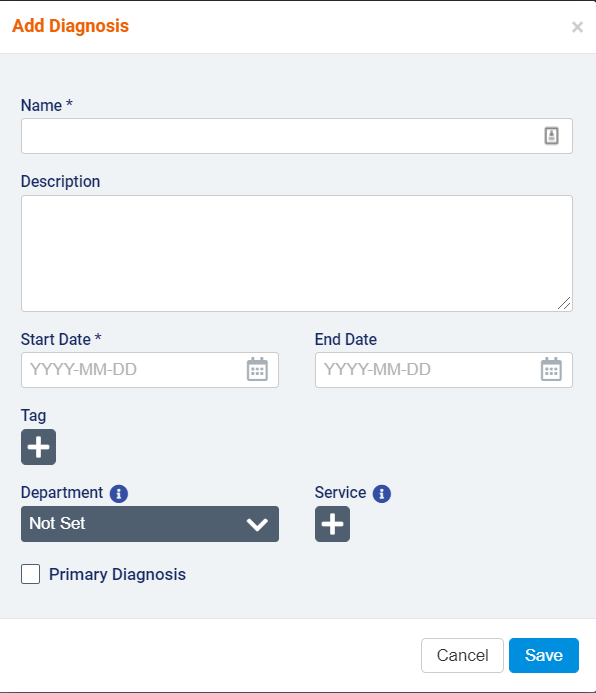
Select a Start Date for the Diagnosis. If you know the expected End Date of the Diagnosis, you can enter this date as well.
Click on the Tag multi-select button to choose one or more Tags to link to the Diagnosis. You can select any Tag that has been configured by your agency in Global Settings>Entity Tags and has Care Plan Item selected as the Tied Entity. Learn more about Entity Tags.
Select a Department from the dropdown to add to the Diagnosis. Only one Department can be selected from the dropdown list.
Click on the Service multi-select button to choose one or more of the Client's Services to link to the Diagnosis. Note that if a Department has been selected, the Services available to select will be filtered by the Department.
Use the checkbox if you wish to mark this Diagnosis as the Primary Diagnosis on this Care Plan. A star ![]() will appear on the Care Plan indicating that it is the Primary Diagnosis.
will appear on the Care Plan indicating that it is the Primary Diagnosis.
When you have finished entering all relevant details, click Save.
The Diagnosis will appear in the Care Plan. Click ![]() to add another Diagnosis.
to add another Diagnosis.
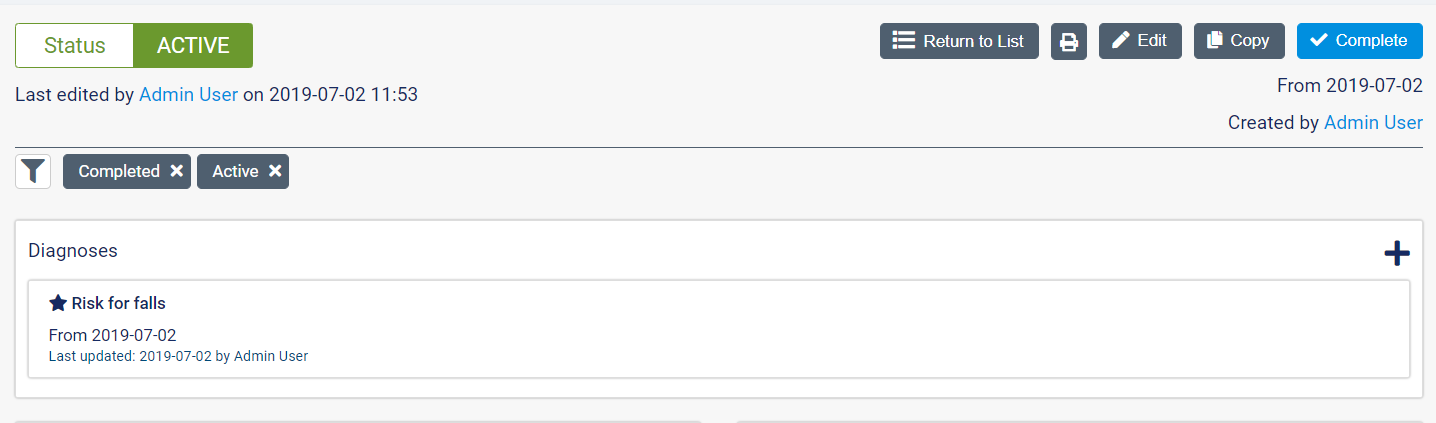
Make changes to a Diagnosis
Hover over the Diagnosis and use the icons on the right to make changes to the Diagnosis.
![]()
Use the ![]() icon to edit the Diagnosis.
icon to edit the Diagnosis.
If the Care Plan has not yet been published, use the ![]() icon to delete the Diagnosis.
icon to delete the Diagnosis.
If the Care Plan is already Active, use the ![]() icon to archive the Diagnosis. Note that once a Diagnosis has been archived it cannot be undone.
icon to archive the Diagnosis. Note that once a Diagnosis has been archived it cannot be undone.
Use the ![]() icon to mark a Diagnosis as resolved.
icon to mark a Diagnosis as resolved.
Use the ![]() icon to review the Revision History of the Diagnosis. Note that a Care Plan that is still a Draft will not have any revisions stored.
icon to review the Revision History of the Diagnosis. Note that a Care Plan that is still a Draft will not have any revisions stored.
Use the ![]() icon to filter the Care Plan down to just this Diagnosis and any linked Goals.
icon to filter the Care Plan down to just this Diagnosis and any linked Goals.
If more than one Diagnosis has been added to the Care Plan, you can use the ![]() icon to bulk edit the Diagnoses.
icon to bulk edit the Diagnoses.
You can also drag and drop the Diagnoses to change the order they appear on the Care Plan.
Comments
0 comments
Article is closed for comments.