Goals represent what the outcomes of the Care Plan should be. They generally serve as the link between the Client's Diagnoses and Interventions. For example, a Client with the Diagnosis "Risk for Falls" may have the related Goal "Client should be able to walk 1000m without support." Interventions like "Walk for 5 minutes without support" and "Balance exercises" might then be implemented to help the Client resolve the Diagnosis and achieve the Goal set on the Care Plan.
Add a Goal to a Care Plan
To add a Goal to a Care Plan, click ![]() in the Goals section of the Care Plan.
in the Goals section of the Care Plan.
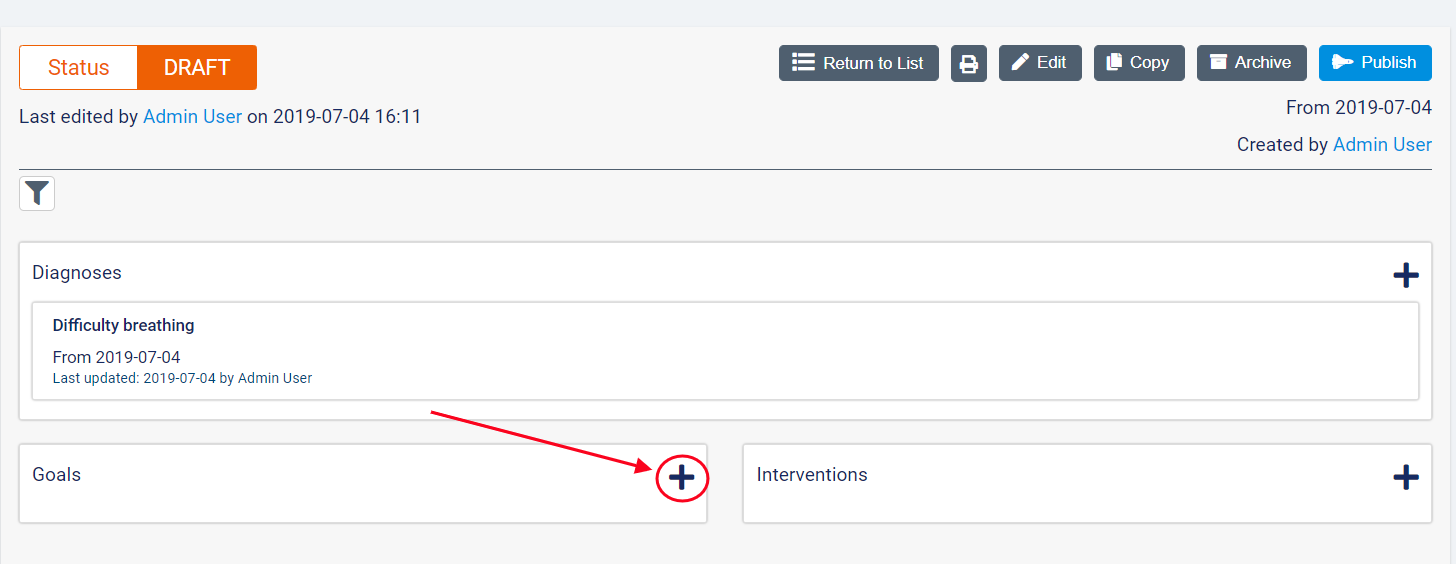
In the resulting dialogue box, enter information about the Goal using the following fields:
- Name: enter the name of the Goal you wish to use in AlayaCare. This field is mandatory.
- Description: use this comment box to provide further information about the Goal if necessary.
- Start Date: enter the date on which the Goal will be considered active for the Client. This field is mandatory.
- End Date: if known, enter the date on which the Goal will be completed or no longer applicable for the Client.
- Type: select the Type from the list of Goal Types configured by your agency. Standard Goal Types include Nursing, Physiotherapy, Occupational Therapy, Speech Therapy, Personal Care, and Client. This field is mandatory.
- Tag: use the multi-select to choose any Care Plan Item Tags you wish to link to this Goal. Learn more about Entity Tags.
- Related Diagnoses: select any Diagnoses on the Care Plan that you wish to link to this Goal.
- Department: if necessary, select a Department from the dropdown to add to the Goal. Only one Department can be selected from the dropdown list.
- Service: select one or more of the Client's Services using the multi-select to link to the Goal. If a Department has been selected, the Services available for selection will be filtered by the Department.
- Progress Tracking Method: choose from three options: None, Percentage and Per Visit with Comments. With None, caregivers will not track the interim progress of the Goal from Visit to Visit, but will still have the option of marking the goal as complete in the Care Plan. With Percentage, caregivers can enter a percentage of completion to track progress toward the Goal. With Per Visit with Comments, caregivers will be prompted to mark the Goal as complete at the end of each Visit.
- Primary Goal: check this box if you would like to mark this Goal as the Primary Goal. The Primary Goal will be marked with a star on the Care Plan.
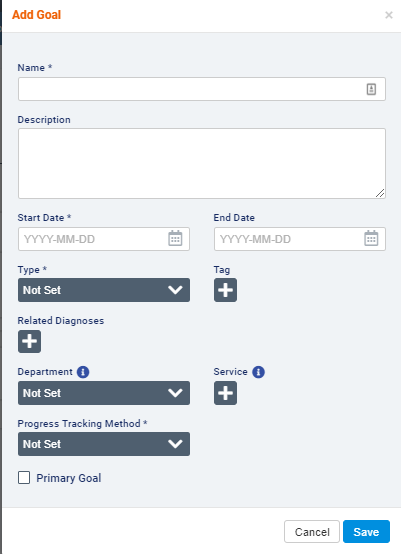
When you have finished entering all relevant details about the Goal, click Save.
The Goal will now appear in the Care Plan.
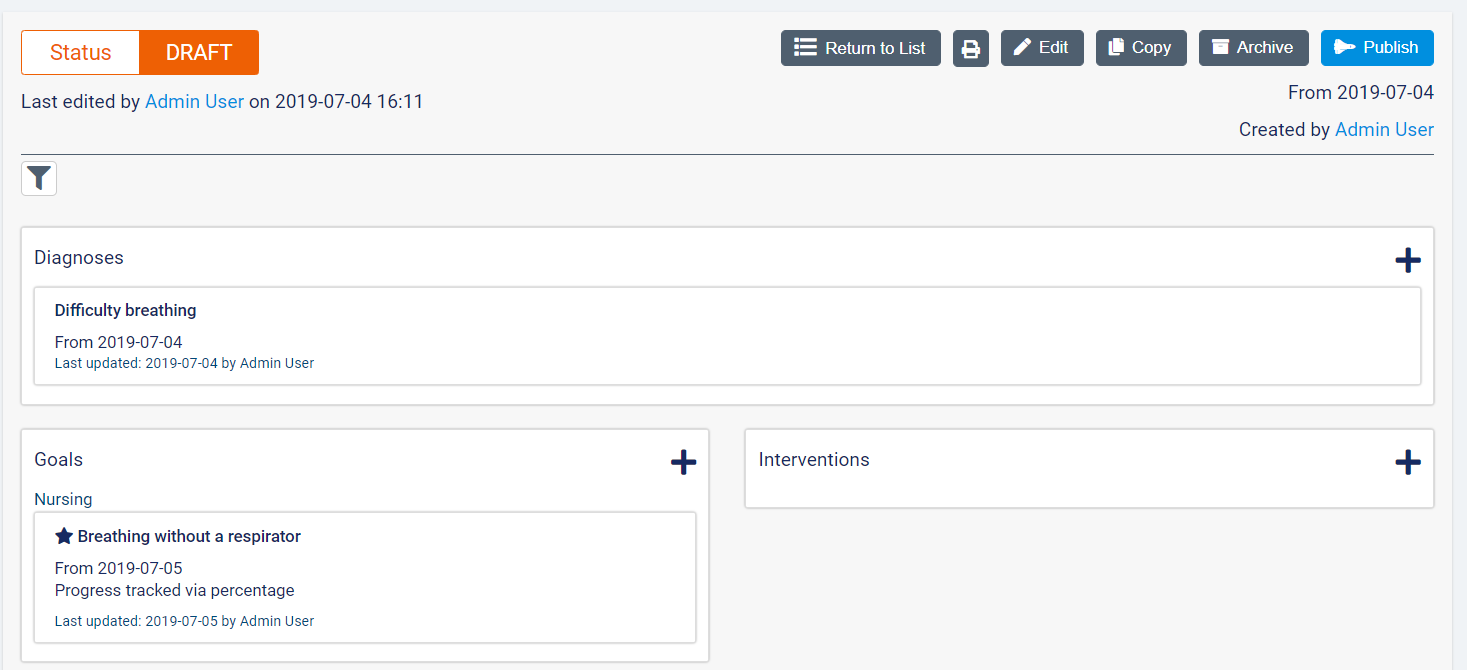
Make Changes to a Care Plan Goal
Hover over the Goal in the Care Plan and use the icons on the right to make changes to the Goal.
![]()
Use the ![]() icon to edit the Goal.
icon to edit the Goal.
If the Care Plan has not yet been published, use the ![]() icon to delete the Goal.
icon to delete the Goal.
If the Care Plan is already Active, use the ![]() icon to archive the Goal. Note that once a Goal has been archived it cannot be undone.
icon to archive the Goal. Note that once a Goal has been archived it cannot be undone.
Use the ![]() icon to mark the Goal as complete.
icon to mark the Goal as complete.
Use the ![]() icon to filter the Care Plan to just this Goal and any related Diagnoses and Interventions.
icon to filter the Care Plan to just this Goal and any related Diagnoses and Interventions.
Use the ![]() icon to review the Revision History of the Goal. Note that a Care Plan that is still a Draft will not have any revisions stored.
icon to review the Revision History of the Goal. Note that a Care Plan that is still a Draft will not have any revisions stored.
If the Goal has the Percentage Progress Tracking Method, click the ![]() icon to view the details of when the Goal Progress was updated.
icon to view the details of when the Goal Progress was updated.
If a Goal has the Per Visit with Comments Tracking Method, click the ![]() icon to view the details of when the Goal Progress was updated.
icon to view the details of when the Goal Progress was updated.
If more than one Goal has been added to the Care Plan, you can use the ![]() icon to bulk edit the Goals.
icon to bulk edit the Goals.
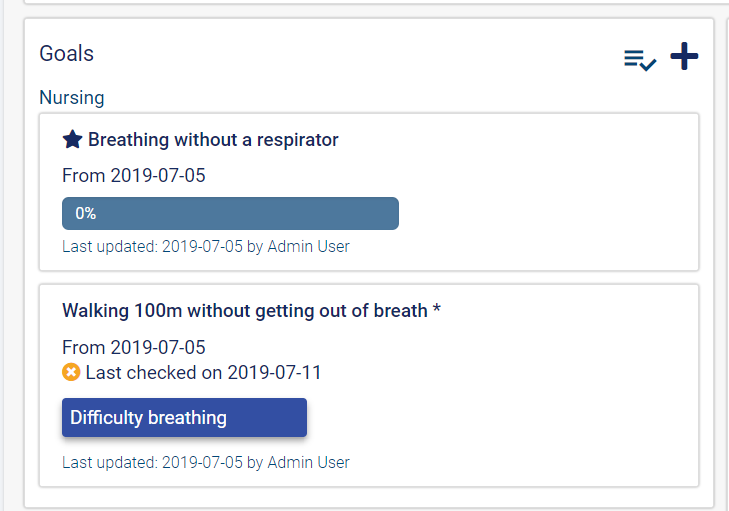
You can also drag and drop the Goals to reorder them on the Care Plan.
Learn More
- How do I add/edit a Diagnosis?
- How do I add/edit an Intervention?
- How do I add/publish/edit a Care Plan for a Client?
Comments
0 comments
Article is closed for comments.