Interventions are the actions performed by caregivers during Visits to help Clients resolve the Diagnoses and reach the Goals on their Care Plan.
Add an Intervention to a Care Plan
To add an Intervention to a Client's Care Plan, click ![]() in the Intervention section of the Care Plan.
in the Intervention section of the Care Plan.
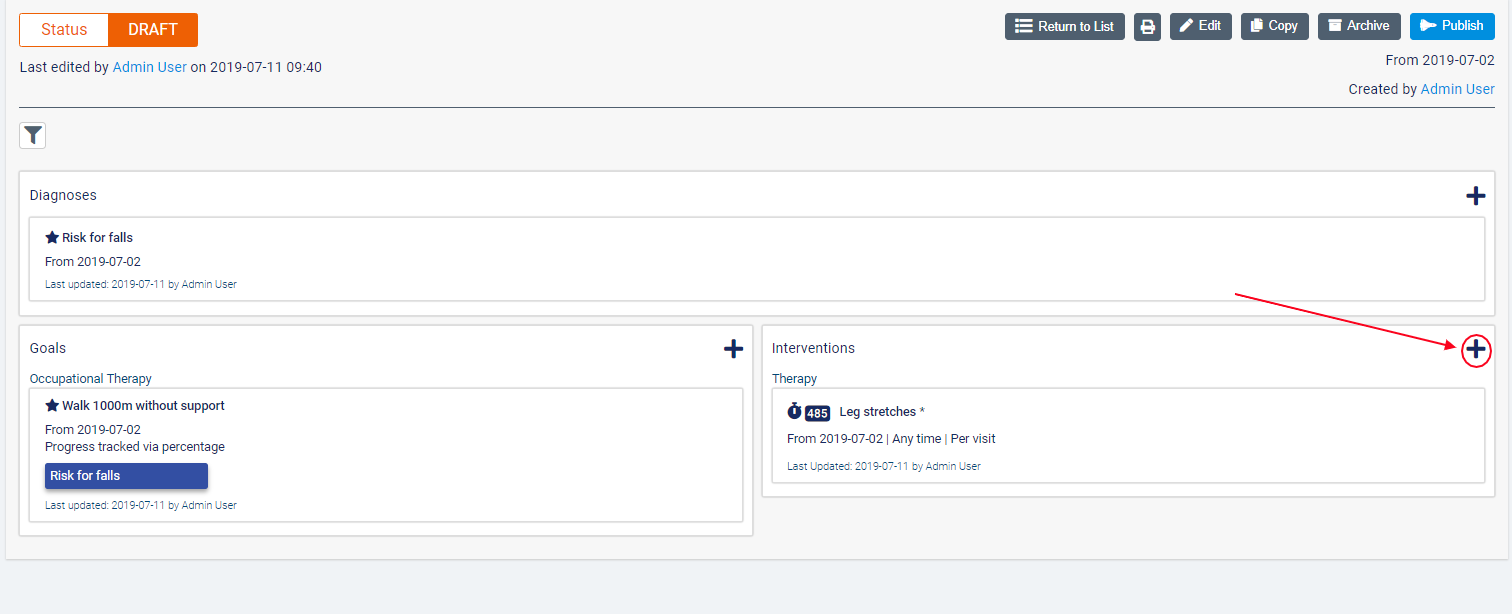
In the resulting dialogue box, complete the following fields:
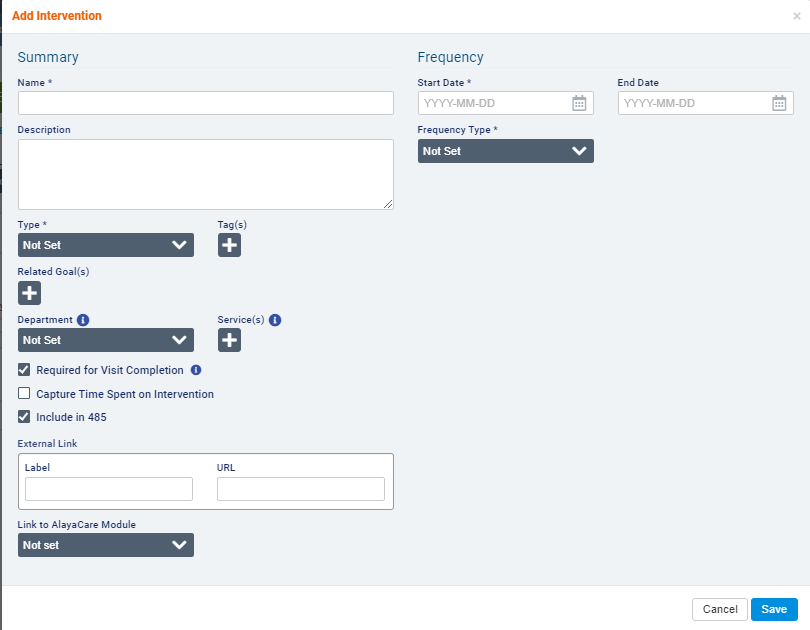
- Name: enter the name you wish to use for the Intervention. This field is required.
- Description: use the comment box to provide a description of the Intervention if necessary.
- Type: select the Intervention Type. The dropdown will contain a list of Intervention Types configured by your agency. Standard Intervention Types include Personal Care, Nursing, Therapy, Support, Dietary/Nutrition, Education, Mobility, Equipment/Supplies, Household Management, Medication, Would Care, and Infusion.
- Tag(s): use the multi-select button to choose any Care Plan Item Tags you wish to link to this Intervention. Learn more about Entity Tags.
- Related Goal(s): select one or more Goals from this Care Plan that this Intervention is intended to help the Client achieve.
- Department: if necessary, select a Department from the dropdown to link to the Intervention. Only one Department can be selected from the dropdown list.
- Service(s): select one or more of the Client's Services using the multi-select to link to the Intervention. If a Department has been selected, the Services available for selection will be filtered by the Department. If a Service is not selected, the Intervention will be scheduled for Client Visits of all Services.
- Required for Visit Completion: check this box if caregivers must complete the Intervention or add a comment explaining why it was not completed before they can clock out of a Visit.
- Capture Time Spent on Intervention: check this box if you wish to have the time it takes to complete the Intervention recorded during Visits.
- Include in 485: check this box if the Intervention should be included on the 485 (US agencies only).
- External Link: use this field if you wish to include a hyperlink to an external website to help the caregiver with assisting the Intervention. Enter a Label for the link as well as the URL.
- Link to AlayaCare Module: use this field if you wish to link the Intervention with another module in AlayaCare, such as Forms, Vitals, Medication, or Infusion. For Vitals, Medications, and Infusions, you will then have the option to choose whether the Intervention should be linked to All items in the module or a Single Item, which you must then specify. For Forms, you must specify the Form the Intervention should be linked to. ⚠ Note: Linking functionality currently only works in the AlayaCare web application. When accessing Interventions on the AlayaCare mobile application, you will not be able to open the form or module from the Intervention. ⚠
- Start Date: enter the date on which the Intervention will be considered active. Once an Intervention is active, it will be visible when scheduling Visits for the Client. This field is required.
- End Date: if known, enter the last date that the Intervention will be active for the Client.
- Intervention Frequency Type: select the Frequency Type to determine how often the Intervention should occur. The possible Frequency Types are Per Request, Per Visit, Daily, Weekly, and Monthly. If you select Daily, Weekly, or Monthly, you will need to enter additional details about how often the Intervention should be scheduled for the Client. Learn more about Intervention Frequency Types.
When you have completed all relevant fields, click Save.
The Intervention will now appear in the Care Plan. Click ![]() to add a new Intervention.
to add a new Intervention.
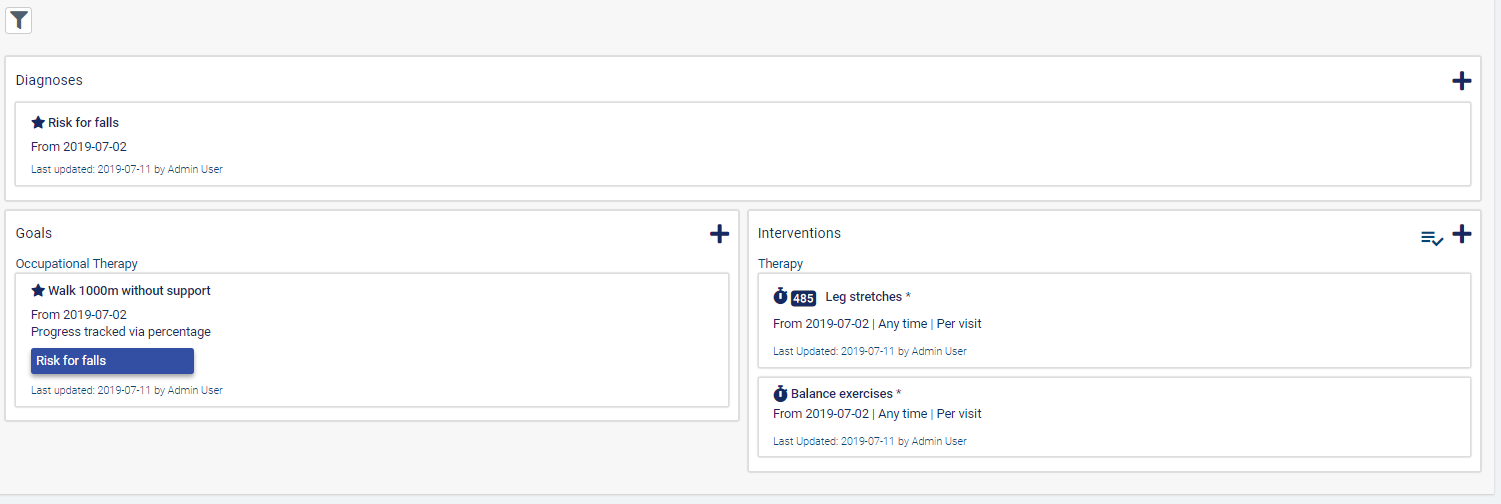
Make Changes to an Intervention
Hover over the Intervention and use the icons on the right to make changes to the Intervention.
![]()
Use the ![]() icon to edit the Intervention.
icon to edit the Intervention.
If the Care Plan has not yet been published, use the ![]() icon to delete the Intervention.
icon to delete the Intervention.
If the Care Plan is already Active, use the ![]() icon to archive the Intervention. Note that once an Intervention has been archived it cannot be undone.
icon to archive the Intervention. Note that once an Intervention has been archived it cannot be undone.
Use the ![]() icon to mark the Intervention as completed.
icon to mark the Intervention as completed.
Use the ![]() icon to filter the Care Plan to just this Intervention and any related Goals.
icon to filter the Care Plan to just this Intervention and any related Goals.
Use the ![]() icon to review the Revision History of the Intervention. Note that a Care Plan that is still a Draft will not have any revisions stored.
icon to review the Revision History of the Intervention. Note that a Care Plan that is still a Draft will not have any revisions stored.
Once the Care Plan is active, use the ![]() icon to view the Completion History of the Intervention.
icon to view the Completion History of the Intervention.
If more than one Intervention has been added to the Care Plan, you can use the ![]() icon to bulk edit the Interventions.
icon to bulk edit the Interventions.
You can also drag and drop the Interventions to change the order they appear on the Care Plan.
Comments
0 comments
Article is closed for comments.