If you wish to change which interventions from a client's care plan must be completed during a scheduled visit or recurrence, you can edit the interventions on the visit or recurrence to select which interventions from the care plan you wish to include or exclude.
- Editing interventions on a single visit
- Editing interventions for an entire recurrence
- Editing a single visit in a recurrence
Editing interventions on a single visit
To begin, click on the visit you wish to edit in the client's schedule (or from another scheduling page in AlayaCare) and select more details to open the edit visit dialogue box.
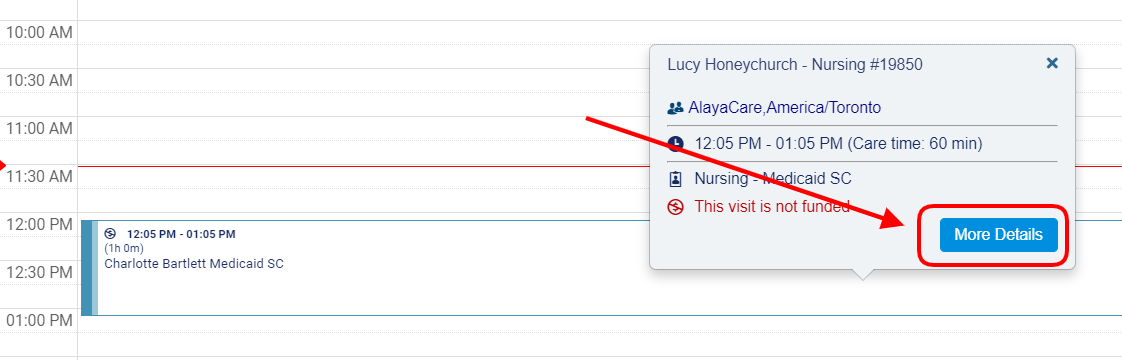
Interventions at the visit level can be edited from two different places. Select either the edit tab or the service tasks tab.
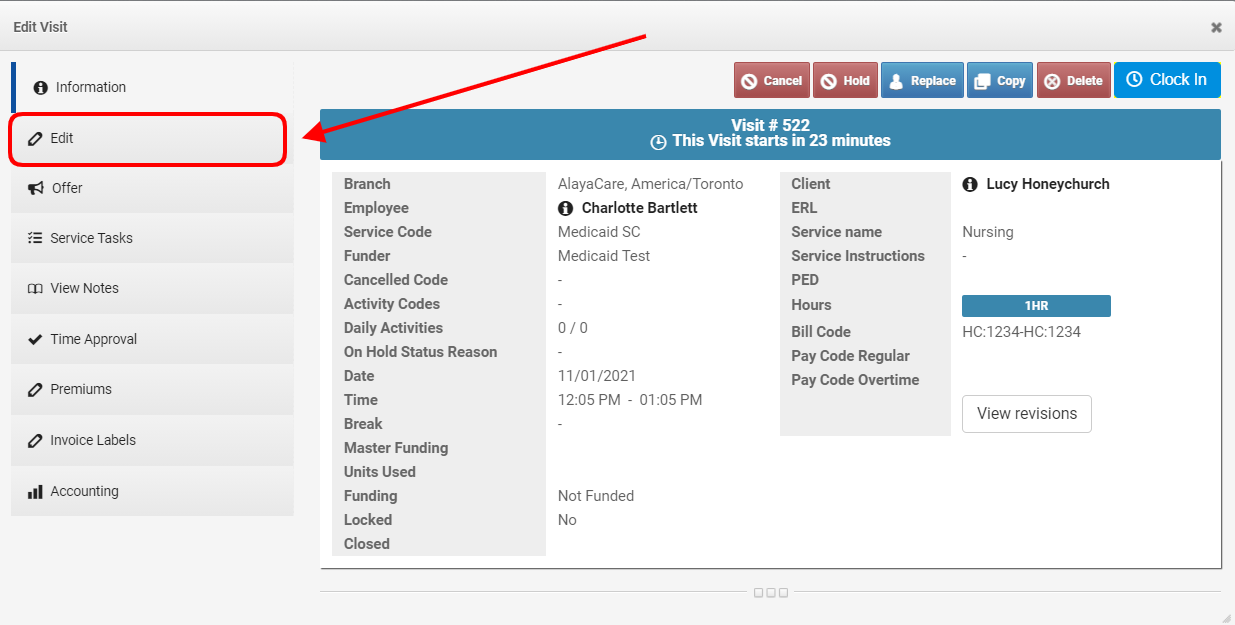
In the edit tab, you will see all interventions currently scheduled for the visit under the interventions section. Click the edit for visit button to make changes to the interventions on the visit.
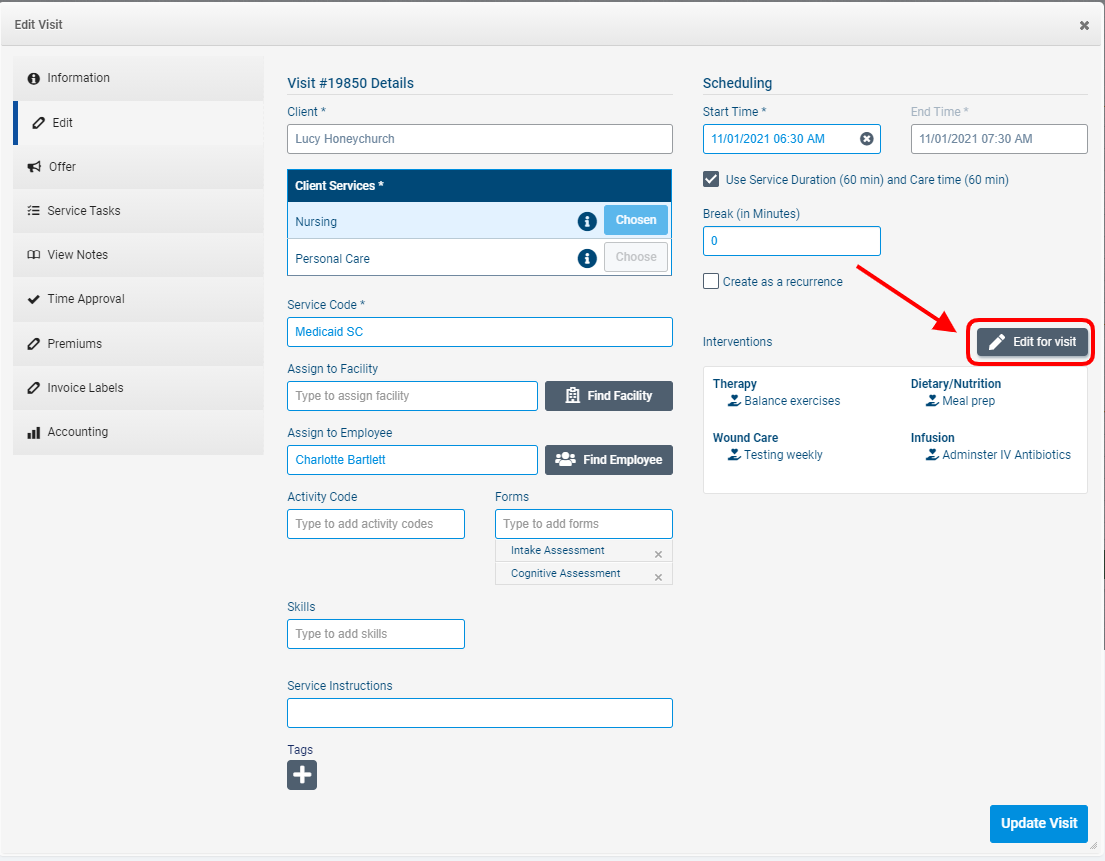
In the service tasks tab, select the edit for visit button in the interventions section.
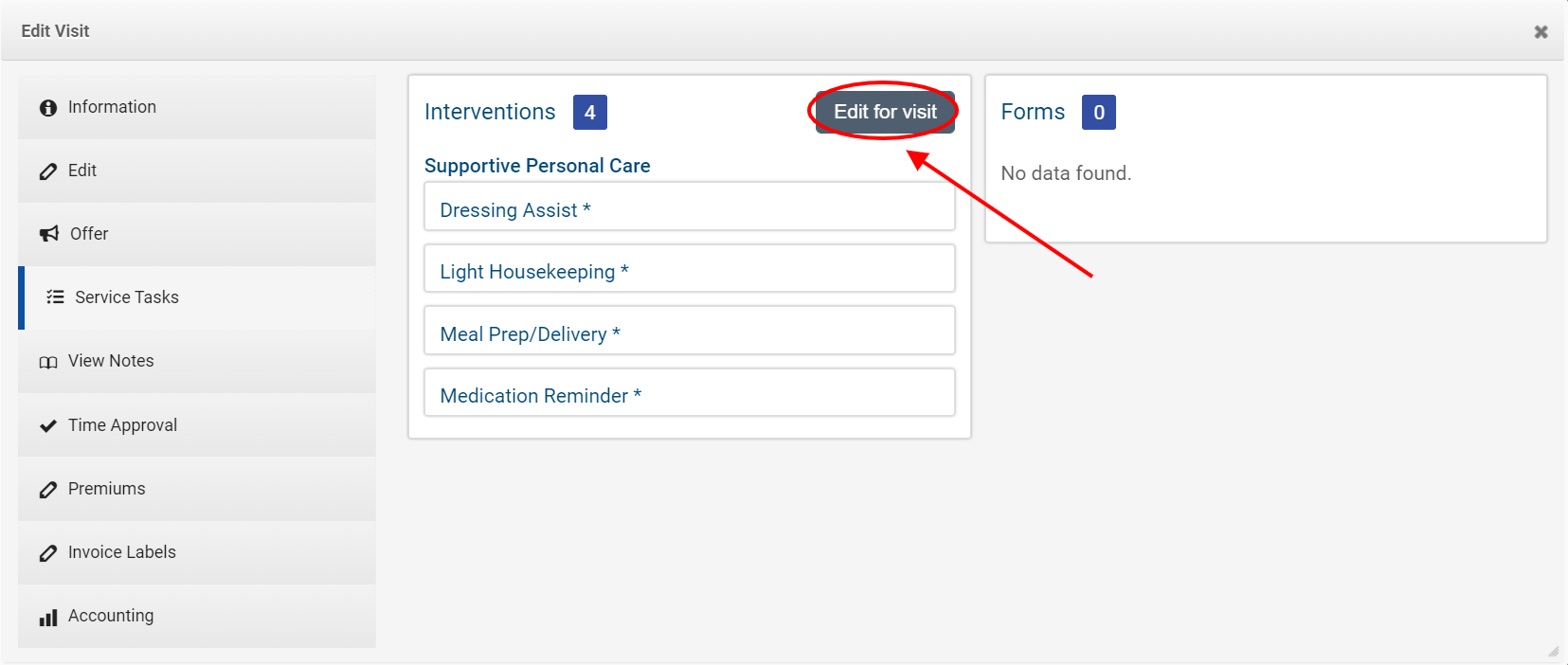
In the edit interventions dialogue, you will see all active interventions from the client's active care plan listed along with the intervention type, name, and frequency. If the intervention is linked to an AlayaCare module (vitals, medication, wound care, etc.), the module will be listed in the final column.
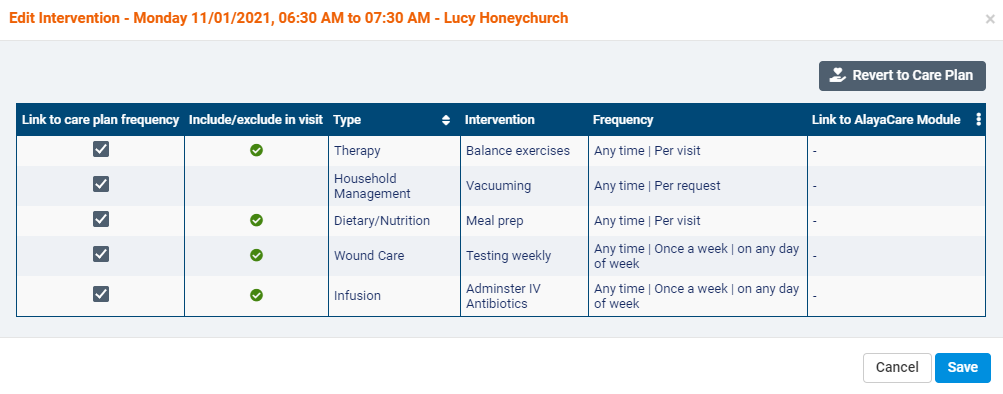
When first editing the interventions on a visit, all interventions will be linked to the care plan frequency, meaning that interventions are included or excluded from the visit's service tasks based on the frequency set for the intervention on the care plan. A green checkmark will appear under include/exclude in visit if the intervention is currently scheduled to be included in the visit's service tasks.
Note that interventions with a frequency type of per request will never be added by default to a visit. Interventions of this type must be manually added to visits and recurrences.
To override the intervention frequency on the care plan and manually choose whether the intervention is included or excluded from the visit, uncheck the box under link to care plan frequency.
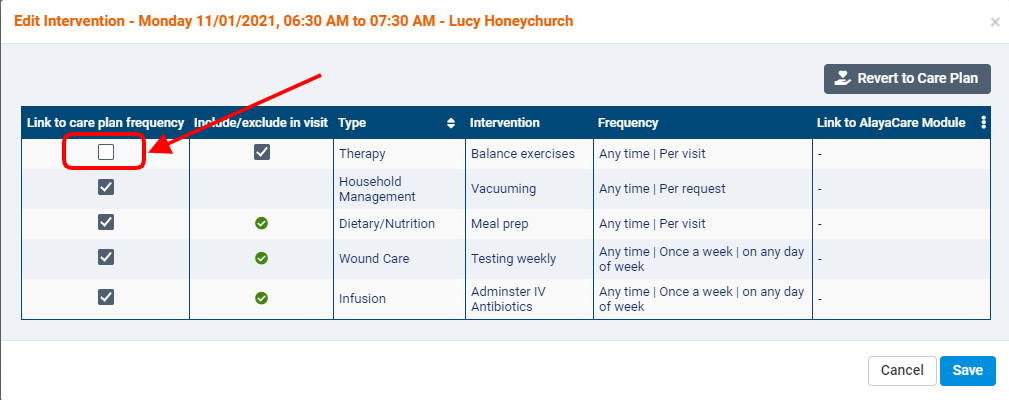
You will then be able to check or uncheck the box under include/exclude in visit to choose whether you wish to include the intervention in the visit's service tasks.
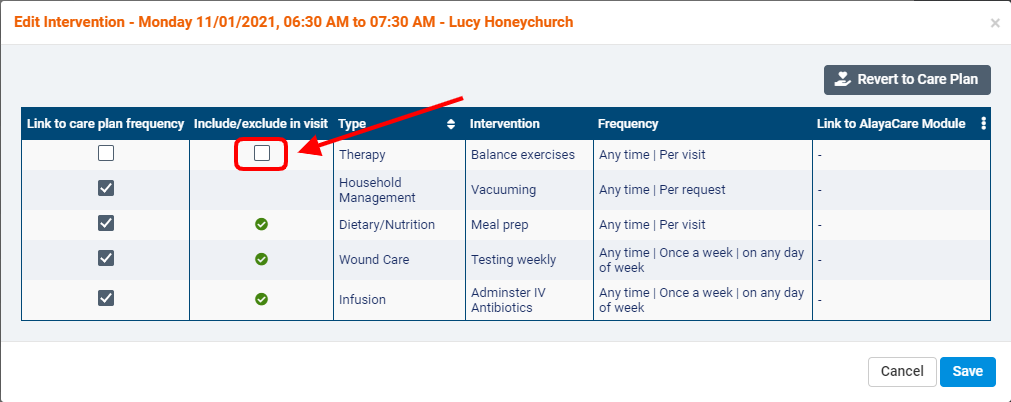
If at any point you wish to set the interventions back so they are included or excluded based on the intervention frequencies on the care plan, you can select revert to care plan.
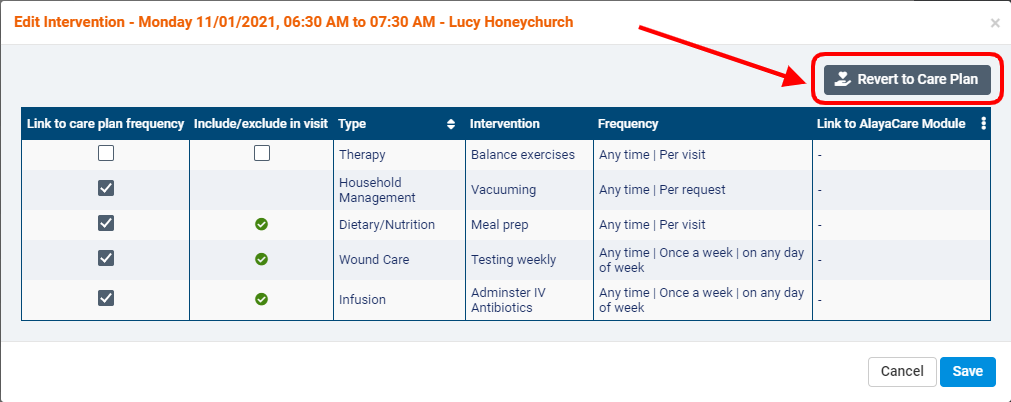
Otherwise, click save to save your changes and return to the edit visit dialogue.
The ![]() icon will appear next to any interventions that have been manually added to the visit.
icon will appear next to any interventions that have been manually added to the visit.
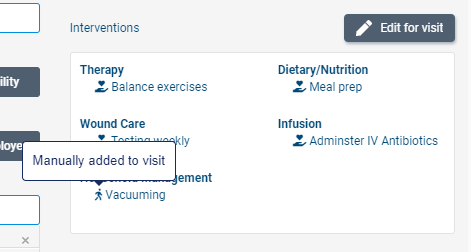
The ![]() icon will appear next to all interventions that are still linked to the intervention frequencies on the care plan.
icon will appear next to all interventions that are still linked to the intervention frequencies on the care plan.
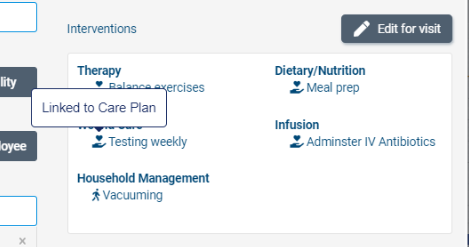
Select update visit to save all changes to the visit.
Editing interventions for an entire recurrence
If you wish to edit the interventions for a single visit in the recurrence, select a visit in a recurrence from a scheduling page and select more details.
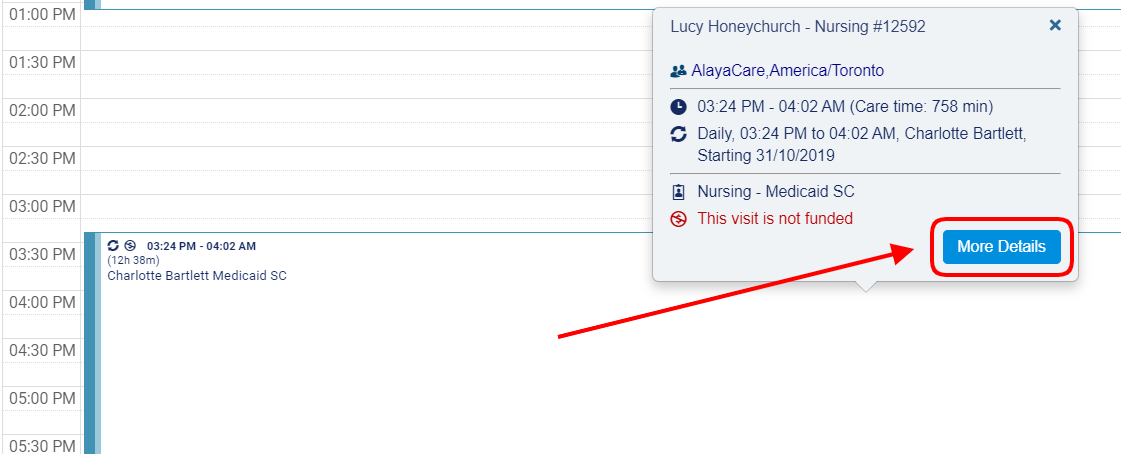
Select the service tasks tab.
![]() Important note: you cannot edit interventions for an entire recurrence from the edit tab on the visit dialogue.
Important note: you cannot edit interventions for an entire recurrence from the edit tab on the visit dialogue.
From the service tasks tab, click the downward arrow next to the edit for visit button and select edit for recurrence to open the edit interventions dialogue.
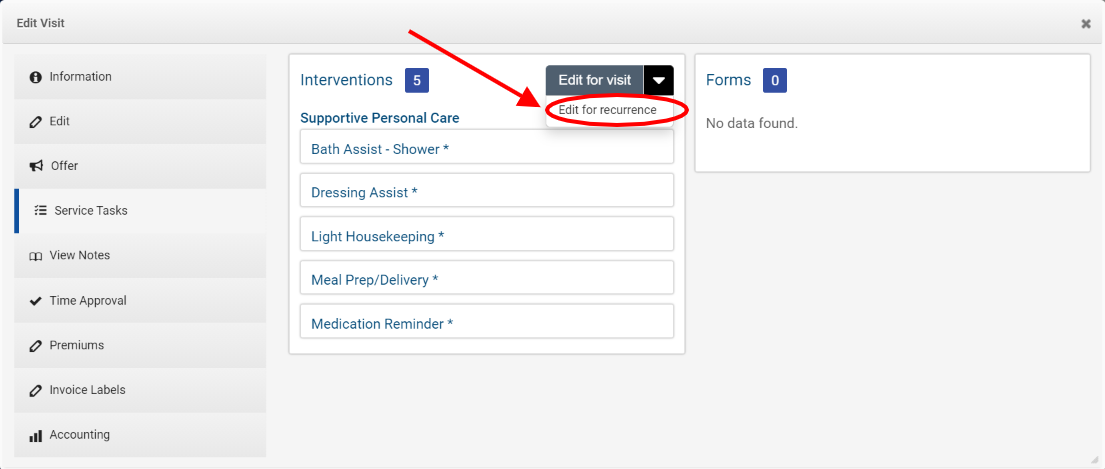
You can also open this dialogue by going to the services tab on the client's profile and select the service the recurrence is scheduled for.
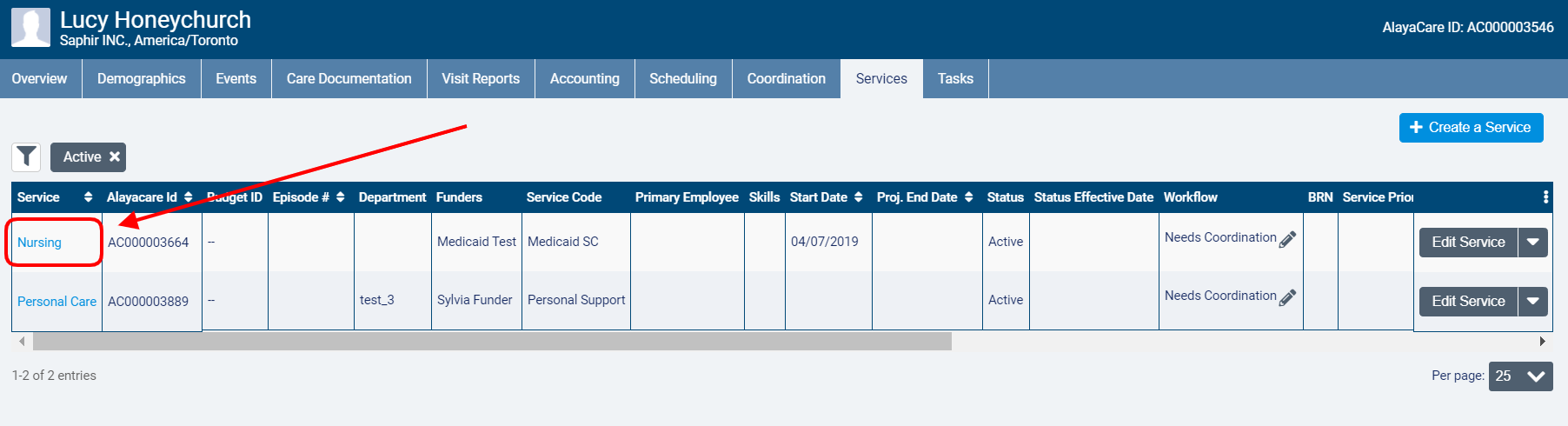
Under the green scheduling tab, click edit on the recurrence you wish to edit.
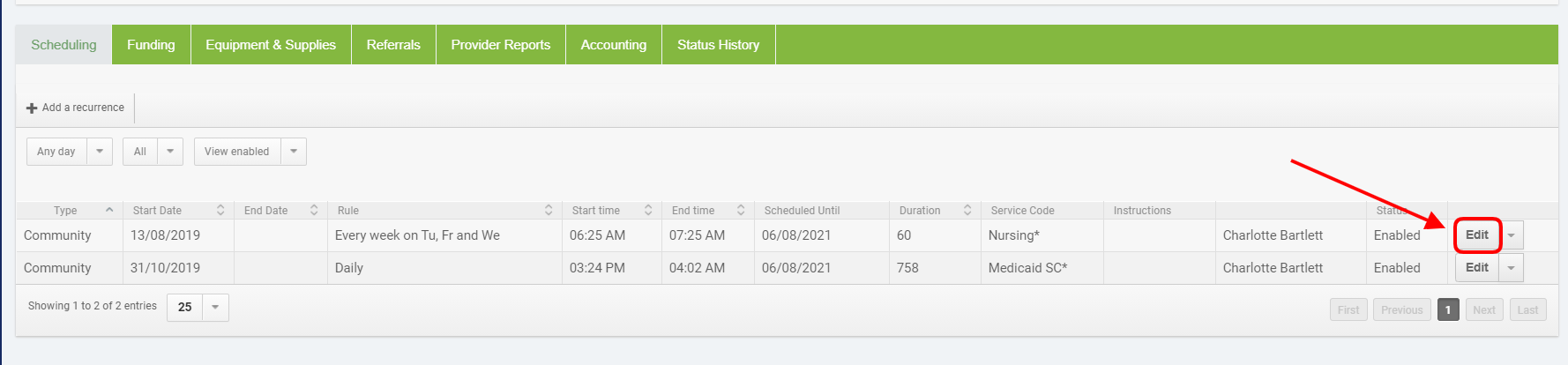
In the interventions section, click the edit for recurrence button.
Once you reach the edit interventions dialogue for the recurrence, you will see all active interventions from the client's active care plan listed along with the intervention type, name, and frequency. If the intervention is linked to an AlayaCare module (vitals, medication, wound care, etc.), the module will be listed in the final column.
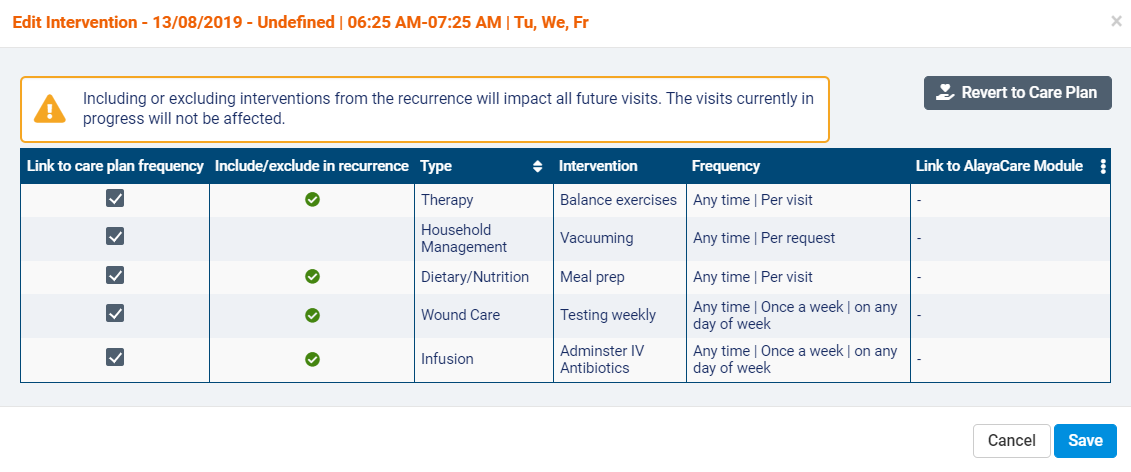
When first editing the interventions on a recurrence, all interventions will be linked to the care plan frequency, meaning that interventions are included or excluded from the service tasks on visits in the recurrence based on the frequency set for the intervention on the care plan. A green checkmark will appear under include/exclude in recurrence if the intervention is currently included in any visits of a recurrence based on their care plan frequencies.
Note that interventions with a frequency type of per request will never be added by default to a recurrence. Interventions of this type must be manually added to visits and recurrences. Once added to a recurrence, a per request intervention will appear on all visits in the recurrence.
To override the intervention frequency on the care plan and manually choose whether the intervention is included or excluded from the recurrence, uncheck the box under link to care plan frequency.
You will then be able to check or uncheck the box under include/exclude in recurrence to determine whether or not the intervention will be scheduled for visits in the recurrence. Keep in mind that these changes to interventions will affect future visits in the recurrence but will not affect the interventions on any visits in the recurrence that are currently in progress.
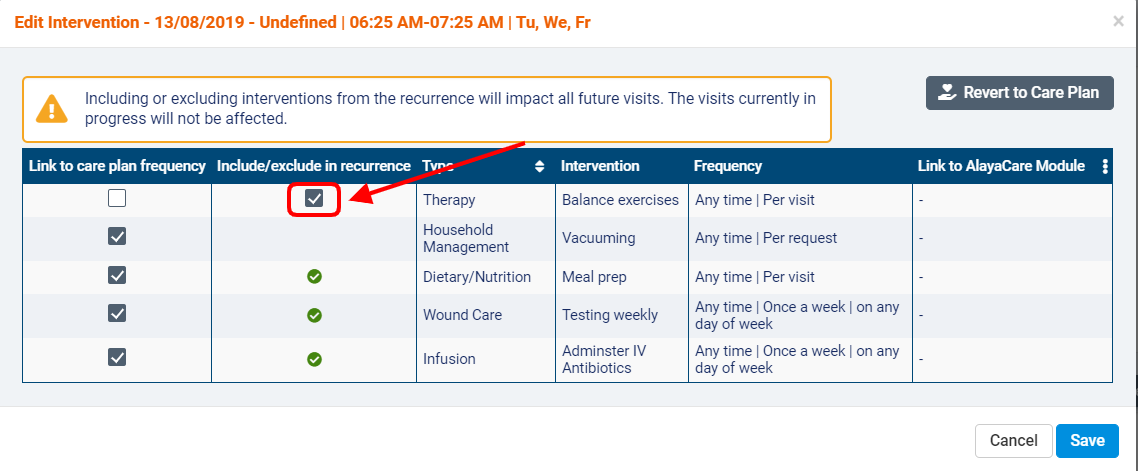
Important note: if you manually include an intervention with a frequency type of per day, per week, or per month, the intervention will be still be scheduled in visits in the recurrence according to the counting rules set for the intervention frequency. Counting rules refer to how many times an intervention should be completed over x number of days, weeks, or months according to the intervention frequency set on the care plan (the count and every fields on the intervention). For example: if an intervention is supposed to occur 1 time every 3 days according to its frequency, then the intervention will only appear in the service tasks for visits that match those rules. If the visits recur every day and the intervention was completed yesterday, it will not appear in today's service tasks.
If at any point you wish to set the interventions back so they are included or excluded based solely on the intervention frequencies on the care plan, you can select revert to care plan.
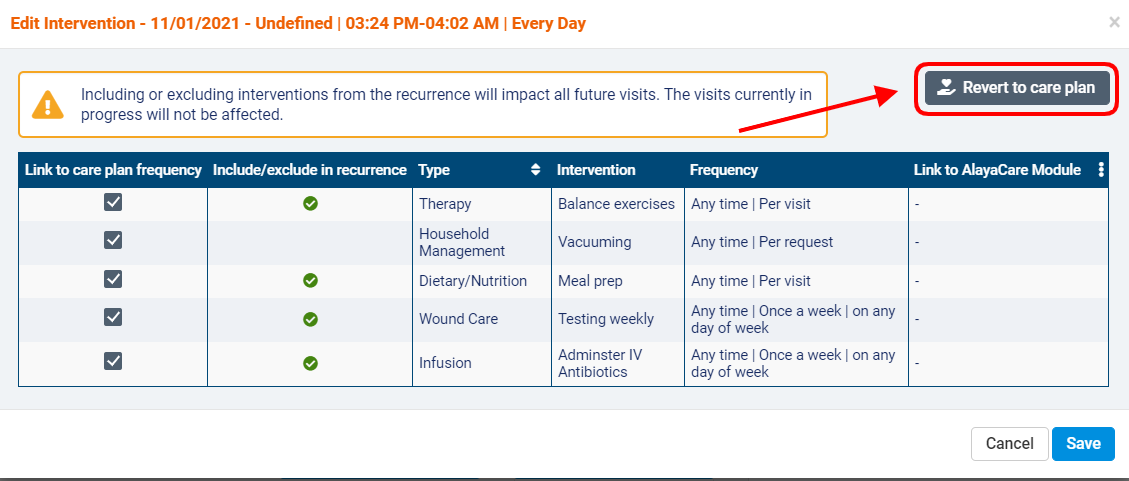
Otherwise, click save to return to the previous dialogue.
Edit a single visit in a recurrence
If you wish to edit the interventions for a single visit in the recurrence, select a visit in a recurrence from a scheduling page and select more details.
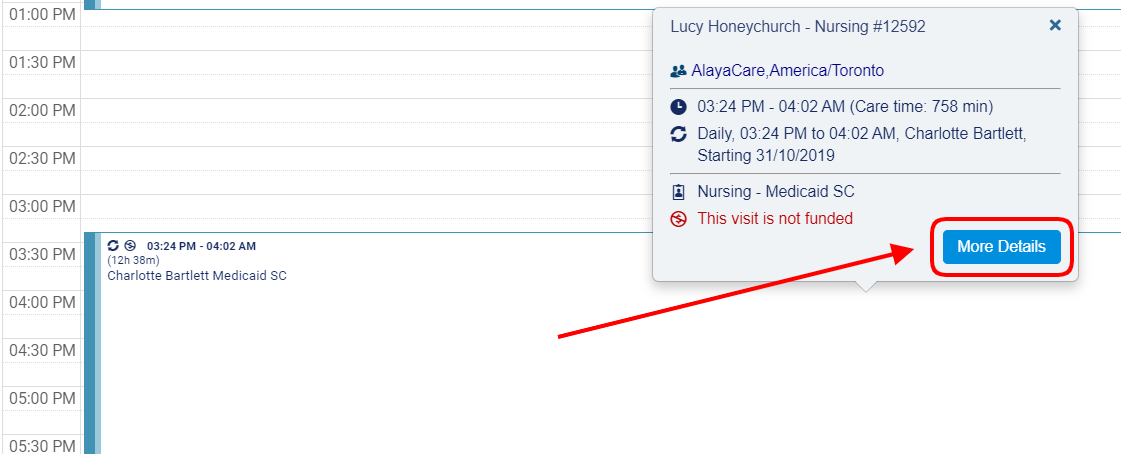
Select either the edit tab or the service tasks tab.
From the edit tab, click the edit for visit button.
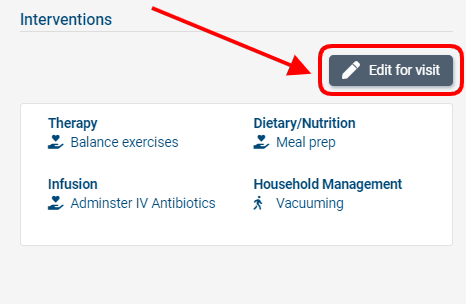
From the service tasks tab, click the edit for visit button in the interventions section.
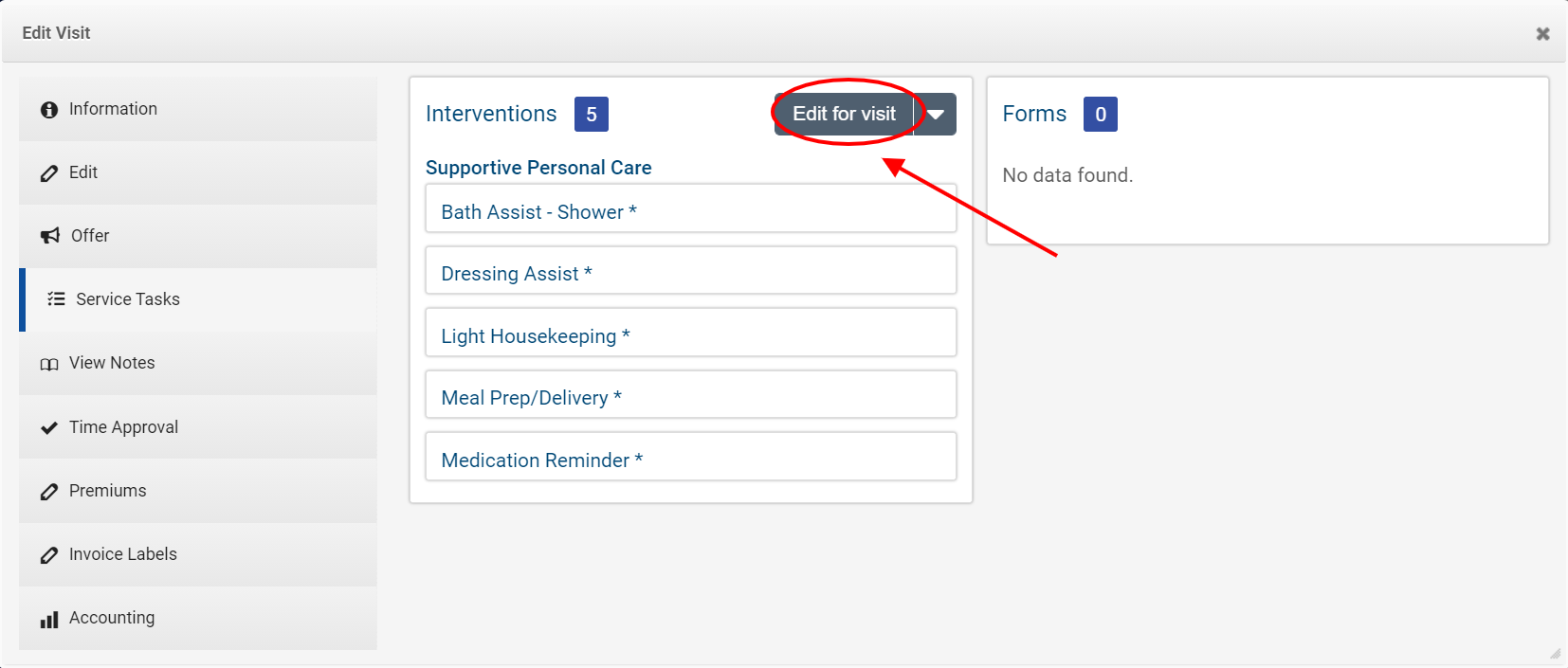
In the edit interventions dialogue, you will see all active interventions from the client's active care plan listed along with the intervention type, name, and frequency. If the intervention is linked to an AlayaCare module (vitals, medication, wound care, etc.), the module will be listed in the final column.
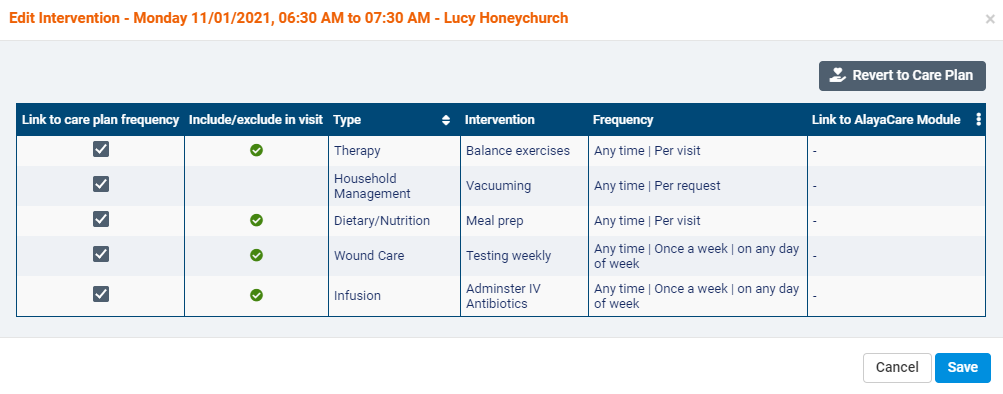 A green checkmark will appear under include/exclude in visit if the intervention is currently scheduled to be included in the visit's service tasks.
A green checkmark will appear under include/exclude in visit if the intervention is currently scheduled to be included in the visit's service tasks.
Note that interventions with a frequency type of per request will never be added by default to a visit. Interventions of this type must be manually added to visits and recurrences.
To override the intervention frequency on the care plan and manually choose whether the intervention is included or excluded from the visit, uncheck the box under link to care plan frequency.
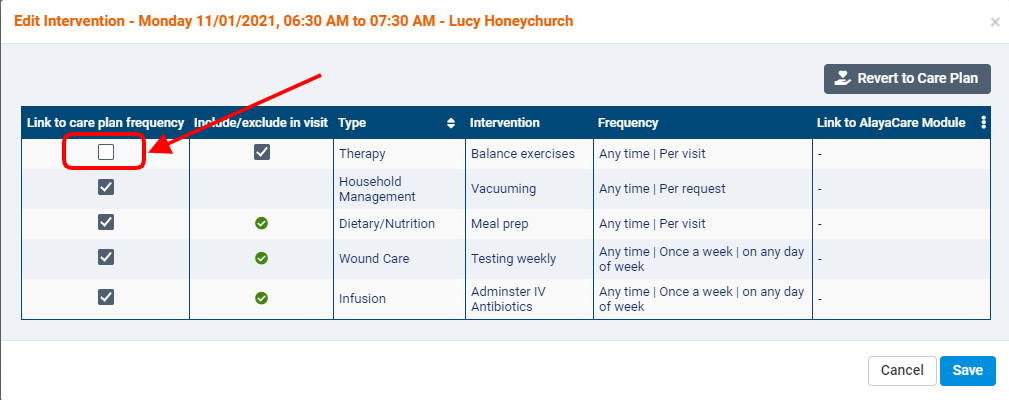
You will then be able to check or uncheck the box under include/exclude in visit to choose whether you wish to include the intervention in the visit's service tasks.
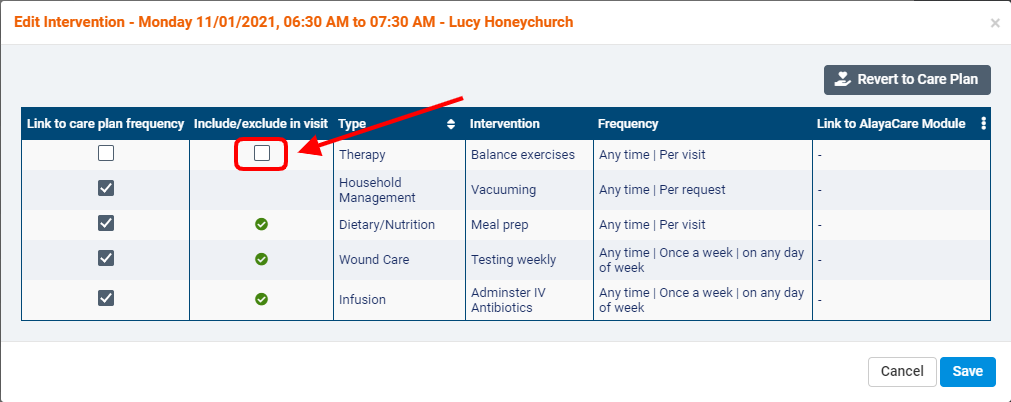
If at any point you wish to set the interventions back so they are included or excluded based on the intervention frequencies on the care plan, you can select revert to care plan.
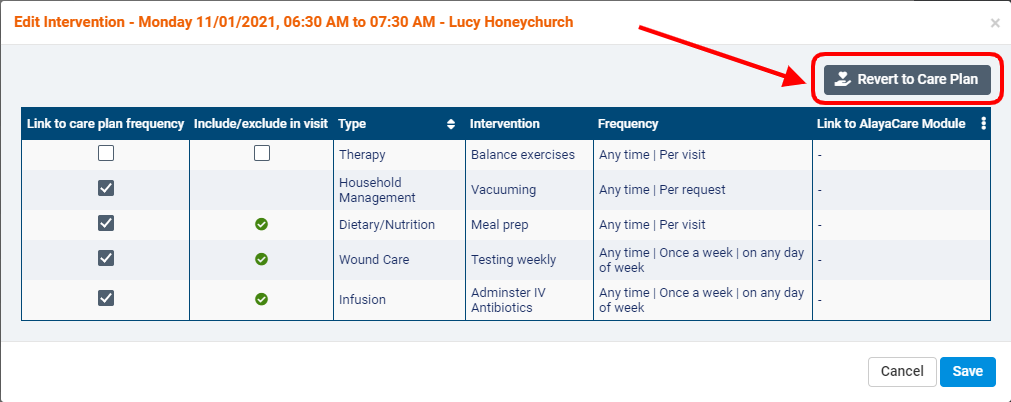
Otherwise, click save to save your changes and return to the previous dialogue.
The ![]() icon will appear next to any interventions that have been manually added to the visit.
icon will appear next to any interventions that have been manually added to the visit.
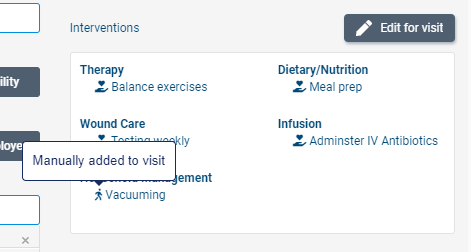
The ![]() icon will appear next to all interventions that are still linked to the intervention frequencies on the care plan.
icon will appear next to all interventions that are still linked to the intervention frequencies on the care plan.
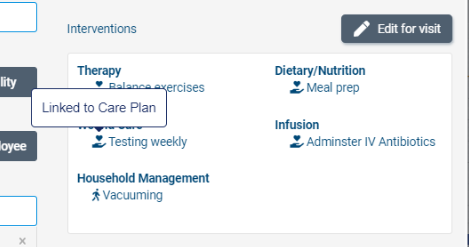
Select update visit to save your changes. When asked whether you wish to apply these changes to this visit or future visits, select only this visit.
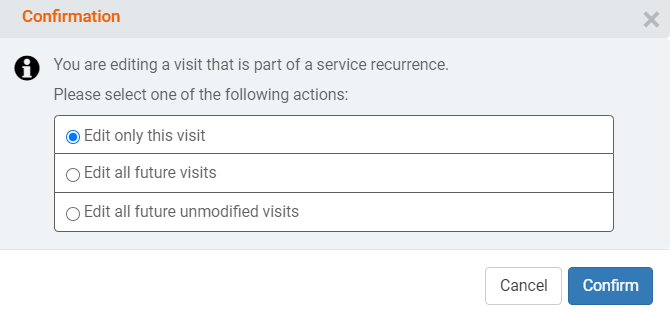
Note that once an employee clocks in to a visit, it is not longer possible to edit interventions from the edit tab.
After clocking in and out of a visit, the options for editing interventions in the service tasks tab will change to edit all completed and edit for recurrence.
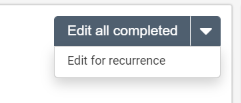
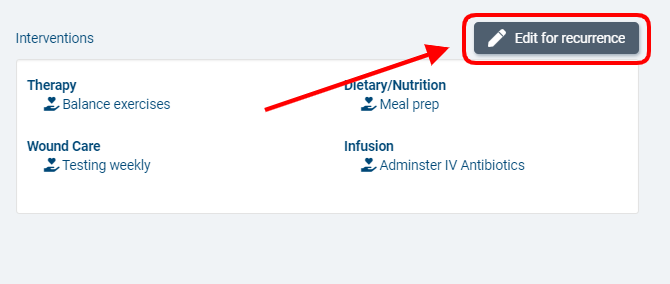
Comments
0 comments
Article is closed for comments.